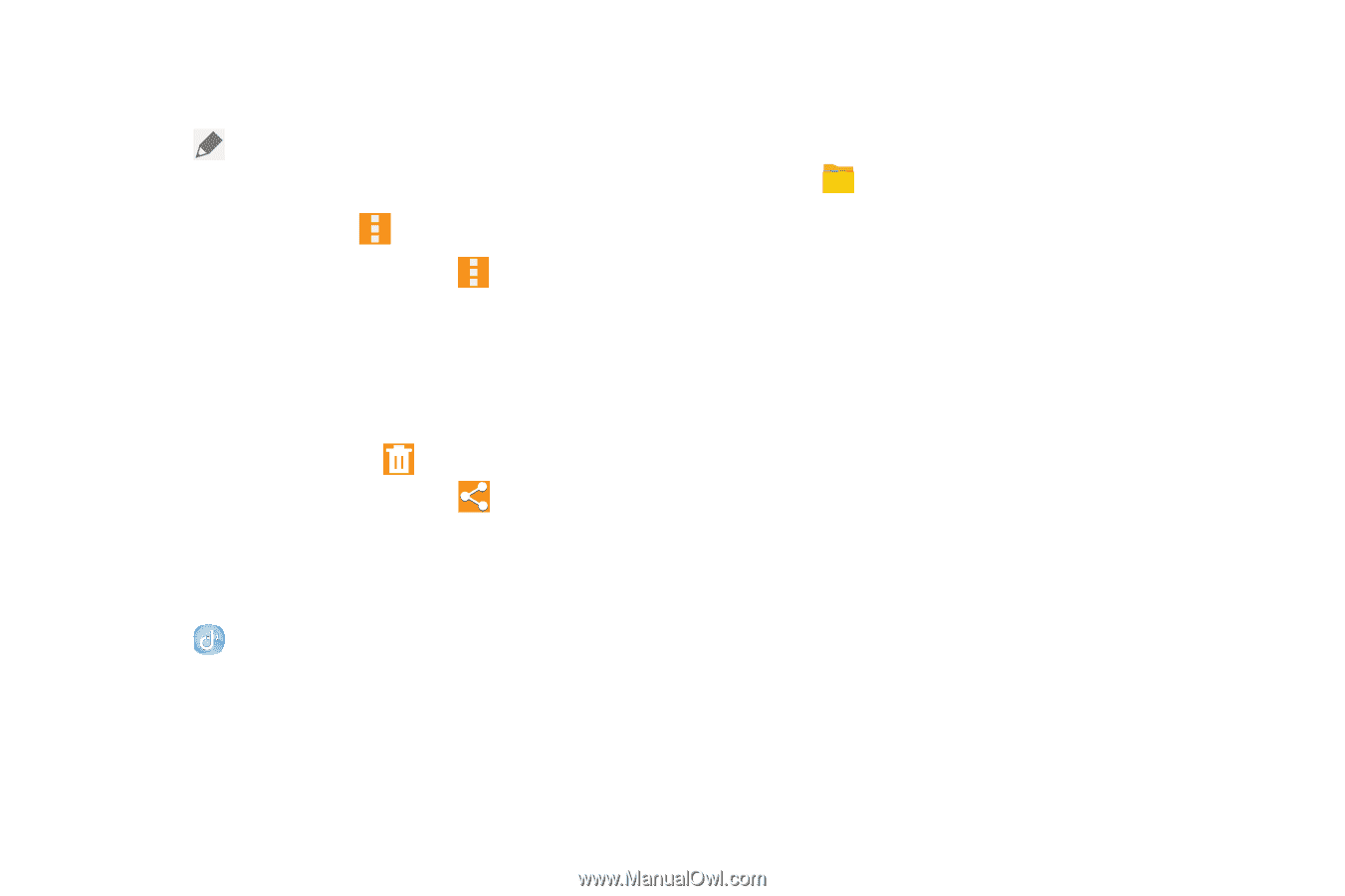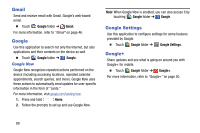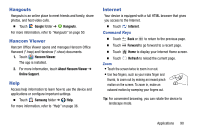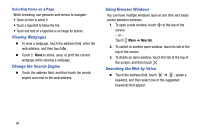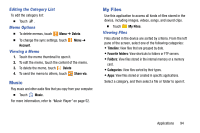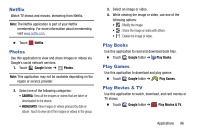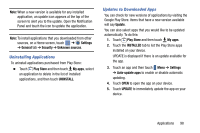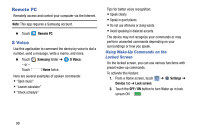Samsung SM-T320 User Manual Generic Wireless Sm-t320 Galaxy Tab Pro 8 Inch Kk - Page 99
Music, My Files, Editing the Category List, Memo Options, Viewing a Memo, Viewing Files
 |
View all Samsung SM-T320 manuals
Add to My Manuals
Save this manual to your list of manuals |
Page 99 highlights
Editing the Category List To edit the category list: Ⅲ Touch . Memo Options Ⅲ To delete memos, touch Menu ➔ Delete. Ⅲ To change the sync settings, touch Account. Viewing a Memo Menu ➔ 1. Touch the memo thumbnail to open it. 2. To edit the memo, touch the content of the memo. 3. To delete the memo, touch Delete 4. To send the memo to others, touch Share via. Music Play music and other audio files that you copy from your computer. Ⅲ Touch Music. For more information, refer to "Music Player" on page 52. My Files Use this application to access all kinds of files stored in the device, including images, videos, songs, and sound clips. Ⅲ Touch My Files. Viewing Files Files stored in the device are sorted by criteria. From the left pane of the screen, select one of the following categories: • Timeline: View files that are grouped by date. • Favorite folders: View shortcuts to folders or FTP servers. • Folders: View files stored in the internal memory or a memory card. • Categories: View files sorted by their types. • Apps: View files stored or created in specific applications. Select a category, and then select a file or folder to open it. Applications 94