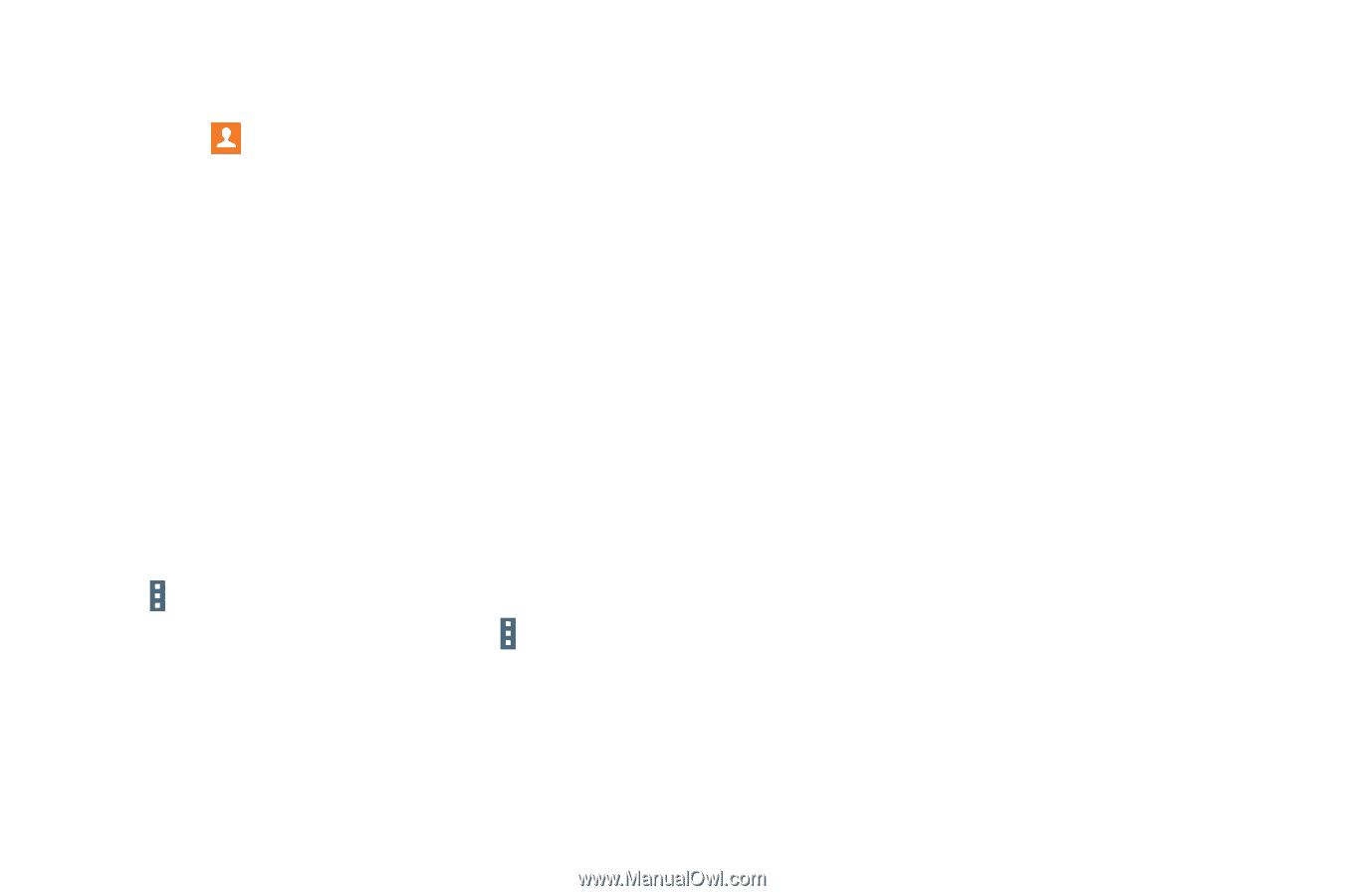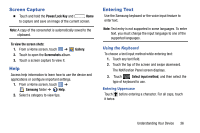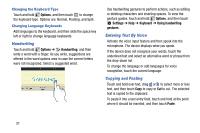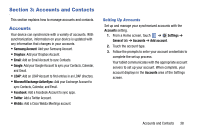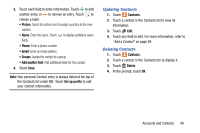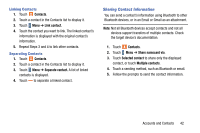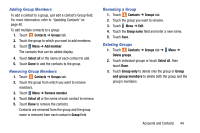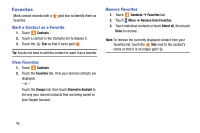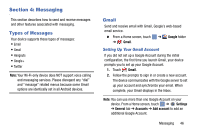Samsung SM-T320 User Manual Generic Wireless Sm-t320 Galaxy Tab Pro 8 Inch Kk - Page 46
Contacts Display Options, Linked Contacts, Contacts, Groups, Favorites, Search, Settings
 |
View all Samsung SM-T320 manuals
Add to My Manuals
Save this manual to your list of manuals |
Page 46 highlights
Contacts Display Options There are various ways to display your contacts. 1. Touch Contacts. 2. Touch the Groups tab, Favorites tab, or Contacts tab to view contacts in various ways: • Groups: Display contacts sorted into groups-such as Not assigned, Co-workers, Family, Friends, etc. The number of contacts in each group is displayed next to the group name. Touch a group name to show only contacts in that group. For more information, refer to "Create a New Group" on page 43. • Favorites: Show only your favorite (or starred), contacts. For more information, refer to "Favorites" on page 45. • Contacts: Show all your contacts. Touch the Search field and enter a keyword to list contacts that contain that keyword. 3. While viewing Groups, Favorites, or Contacts, touch Menu for options. 4. While viewing the Contacts tab, touch Menu ➔ Settings for Contact settings. Linked Contacts Your device can synchronize with multiple accounts, including Google, Corporate Exchange, and other email providers. When you synchronize contacts from these accounts with your device, you may have multiple contacts for the same person. Linking, or joining, imported contact records allows you to see all of a contact's numbers and addresses together in a single contact entry. Linking also helps you keep your contacts updated, because any changes that your contacts make to their information in the respective accounts are automatically updated the next time you synchronize with that account. 41