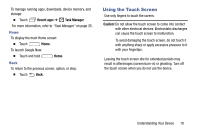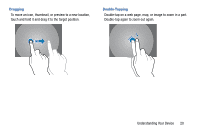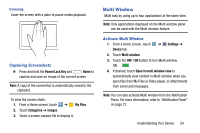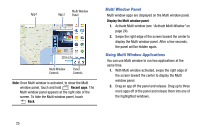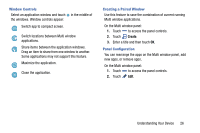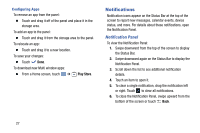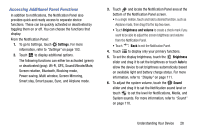Samsung SM-T320 User Manual Generic Wireless Sm-t320 Galaxy Tab Pro 8 Inch Kk - Page 28
Palm Motions, Settings, Controls, OFF / ON, Gallery, Screenshots
 |
View all Samsung SM-T320 manuals
Add to My Manuals
Save this manual to your list of manuals |
Page 28 highlights
Panning to Browse When an image is zoomed in, touch and hold a point on the screen, and then move the device in any direction to browse the image. Palm Motions Use palm motions to control the device by touching the screen. Before using motions, make sure the palm motion feature is activated. 1. From a Home screen, touch ➔ Settings ➔ Controls tab ➔ Palm motion. 2. Touch the OFF / ON button to turn the feature ON . Sweeping Sweep your hand across the screen to capture a screenshot. The image is saved in Gallery ➔ Screenshots album. 23
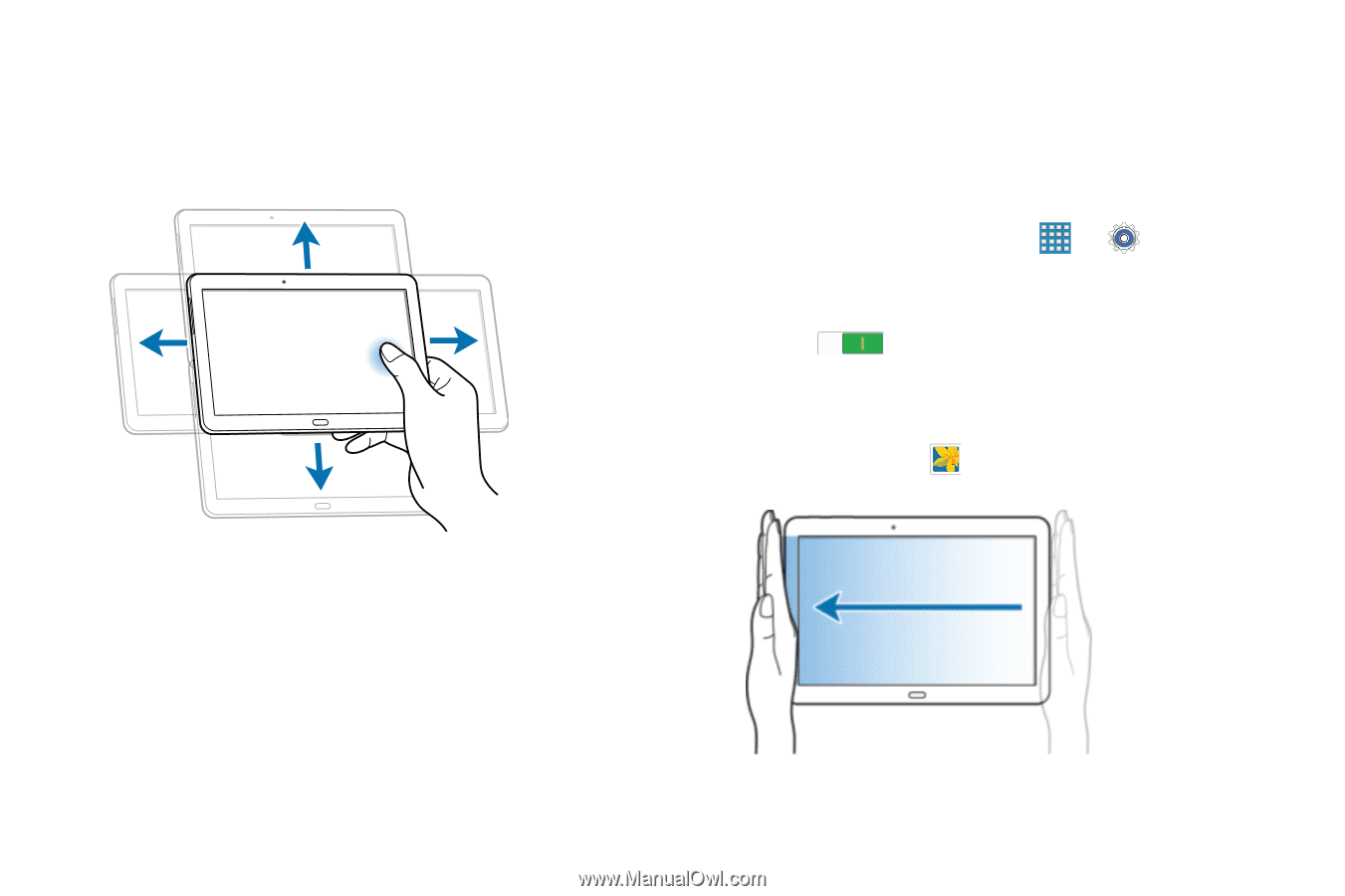
23
Panning to Browse
When an image is zoomed in, touch and hold a point on the
screen, and then move the device in any direction to browse
the image.
Palm Motions
Use palm motions to control the device by touching the
screen.
Before using motions, make sure the palm motion feature is
activated.
1.
From a Home screen, touch
➔
Settings
➔
Controls
tab
➔
Palm motion
.
2.
Touch the
OFF / ON
button to turn the feature
ON
.
Sweeping
Sweep your hand across the screen to capture a screenshot.
The image is saved in
Gallery
➔
Screenshots
album.