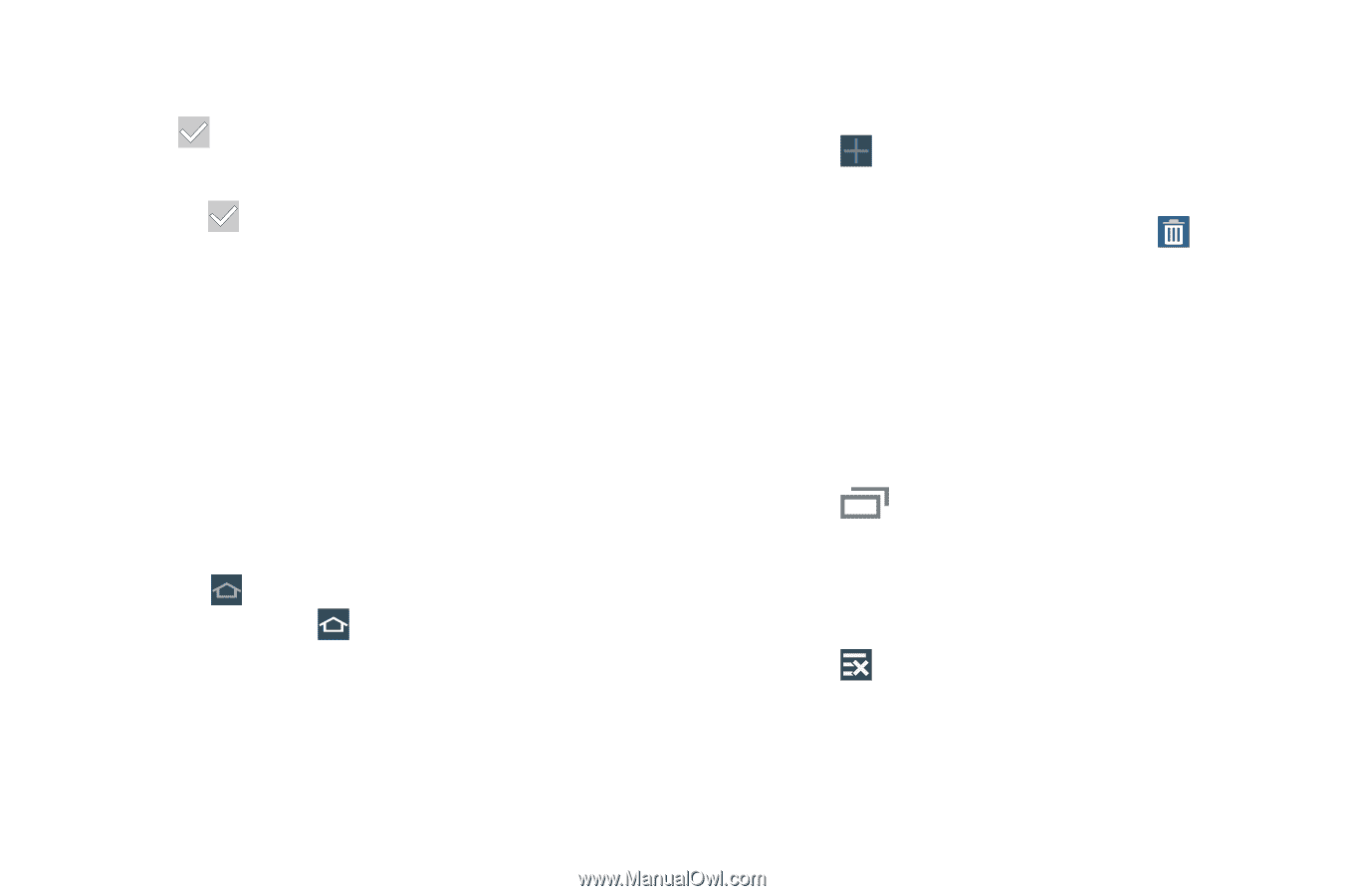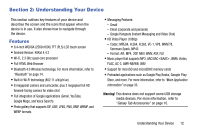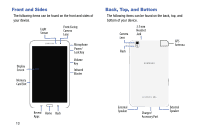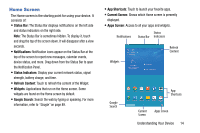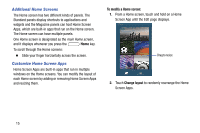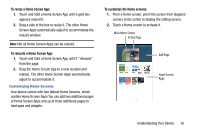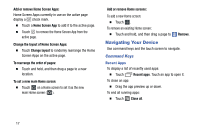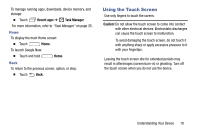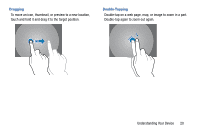Samsung SM-T320 User Manual Generic Wireless Sm-t320 Galaxy Tab Pro 8 Inch Kk - Page 22
Navigating Your Device, Command Keys
 |
View all Samsung SM-T320 manuals
Add to My Manuals
Save this manual to your list of manuals |
Page 22 highlights
Add or remove Home Screen Apps: Home Screen Apps currently in use on the active page display a check mark. Ⅲ Touch a Home Screen App to add it to the active page. Ⅲ Touch to remove the Home Screen App from the active page. Change the layout of Home Screen Apps: Ⅲ Touch Change layout to randomly rearrange the Home Screen Apps on the active page. To rearrange the order of pages: Ⅲ Touch and hold, and then drag a page to a new location. To set a new main Home screen: Ⅲ Touch on a Home screen to set it as the new main Home screen ( ). Add or remove Home screens: To add a new Home screen: Ⅲ Touch . To remove an existing Home screen: Ⅲ Touch and hold, and then drag a page to Remove. Navigating Your Device Use command keys and the touch screen to navigate. Command Keys Recent Apps To display a list of recently used apps: Ⅲ Touch Recent apps. Touch an app to open it. To close an app: Ⅲ Drag the app preview up or down. To end all running apps: Ⅲ Touch Close all. 17