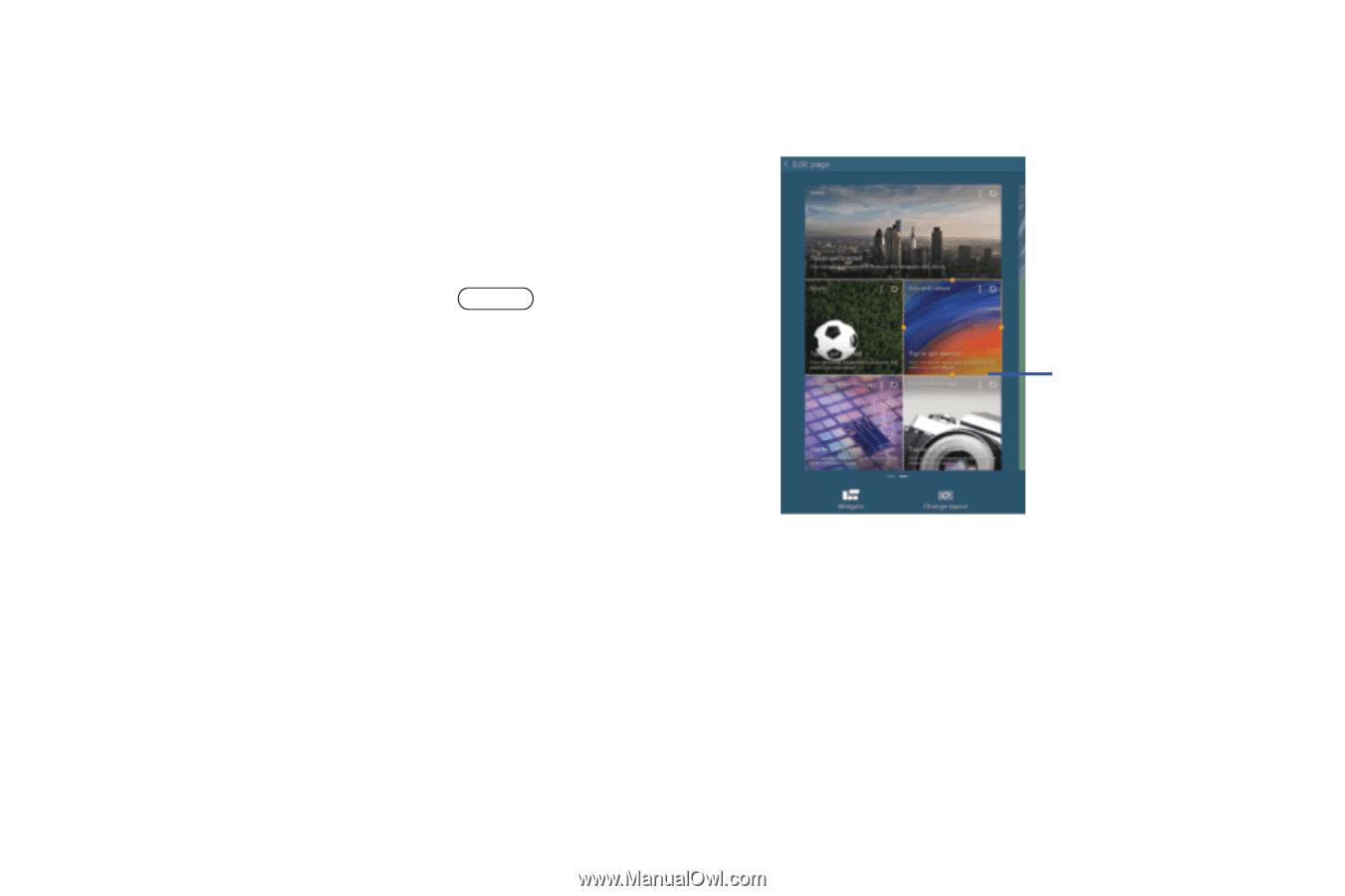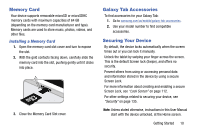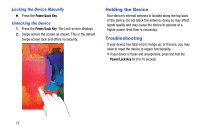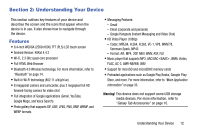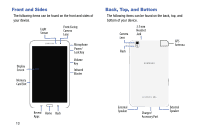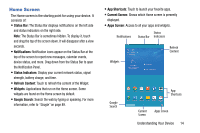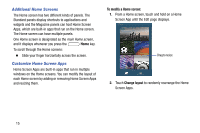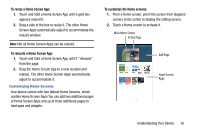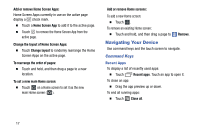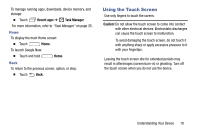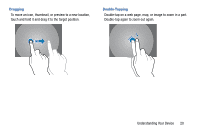Samsung SM-T320 User Manual Generic Wireless Sm-t320 Galaxy Tab Pro 8 Inch Kk - Page 20
Additional Home Screens, Customize Home Screen Apps, To modify a Home screen, Change layout
 |
View all Samsung SM-T320 manuals
Add to My Manuals
Save this manual to your list of manuals |
Page 20 highlights
Additional Home Screens The Home screen has two different kinds of panels. The Standard panels display shortcuts to applications and widgets and the Magazine panels can host Home Screen Apps, which are built-in apps that run on the Home screen. The Home screen can have multiple panels. One Home screen is designated as the main Home screen, and it displays whenever you press the Home key. To scroll through the Home screens: Ⅲ Slide your finger horizontally across the screen. Customize Home Screen Apps Home Screen Apps are built-in apps that run in multiple windows on the Home screens. You can modify the layout of each Home screen by adding or removing Home Screen Apps and resizing them. To modify a Home screen: 1. From a Home screen, touch and hold on a Home Screen App until the Edit page displays. Drag to resize 2. Touch Change layout to randomly rearrange the Home Screen Apps. 15