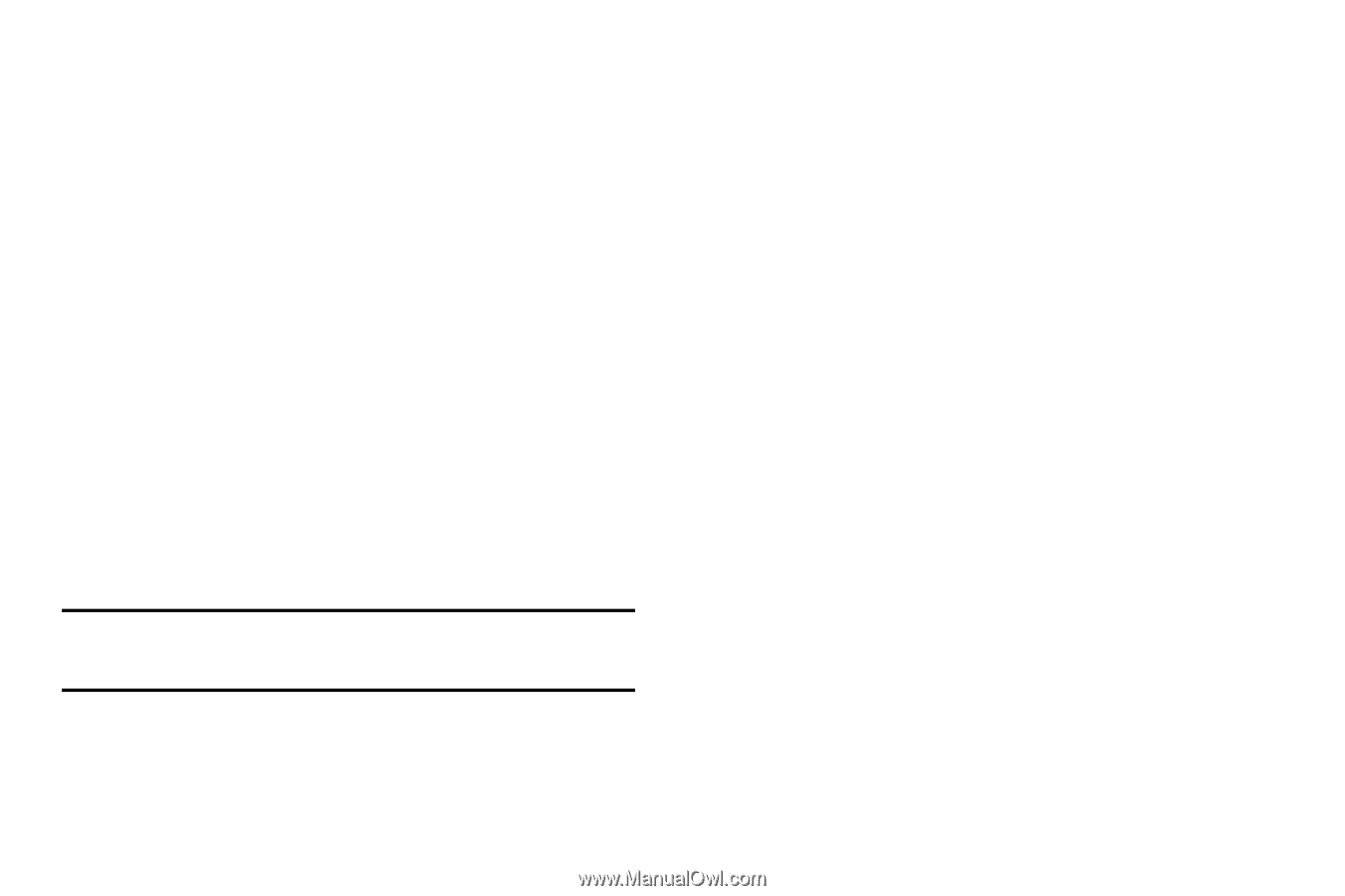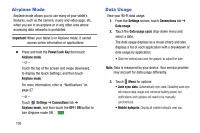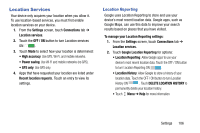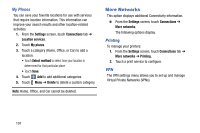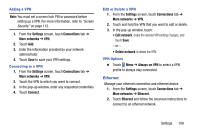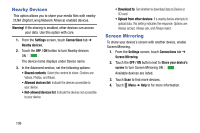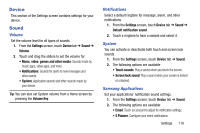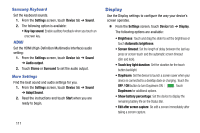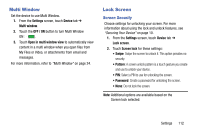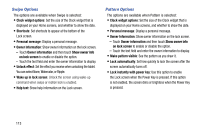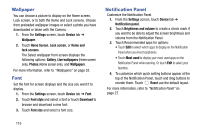Samsung SM-T320 User Manual Generic Wireless Sm-t320 Galaxy Tab Pro 8 Inch Kk - Page 115
Device, Sound, Volume, Notifications, System, Samsung Applications
 |
View all Samsung SM-T320 manuals
Add to My Manuals
Save this manual to your list of manuals |
Page 115 highlights
Device This section of the Settings screen contains settings for your device. Sound Volume Set the volume level for all types of sounds. 1. From the Settings screen, touch Device tab ➔ Sound ➔ Volume. 2. Touch and drag the sliders to set the volume for: • Music, video, games and other media: Sounds made by music apps, video apps, and more. • Notifications: Sounds for alerts to new messages and other events. • System: Application sounds and other sounds made by your device. Tip: You can also set System volume from a Home screen by pressing the Volume Key. Notifications Select a default ringtone for message, alarm, and other notifications. 1. From the Settings screen, touch Device tab ➔ Sound ➔ Default notification sound. 2. Touch a ringtone to hear a sample and select it. System You can activate or deactivate both touch and screen lock sounds. 1. From the Settings screen, touch Device tab ➔ Sound. 2. The following options are available: • Touch sounds: Play a sound when you touch the screen. • Screen lock sound: Play a sound when your screen is locked or unlocked. Samsung Applications Set your applications' notification sound settings. 1. From the Settings screen, touch Device tab ➔ Sound. 2. The following options are available: • Email: Touch an account to adjust its notification settings. • S Planner: Configure your event notifications. Settings 110