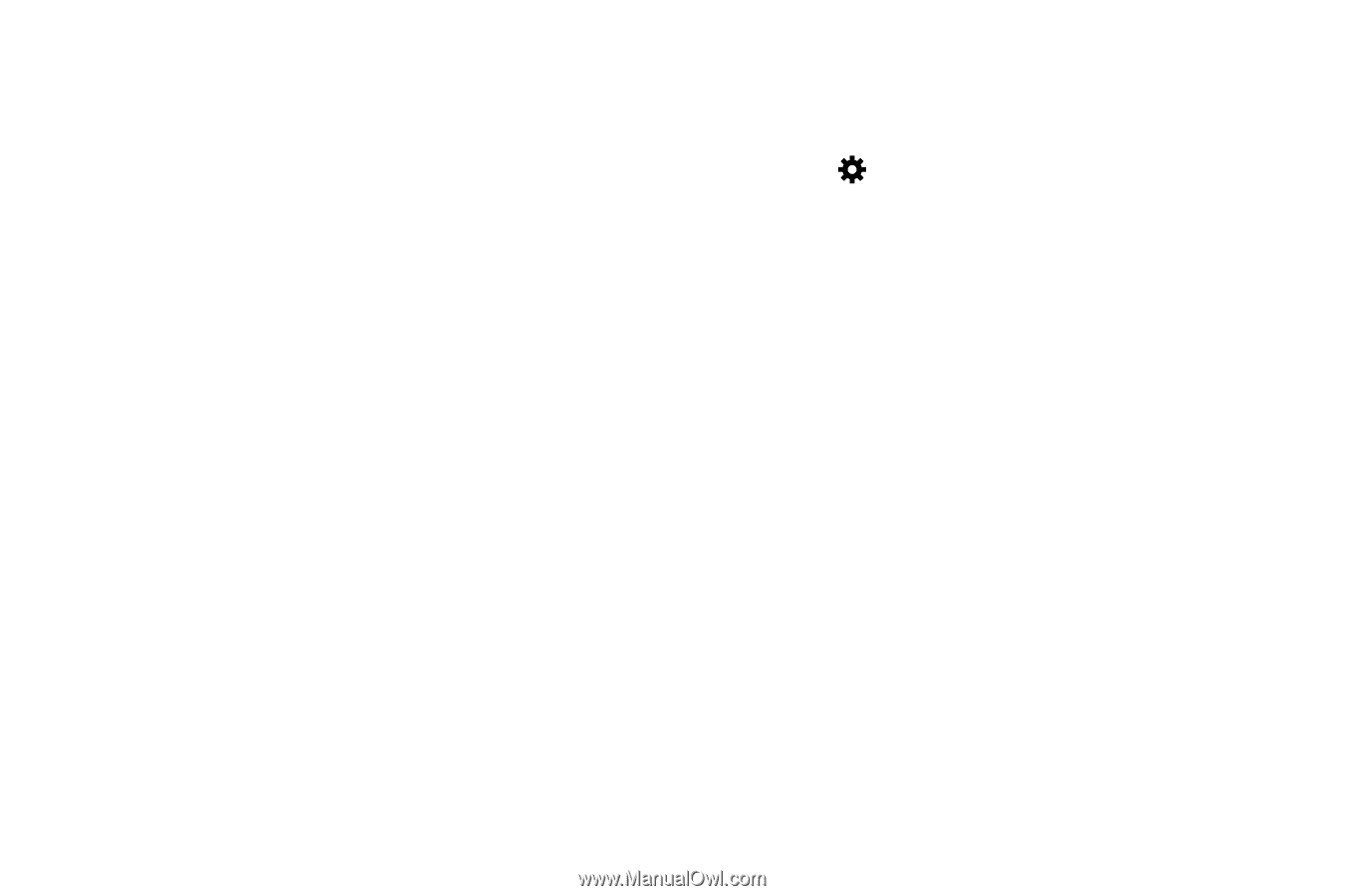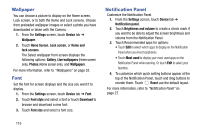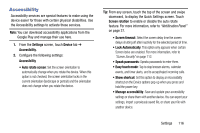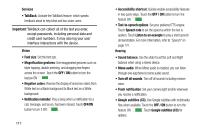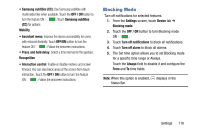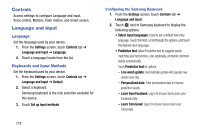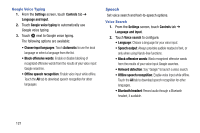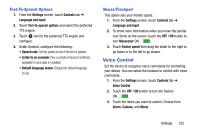Samsung SM-T320 User Manual Generic Wireless Sm-t320 Galaxy Tab Pro 8 Inch Kk - Page 124
Controls, Language and Input, Language, Keyboards and Input Methods
 |
View all Samsung SM-T320 manuals
Add to My Manuals
Save this manual to your list of manuals |
Page 124 highlights
Controls Access settings to configure Language and input, Voice control, Motions, Palm motion, and Smart screen. Language and Input Language Set the language used by your device. 1. From the Settings screen, touch Controls tab ➔ Language and input ➔ Language. 2. Touch a language/locale from the list. Keyboards and Input Methods Set the keyboard used by your device. 1. From the Settings screen, touch Controls tab ➔ Language and input ➔ Default. 2. Select a keyboard. Samsung keyboard is the only selection available for this device. 3. Touch Set up input methods. Configuring the Samsung Keyboard 1. From the Settings screen, touch Controls tab ➔ Language and input. 2. Touch next to Samsung keyboard to display the following options: • Select input languages: Used to set a default text entry language. Touch this field, scroll through the options, and touch the desired input language. • Predictive text: Allow Predictive text to suggest words matching your text entries, and, optionally, complete common words automatically. Touch Predictive text for options: - Live word update: Automatically update with popular new words every day. - Personalized data: Enter personalized data to improve prediction results. - Learn from Facebook: Log in to let your device learn your Facebook style. - Learn from Gmail: Log in to let your device learn your Gmail style. 119