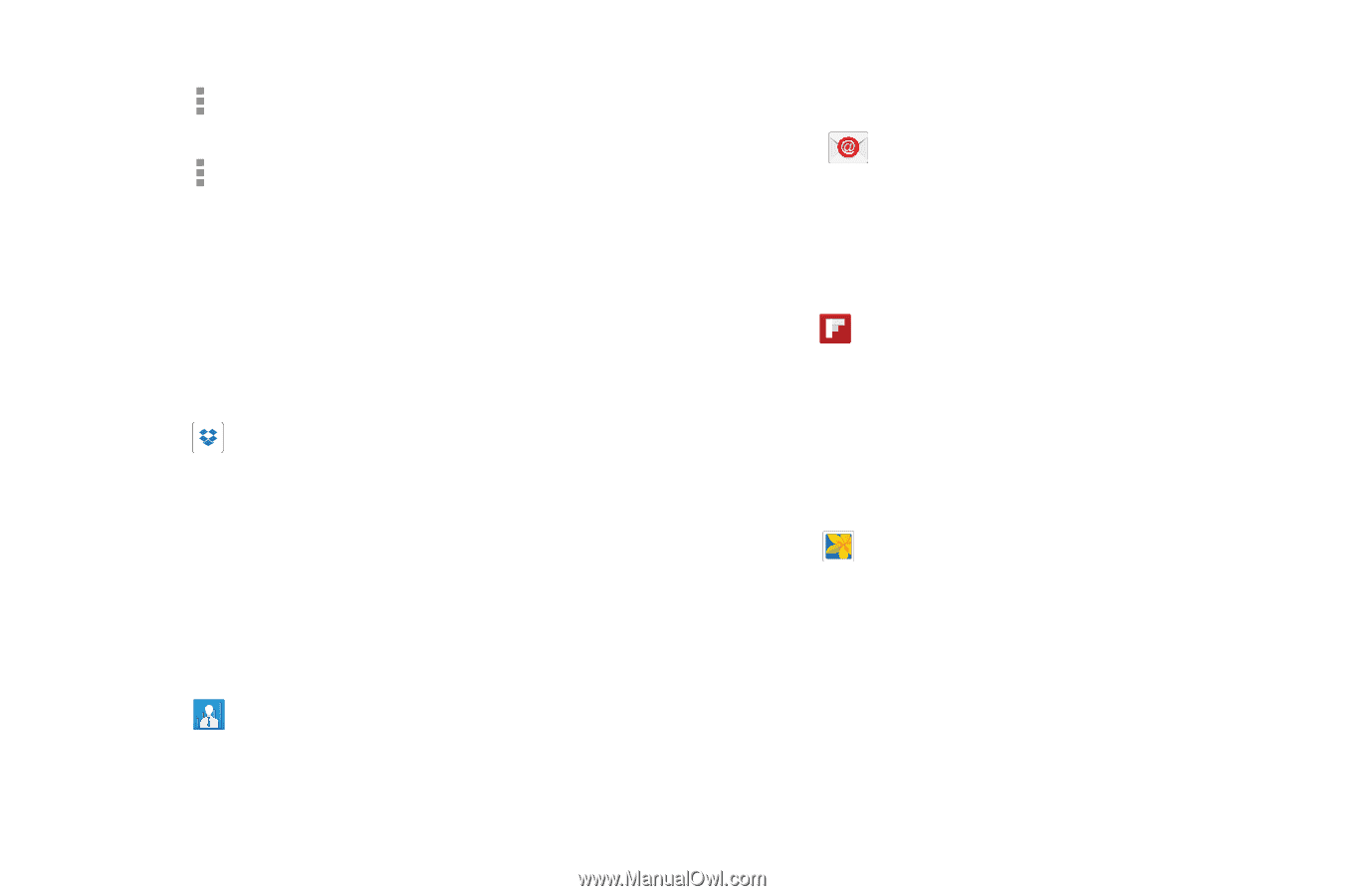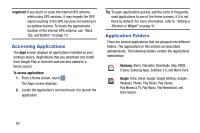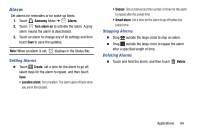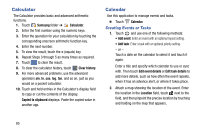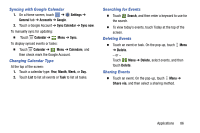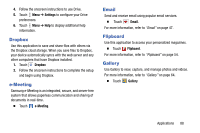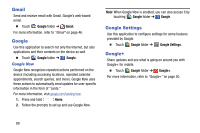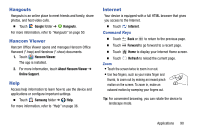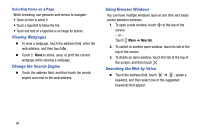Samsung SM-T320 User Manual Generic Wireless Sm-t320 Galaxy Tab Pro 8 Inch Kk - Page 93
Dropbox, e-Meeting, Email, Flipboard, Gallery, Settings
 |
View all Samsung SM-T320 manuals
Add to My Manuals
Save this manual to your list of manuals |
Page 93 highlights
4. Follow the onscreen instructions to use Drive. 5. Touch Menu ➔ Settings to configure your Drive preferences. 6. Touch Menu ➔ Help to display additional help information. Dropbox Use this application to save and share files with others via the Dropbox cloud storage. When you save files to Dropbox, your device automatically syncs with the web server and any other computers that have Dropbox installed. 1. Touch Dropbox 2. Follow the onscreen instructions to complete the setup and begin using Dropbox. e-Meeting Samsung e-Meeting is an integrated, secure, and server-free system that allows paperless communication and sharing of documents in real-time. Ⅲ Touch e-Meeting. Email Send and receive email using popular email services. Ⅲ Touch Email. For more information, refer to "Email" on page 47. Flipboard Use this application to access your personalized magazines. Ⅲ Touch Flipboard. For more information, refer to "Flipboard" on page 54. Gallery Use Gallery to view, capture, and manage photos and videos. For more information, refer to "Gallery" on page 64. Ⅲ Touch Gallery. Applications 88