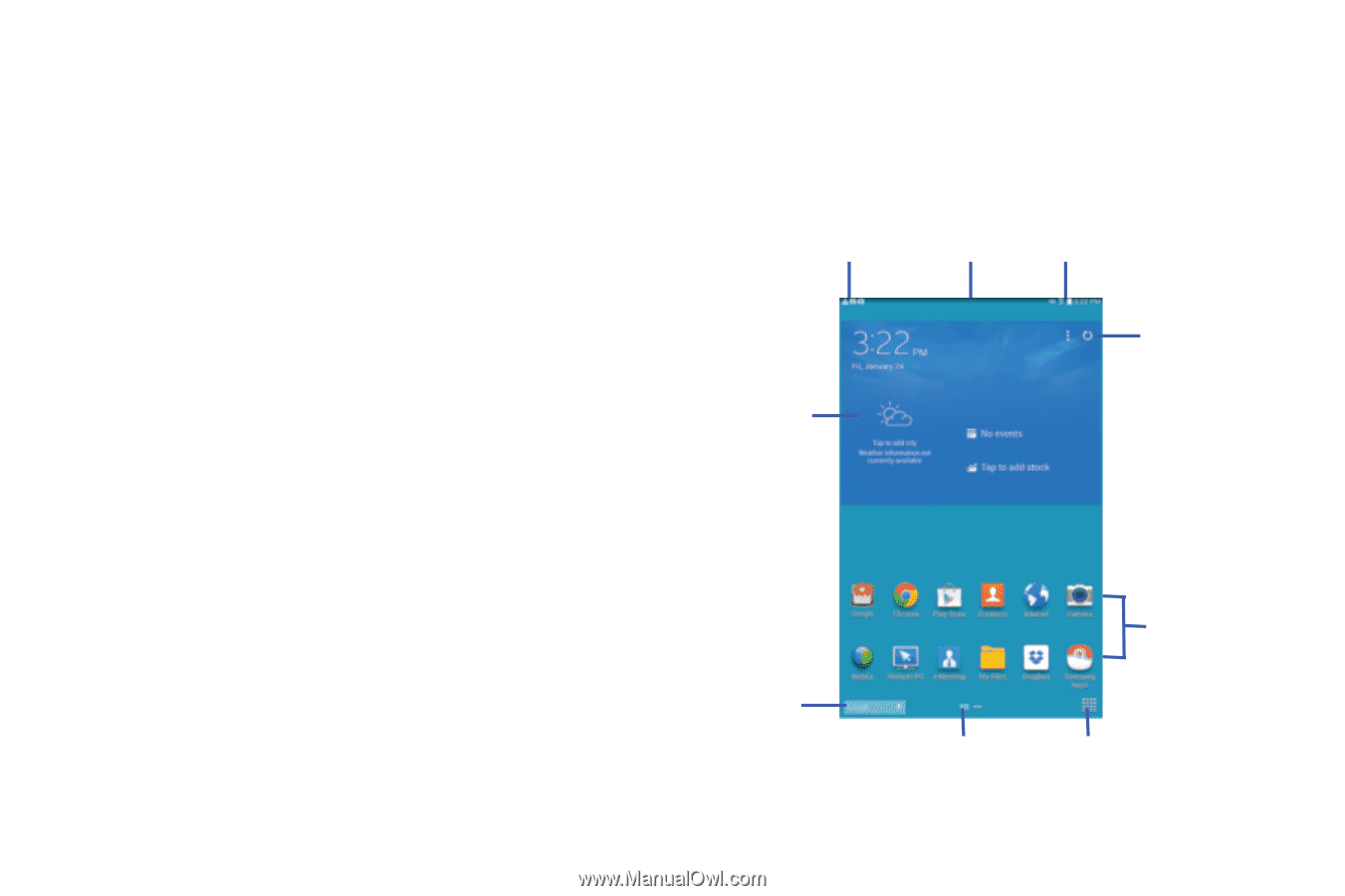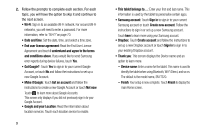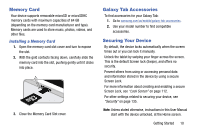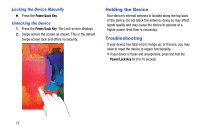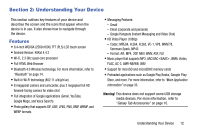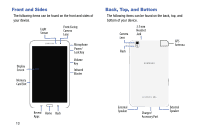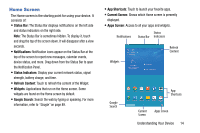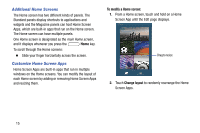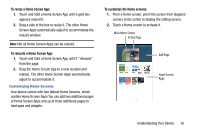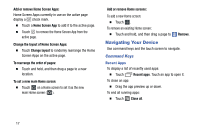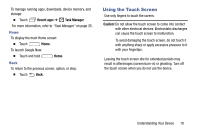Samsung SM-T320 User Manual Generic Wireless Sm-t320 Galaxy Tab Pro 8 Inch Kk - Page 19
Home Screen, Status Bar, Notifications, Status Indicators, Refresh Content, Widgets, Google Search
 |
View all Samsung SM-T320 manuals
Add to My Manuals
Save this manual to your list of manuals |
Page 19 highlights
Home Screen The Home screen is the starting point for using your device. It consists of: • Status Bar: The Status Bar displays notifications on the left side and status indicators on the right side. Note: The Status Bar is sometimes hidden. To display it, touch and drag the top of the screen down. It will disappear after a view seconds. • Notifications: Notification icons appear on the Status Bar at the top of the screen to report new messages, calendar events, device status, and more. Drag down from the Status Bar to open the Notification Panel. • Status Indicators: Display your current network status, signal strength, battery charge, and time. • Refresh Content: Touch to refresh the content of the Widget. • Widgets: Applications that run on the Home screen. Some widgets are found on the Home screen by default. • Google Search: Search the web by typing or speaking. For more information, refer to "Google" on page 89. • App Shortcuts: Touch to launch your favorite apps. • Current Screen: Shows which Home screen is presently displayed. • Apps Screen: Access to all your apps and widgets. Status Notifications Status Bar Indicators Refresh Content Widgets Google Search App Shortcuts Current Screen Apps Screen Understanding Your Device 14