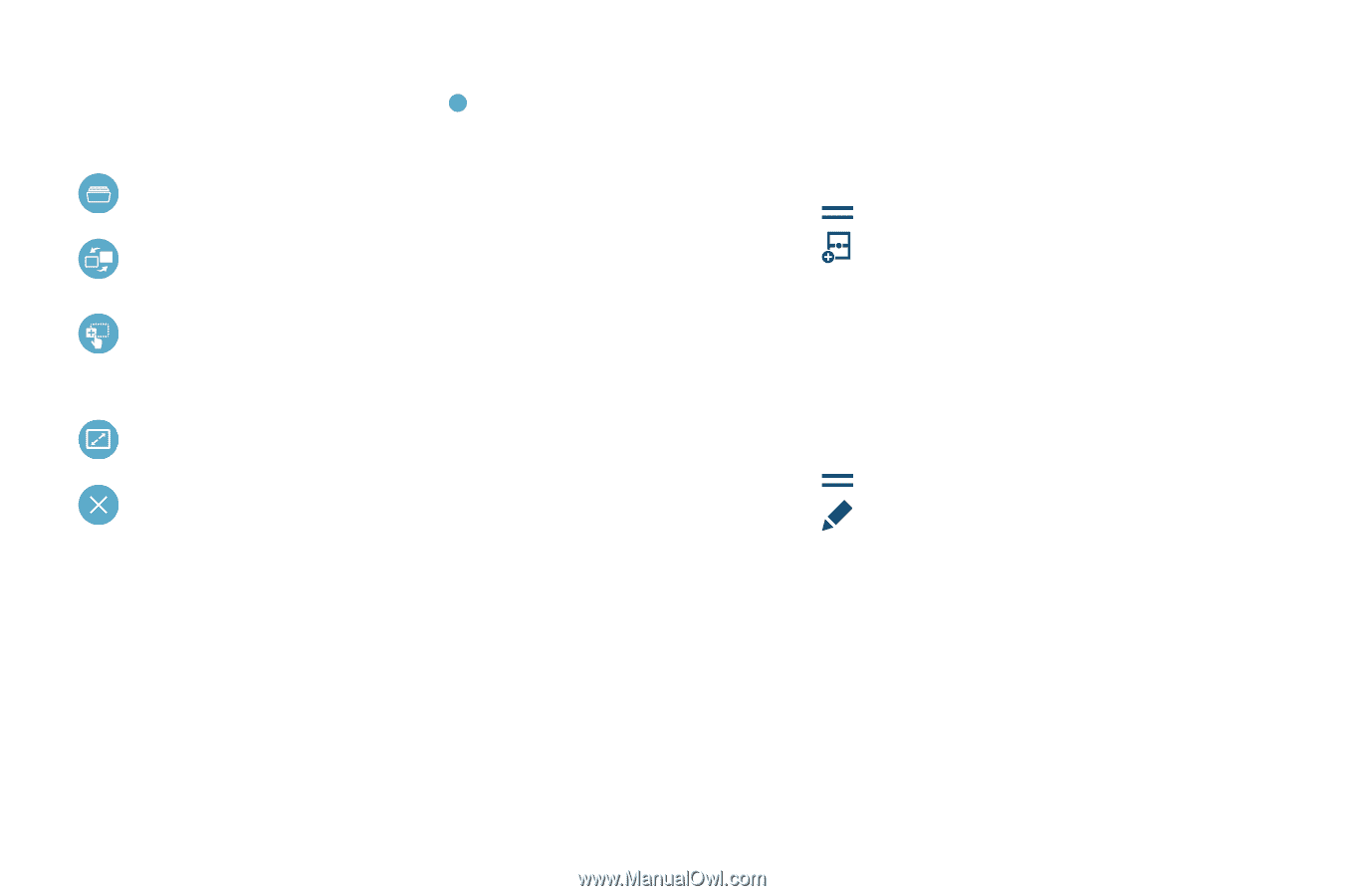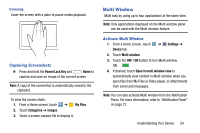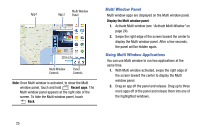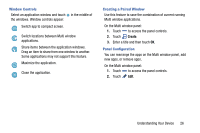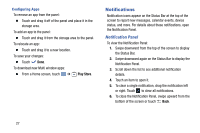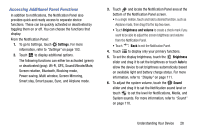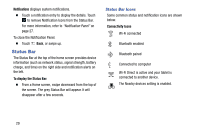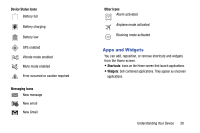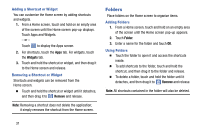Samsung SM-T320 User Manual Generic Wireless Sm-t320 Galaxy Tab Pro 8 Inch Kk - Page 31
Window Controls, Creating a Paired Window, Panel Configuration, Switch locations between Multi window
 |
View all Samsung SM-T320 manuals
Add to My Manuals
Save this manual to your list of manuals |
Page 31 highlights
Window Controls Select an application window and touch the windows. Window controls appear: Switch app to compact screen. in the middle of Switch locations between Multi window applications. Share items between the application windows. Drag an item to share from one window to another. Some applications may not support this feature. Maximize the application. Close the application. Creating a Paired Window Use this feature to save the combination of current running Multi window applications. On the Multi window panel: 1. Touch to access the panel controls. 2. Touch Create. 3. Enter a title and then touch OK. Panel Configuration You can rearrange the apps on the Multi window panel, add new apps, or remove apps. On the Multi window panel: 1. Touch to access the panel controls. 2. Touch Edit. Understanding Your Device 26