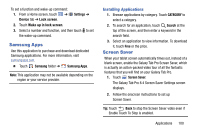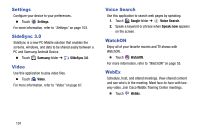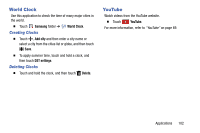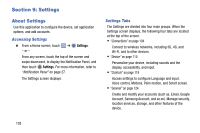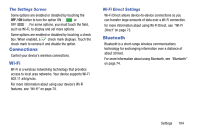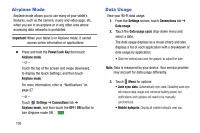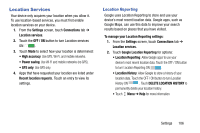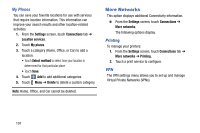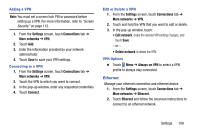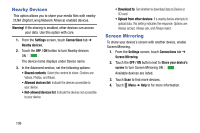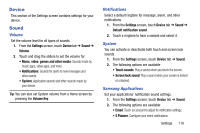Samsung SM-T320 User Manual Generic Wireless Sm-t320 Galaxy Tab Pro 8 Inch Kk - Page 110
Airplane Mode, Data Usage, Important, Power/Lock, Settings, Connections, OFF / ON, Data usage cycle
 |
View all Samsung SM-T320 manuals
Add to My Manuals
Save this manual to your list of manuals |
Page 110 highlights
Airplane Mode Airplane mode allows you to use many of your tablet's features, such as the camera, music and video apps, etc. when you are in an airplane or in any other area where accessing data networks is prohibited. Important! When your tablet is in Airplane mode, it cannot access online information or applications. Ⅲ Press and hold the Power/Lock Key then touch Airplane mode. - or - Touch the top of the screen and swipe downward, to display the Quick Settings, and then touch Airplane mode. For more information, refer to "Notifications" on page 27. - or - Touch Settings ➔ Connections tab ➔ Airplane mode, and then touch the OFF / ON button to turn Airplane mode ON . 105 Data Usage View your Wi-Fi data usage. 1. From the Settings screen, touch Connections tab ➔ Data usage. 2. Touch the Data usage cycle drop-down menu and select a date. The data usage displays as a visual (chart) and also displays a list of each application with a breakdown of data usage by application. • Slide the vertical bars over the graphic to adjust the date. Note: Data is measured by your device. Your service provider may account for data usage differently. 3. Touch Menu for options: • Auto sync data: Automatically sync data. Disabling auto sync will reduce data usage and conserve battery power, but notifications and updates will need to be manually synchronized. • Mobile hotspots: Display all mobile hotspots near you.