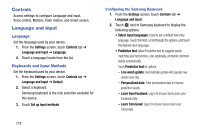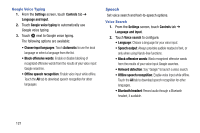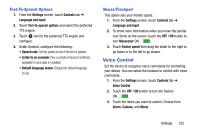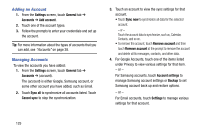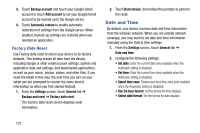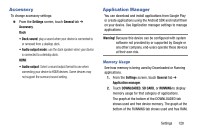Samsung SM-T320 User Manual Generic Wireless Sm-t320 Galaxy Tab Pro 8 Inch Kk - Page 129
Smart Screen, General, Accounts, Settings, Controls
 |
View all Samsung SM-T320 manuals
Add to My Manuals
Save this manual to your list of manuals |
Page 129 highlights
Smart Screen Use the Smart screen options to customize your screen settings to make the screen more responsive and easier to use. Ⅲ From the Settings screen, touch Controls tab ➔ Smart screen. The following options display: • Smart stay: Set the screen to stay on as long as you look at it. • Smart rotation: When enabled, disables the auto screen rotation by checking the orientation of your face and the device. • Smart pause: Pause video playback when the device detects that you are facing away from the screen. General Create and modify your accounts (such as, Email, Google Account, Samsung Account, and so on). Manage security, location services, storage, and other features of the device. Accounts Set up and manage accounts, including your Google Accounts, Samsung accounts, and email accounts. Your device can synchronize information from a variety of accounts, including Email, Facebook, Google, and your Samsung account. Depending on the account, you can choose to synchronize your calendar, contacts, and other types of content. With synchronization, you can ensure that the information on your device is updated with any information that changes in your accounts. Settings 124