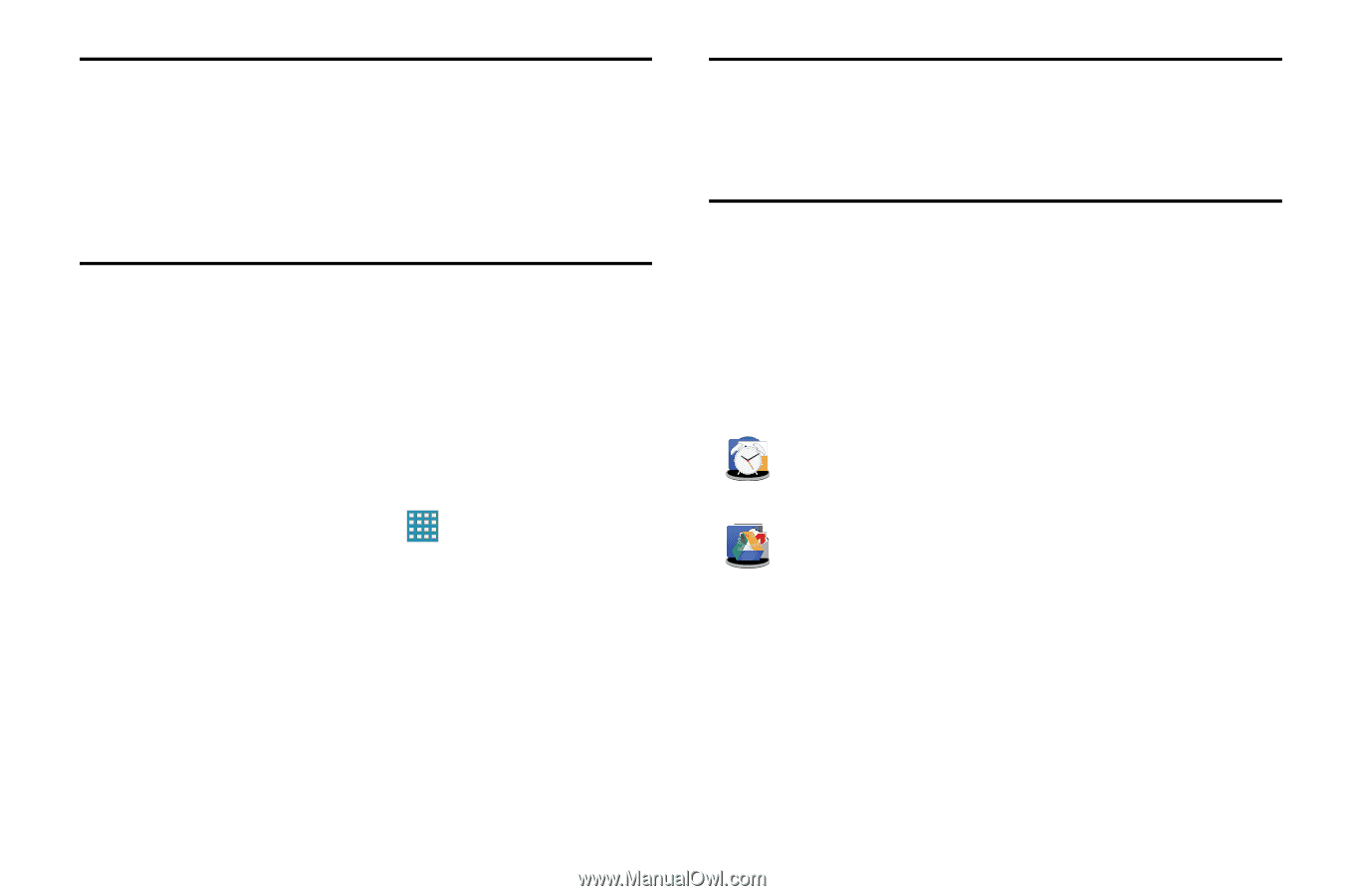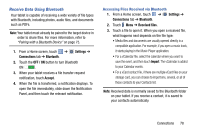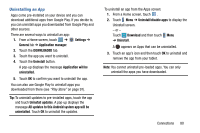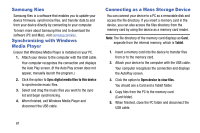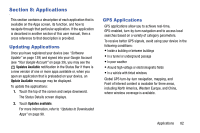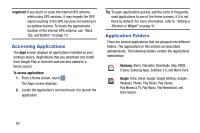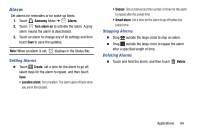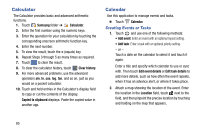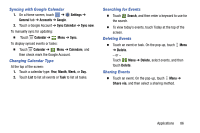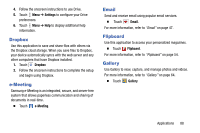Samsung SM-T320 User Manual Generic Wireless Sm-t320 Galaxy Tab Pro 8 Inch Kk - Page 88
Accessing Applications, Application Folders, Important, Samsung, Google
 |
View all Samsung SM-T320 manuals
Add to My Manuals
Save this manual to your list of manuals |
Page 88 highlights
Important! If you touch or cover the internal GPS antenna while using GPS services, it may impede the GPS signal resulting in the GPS services not working in an optimal manner. To locate the approximate location of the internal GPS antenna, see "Back, Top, and Bottom" on page 13. Accessing Applications The Apps screen displays all applications installed on your wireless device. Applications that you download and install from Google Play or from the web are also added to a Home screen. To access applications: 1. From a Home screen, touch . The Apps screen displays. 2. Locate the application's icon and touch it to launch the application. Tip: To open applications quickly, add the icons of frequentlyused applications to one of the Home screens, if it is not there by default. For more information, refer to "Adding a Shortcut or Widget" on page 31. Application Folders There are several applications that are grouped into different folders. The applications in this section are described alphabetically. The following folders contain the applications listed below: Samsung: Alarm, Calculator, Downloads, Help, KNOX, S Voice, Samsung Apps, SideSync 3.0, and World Clock. Google: Drive, Gmail, Google, Google Settings, Google+, Hangouts, Photos, Play Books, Play Games, Play Movies & TV, Play Music, Play Newsstand, and Voice Search. 83