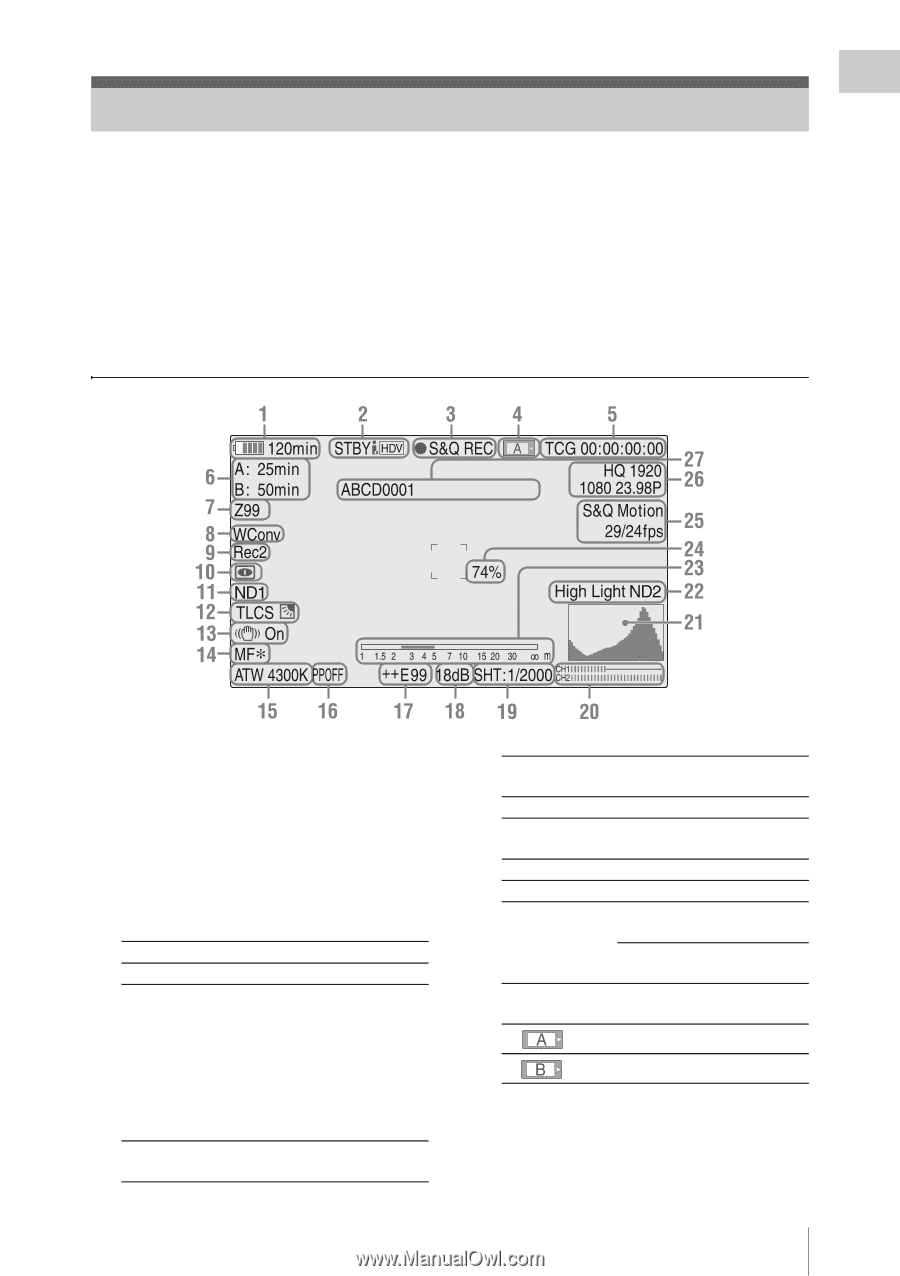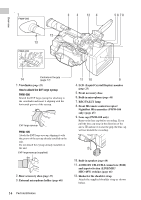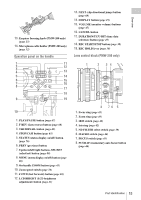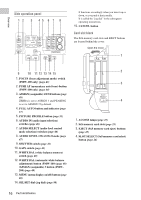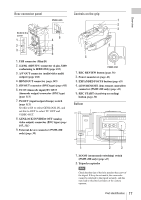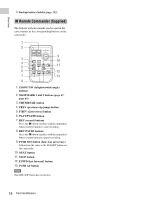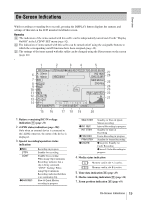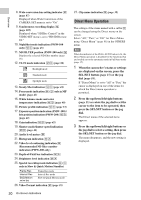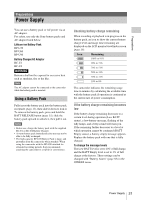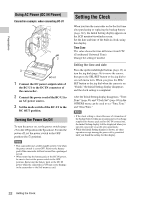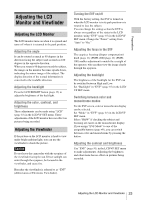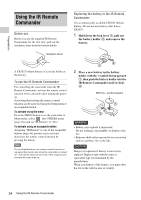Sony PMW200 User Manual (PMW-100 Memory Camcorder Operation Manual for Firmwar - Page 19
On-Screen Indications
 |
View all Sony PMW200 manuals
Add to My Manuals
Save this manual to your list of manuals |
Page 19 highlights
Overview On-Screen Indications While recording (or standing by to record), pressing the DISPLAY button displays the statuses and settings of this unit on the LCD monitor/viewfinder screen. Remarks [M]: The indication of the items named with this suffix can be independently turned on/off with "Display On/Off" in the LCD/VF SET menu (page 92). [A]: The indication of items named with this suffix can be turned on/off using the assignable buttons to which the corresponding on/off functions have been assigned (page 49). [D]: The settings of the items named with this suffix can be changed using the Direct menu on the screen (page 20). 1. Battery remaining/DC IN voltage indication [M] (page 21) 2. i.LINK status indication (page 108) Only when an external device is connected to the i.LINK connector, the status of the device is displayed. 3. Special recording/operation status indication zREC STBY CONT zS&Q REC Recording in progress Standby for recording Standby for recording When using Clip Continuous Recording, indicates that a clip is being continued. "CONT" flashing: When using Clip Continuous Recording, indicates that there is no continuing clip. Slow & Quick Motion recording in progress S&Q STBY zINT REC INT STBY zFRM REC FRM STBY zCACHE Standby for Slow & Quick Motion recording Interval Recording in progress Standby for Interval Recording Frame Recording in progress Standby for Frame Recording z in green: Standby for Cache Recording z in red: Cache Recording in progress 4. Media status indication Memory card in slot A is active. Memory card in slot B is active. 5. Time data indication [M] (page 45) 6. Media remaining indication [M] (page 26) 7. Zoom position indication [M] (page 43) On-Screen Indications 19