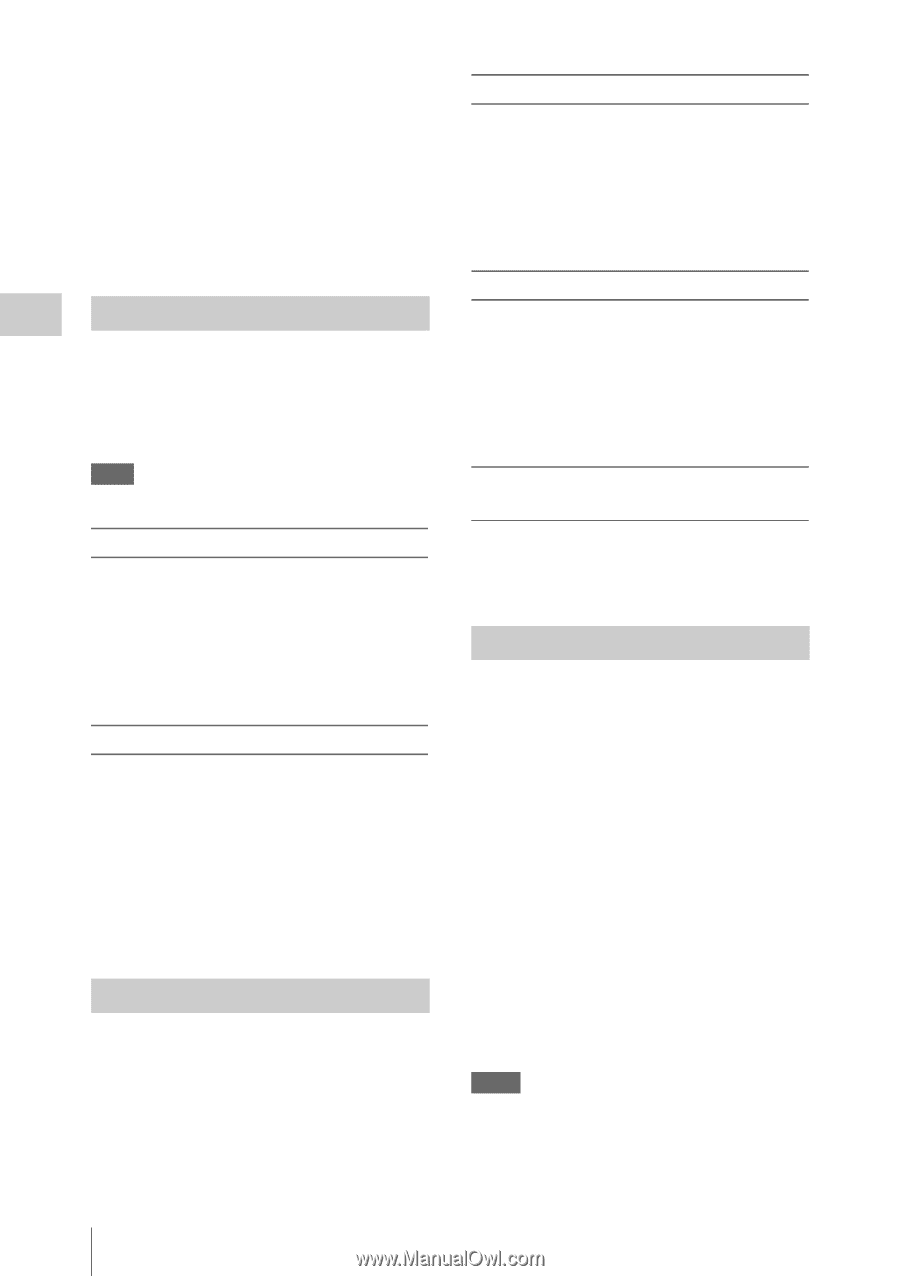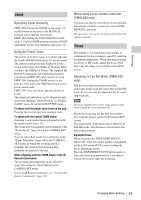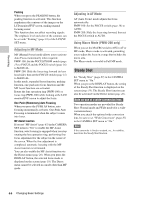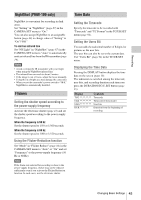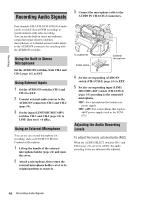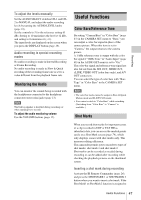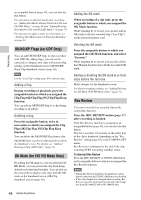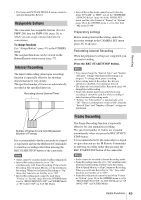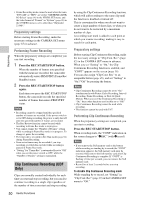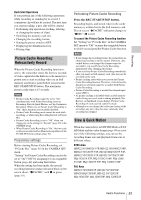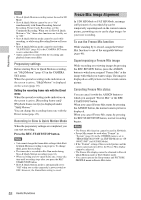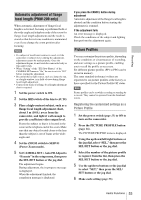Sony PMW200 User Manual (PMW-100 Memory Camcorder Operation Manual for Firmwar - Page 48
OK/NG/KP Flags (for UDF Only), OK Mark (for FAT HD Mode Only), Rec Review, Adding a flag
 |
View all Sony PMW200 manuals
Add to My Manuals
Save this manual to your list of manuals |
Page 48 highlights
Recording an assignable button (page 49), you can also use that button. For operations to add shot marks after recording, see "Adding Shot Marks During Playback (UDF and FAT HD Mode)" on page 68 and "Adding/Deleting Shot Marks (UDF and FAT HD Mode)" on page 74. For operation to apply a name to a shot mark, see "Defining Shot Mark names in Planning Metadata" on page 64. OK/NG/KP Flags (for UDF Only) You can add OK/NG/KP flags to clips recorded with UDF. By adding flags, you can set the camcorder to display only clips with certain flag settings on the thumbnail screen (OK/NG/KP/ None-Clip thumbnail screen) (page 66). Note Use the "Lock Clip" setting (page 69) to protect clips. Adding a flag During recording or playback, press the assignable button to which you assigned the Clip Flag OK/Clip Flag NG/Clip Flag Keep function. You can add an OK/NG/KP flag to a clip during recording or playback. Deleting a flag Press the assignable button, twice in succession, to which you assigned the Clip Flag OK/Clip Flag NG/Clip Flag Keep function. You can delete the OK/NG/KP flag from a clip. OK/NG/KP flags can also be added and deleted from the thumbnail screen. For details, see "Adding/ Deleting a Flag (UDF Only)" (page 71). OK Mark (for FAT HD Mode Only) By adding the OK mark to a clip recorded in FAT HD Mode, you can prevent the clip from being deleted or divided inadvertently. You can also set the camcorder to display only clips with the OK mark on the thumbnail screen (OK-Clip thumbnail screen) (page 66). Adding the OK mark When recording of a clip ends, press the assignable button to which you assigned the OK Mark function. While standing by to record, you can also add an OK mark to the last-recorded clip ("Last Clip") on the selected memory card. Deleting the OK mark Press the assignable button to which you assigned the OK Mark function, and select "Execute." While standing by to record, you can also delete the OK mark from the clip with the last-added OK mark. Adding or deleting the OK mark to or from clips before the last one Make changes via the thumbnail screen. For details on making settings, see "Adding/Deleting the OK Mark (FAT HD Mode Only)" (page 71). Rec Review You can review the last recorded clip on the screen (Rec Review). Press the REC REVIEW button (page 17) after recording is finished. If the Rec Review function is assigned to an assignable button (page 49), you can also use that button. The last 3 seconds, 10 seconds, or the entire part of the clip is displayed, depending on the "Rec Review" setting (page 85) in the CAMERA SET menu. Rec Review is terminated at the end of the clip, resuming STBY (recording standby) status. To interrupt Rec Review Press the REC REVIEW or STOP/CAM button or the assignable button to which you assigned the Rec Review function. Notes • During Rec Review playback, the playback control buttons other than the STOP/CAM button are disabled. • If the video format was changed after recording, Rec Review cannot be performed (except when the change was from SP 1440/23.98P to SP 1440/59.94i). 48 Useful Functions