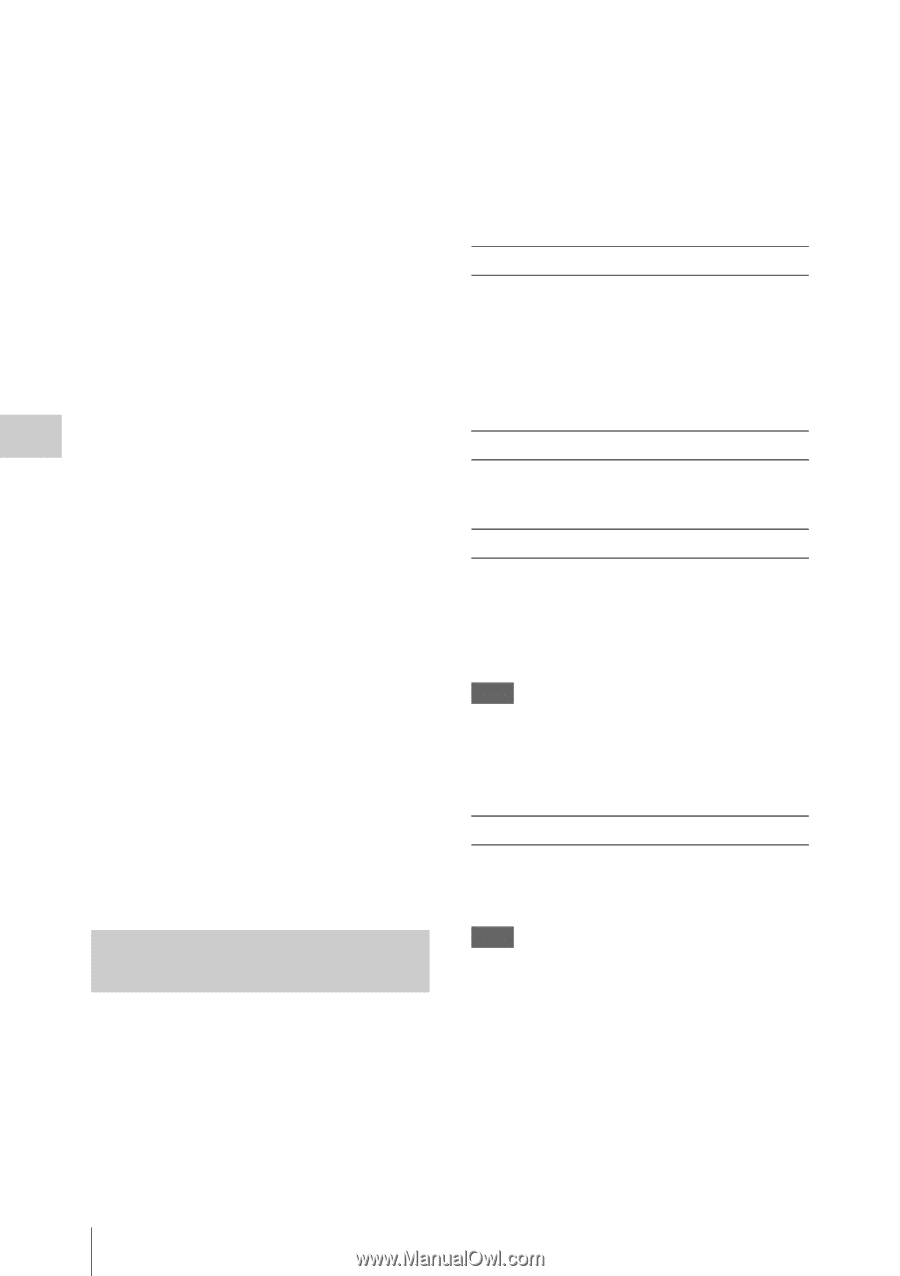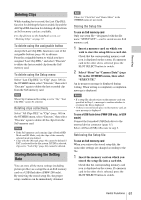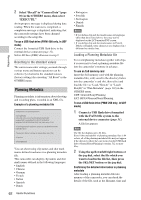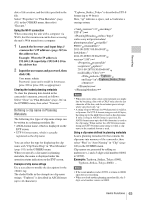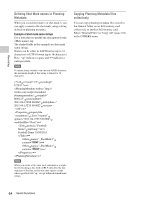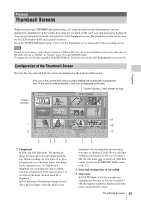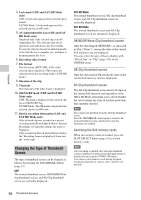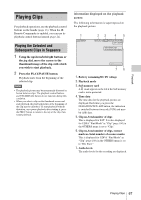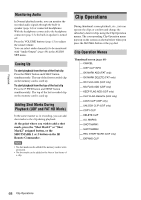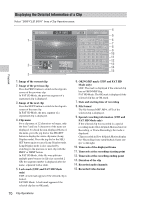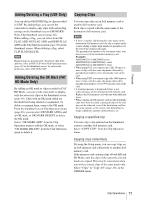Sony PMW200 User Manual (PMW-100 Memory Camcorder Operation Manual for Firmwar - Page 66
Changing the Type of Thumbnail Screen, OK/NG/KP/None-Clip thumbnail screen, OK-Clip thumbnail screen
 |
View all Sony PMW200 manuals
Add to My Manuals
Save this manual to your list of manuals |
Page 66 highlights
Playback 4. Lock mark (UDF and FAT HD Mode only) UDF: A lock mark appears if the selected clip is locked. FAT HD Mode: A lock mark appears if the selected clip has an OK mark. 5. AV independent file icon (UDF and FAT HD Mode only) Displayed only if the selected clip is an AV independent file. This indicates that not all operations and indications may be available, because the clip may have been added manually to the SxS file via a computer, etc., and there is no management file for it. 6. Recording video format 7. File format The file format (MXF, MP4, AVI) of the selected clip is displayed. (This item is not indicated when the recording mode is UDF-HD mode.) 8. Duration of the clip 9. Timecode The timecode of the index frame is displayed. 10. OK/NG/KP mark (UDF and FAT HD Mode only) UDF: The mark is displayed if the selected clip has an OK/NG/KP flag. FAT HD Mode: The OK mark is displayed if the selected clip has an OK mark. 11. Special recording information (UDF and FAT HD Mode only) If the selected clip was recorded in a special recording mode (Slow & Quick Motion, Interval Recording, or Frame Recording), the mode is displayed. Clips recorded in Slow & Quick Motion display the "Recording frame rate/playback frame rate fps" to the right. Changing the Type of Thumbnail Screen The type of thumbnail screen can be changed as follows by pressing the THUMBNAIL button (page 15). UDF The normal thumbnail screen, OK/NG/KP/None clip thumbnail screen, and All-Clip thumbnail screen are cyclically displayed. FAT HD Mode The normal thumbnail screen, OK clip thumbnail screen, and All-Clip thumbnail screen are cyclically displayed. FAT SD Mode The normal thumbnail screen and All-Clip thumbnail screen are alternately displayed. OK/NG/KP/None-Clip thumbnail screen Only the clips flagged OK/NG/KP-or clips with no flag ("None")-among the clips on the current SxS memory card are displayed. You can select the type of flag to display with "Filter Clips" in "Clip" (page 100) in the OTHERS menu. OK-Clip thumbnail screen Only the clips marked OK among the clips on the current SxS memory card are displayed. All-Clip thumbnail screen The All-Clip thumbnail screen shows all clips on the current SxS memory card regardless of the HD or SD Mode, permitting you to check whether the card contains any clips of another mode than that currently selected. Note You cannot start playback from the All-Clip thumbnail screen. Press the THUMBNAIL button again to return to the normal thumbnail screen, and playback and clip operations are enabled. Switching the SxS memory cards When two memory cards are loaded, press the SLOT SELECT button (page 16) to switch memory cards. Note Card switching is enabled only when the thumbnail screen is displayed or when an external input picture is displayed by pressing the STOP/CAM button. You cannot switch memory cards during playback. Continuous playback of cards in slots A and B is not possible. 66 Thumbnail Screens