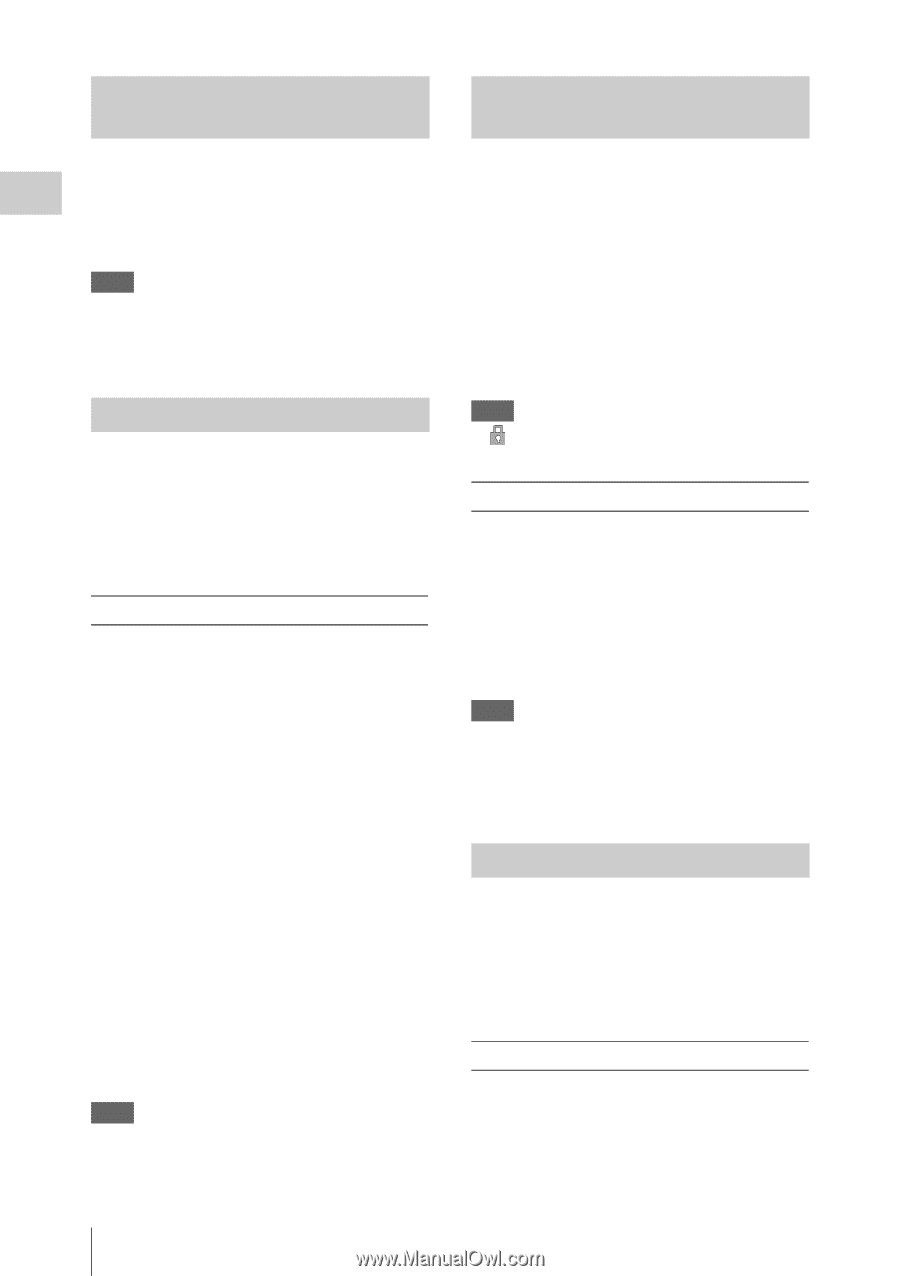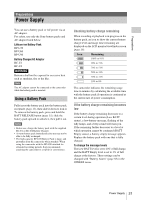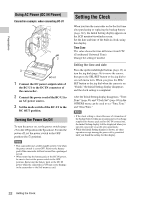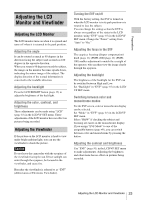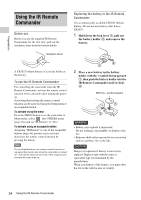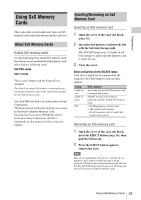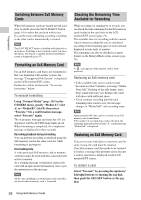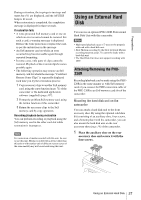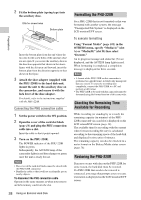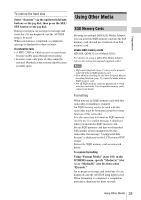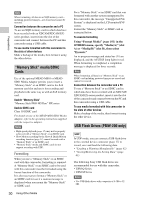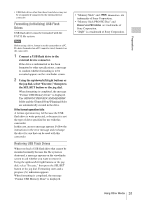Sony PMW200 User Manual (PMW-100 Memory Camcorder Operation Manual for Firmwar - Page 26
Switching Between SxS Memory Cards, Formatting an SxS Memory Card
 |
View all Sony PMW200 manuals
Add to My Manuals
Save this manual to your list of manuals |
Page 26 highlights
Preparations Switching Between SxS Memory Cards When SxS memory cards are loaded in both card slots A and B, press the SLOT SELECT button (page 16) to select the card you wish to use. If a card becomes full during recording, switching to the other card is automatically executed. Note The SLOT SELECT button is disabled while playback is in progress. Switching is not executed even if you press the button. The button is enabled while the thumbnail screen is displayed (page 65). Formatting an SxS Memory Card For an SxS memory card that is not formatted or that was formatted with another system, the message "Unsupported File System" is displayed on the LCD monitor/EVF screen. Format the card as instructed in "To execute formatting" below. To execute formatting Using "Format Media" (page 101) in the OTHERS menu, specify "Media(A)" (slot A) or "Media(B)" (slot B) then select "Execute." On a confirmation message, select "Execute" again. The in-progress message and status bar (%) are displayed, and the ACCESS lamp lights in red. When formatting is completed, the completion message is displayed for three seconds. Recording/playback during formatting You can perform recording or playback using the SxS memory card in the other card slot while formatting is in progress. If formatting fails A write-protected SxS memory card or memory card that cannot be used with this camcorder will not be formatted. As a warning message is displayed, replace the card with an appropriate SxS memory card, as per the instructions in the message. Note All the data, including recorded pictures and setup files, are erased when a memory card is formatted. Checking the Remaining Time Available for Recording While recording (or standing by to record), you can check the time remaining for the SxS memory cards loaded in the card slots on the LCD monitor/EVF screen (page 19). The available time for recording with the current video format (recording bit rate) is calculated according to the remaining space of each card and displayed in time units of minutes. The remaining can also be checked in a meter format on the Battery/Media status screen (page 78). Note A icon appears if the memory card is writeprotected. Replacing an SxS memory card • If the available time on two cards in total becomes less than 5 minutes, a message "Media Near Full," flashing of the tally lamps, and a beep sound will warn you. Replace the cards with those with sufficient space. • If you continue recording until the total remaining time reaches zero, the message changes to "Media Full," and recording stops. Note Approximately 600 clips can be recorded on one SxS memory card at maximum. If the number of recorded clips reaches the limit, the remaining time indication becomes "0," and the message "Media Full" is displayed. Restoring an SxS Memory Card If an error occurs with data in a memory card for some reason, the card must be restored. If an SxS memory card that needs to be restored is loaded, a message that prompts you to execute a restore operation is displayed on the LCD monitor/EVF screen. To restore a card Select "Execute" by pressing the up/down/ left/right buttons or turning the jog dial, then push the SEL/SET button or the jog dial. 26 Using SxS Memory Cards