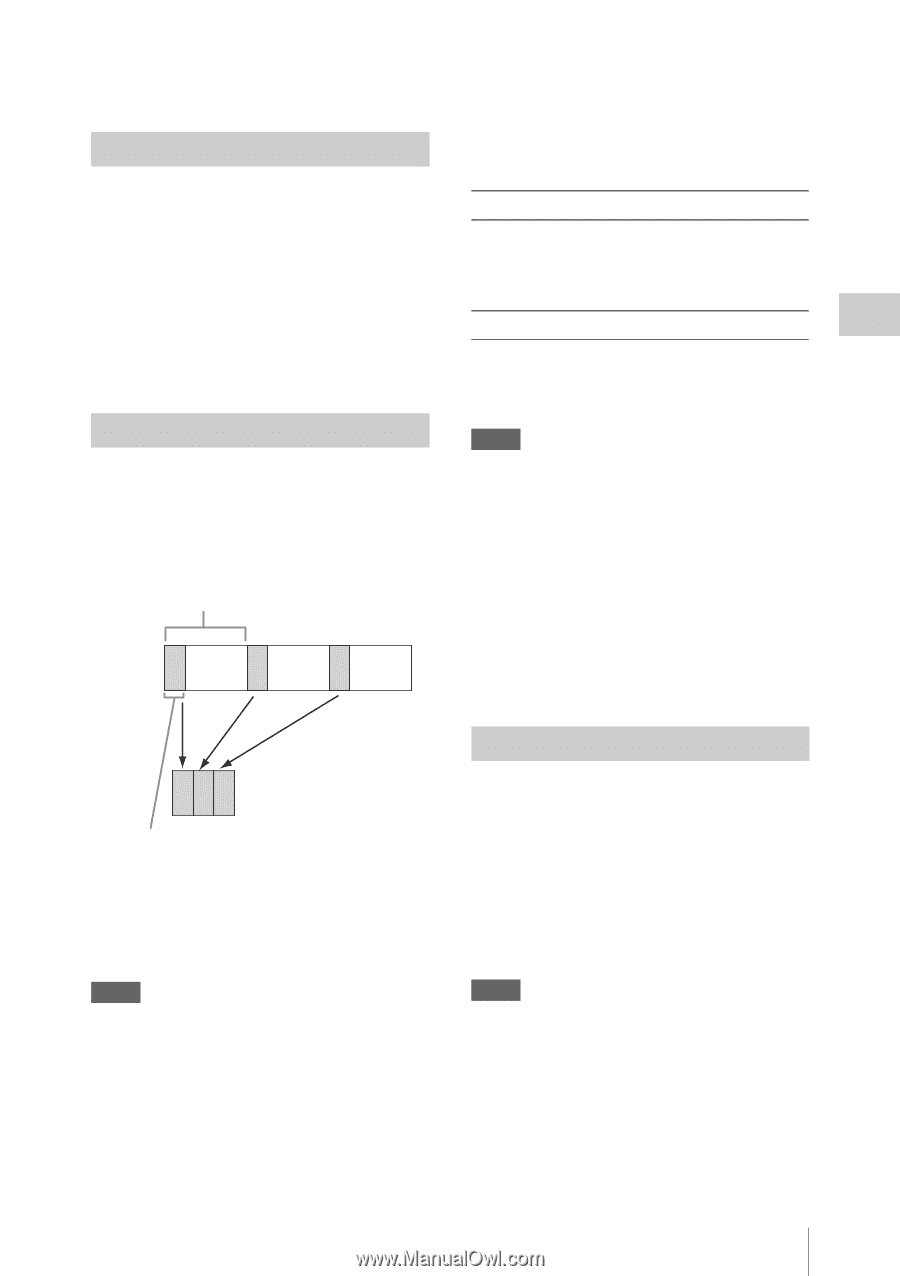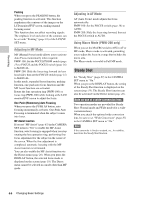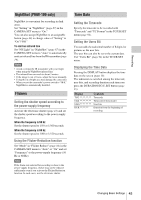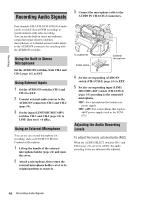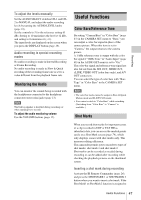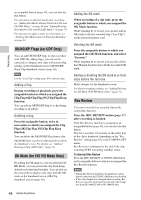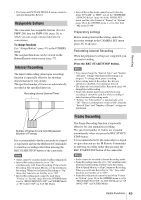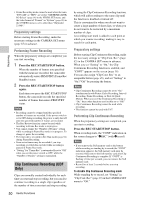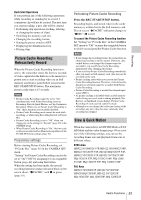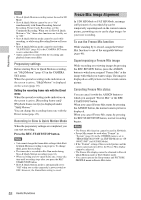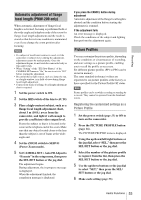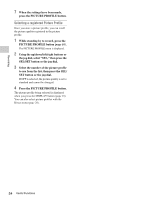Sony PMW200 User Manual (PMW-100 Memory Camcorder Operation Manual for Firmwar - Page 49
Assignable Buttons, Interval Recording, Frame Recording, Preparatory settings - pmw 200 hd
 |
View all Sony PMW200 manuals
Add to My Manuals
Save this manual to your list of manuals |
Page 49 highlights
Recording • The Setup and PICTURE PROFILE menus cannot be operated during Rec Review. Assignable Buttons The camcorder has assignable buttons (five for PMW-200, four for PMW-100) (page 16) to which you can assign various functions for convenience. To change functions Use "Assign Button" (page 97) in the OTHERS menu. The assigned functions can be viewed on the Button/Remote status screen (page 77). Interval Recording The Interval Recording (time-lapse recording) function is especially effective for shooting objects that move very slowly. The specified number of frames are automatically recorded at the specified intervals. Recording interval (Interval Time) Number of frames for one recording session (Number of Frames) It is recommended to fix the camcorder to a tripod or equivalent and use the IR Remote Commander to start/stop recording rather than pressing the REC START/STOP button of the camcorder. Notes • Audio cannot be recorded in Interval Recording mode. • Interval Recording cannot be set to "On" simultaneously with Frame Recording, Picture Cache Recording, Slow & Quick Motion, or Clip Continuous Recording. When you set Interval Recording to "On," these other functions are forcibly set to "Off." • Interval Recording mode cannot be used when "Format" in "System" (page 99) in the OTHERS menu is set to "HD420 HQ/720/23.98P" (in UDF HD Mode) or "SP 1440/23.98P" (in FAT HD Mode). • Interval Recording mode cannot be used when the items "DVCAM" or "HDV" are set for "SDI/HDMI/ i.LINK I/O Select" (page 90) in the VIDEO SET menu, and the video format of "Format" in "System" (page 99) in the OTHERS menu is set to other than "HQ mode/23.98P." Preparatory settings Before starting Interval Recording, make the necessary settings in the CAMERA SET menu (page 85) in advance. Performing Interval Recording When the preparatory settings are completed, you can start recording. Press the REC START/STOP button. Notes • You cannot change the "Interval Time" and "Number of Frames" settings while Interval Recording is in progress. To change them, pause recording. • After starting Interval Recording, Rec Review operation is disabled, even during an interval. • The timecode is recorded in Rec Run mode (page 94) during Interval Recording. • Some extra frames may be recorded if you stop recording or switch the card slot while recording is halted in Interval Recording mode. • "Setting" for "Interval Rec" is automatically set to "Off" when you set the power switch to OFF, while the "Interval Time" and "Number of Frames" settings are maintained. Frame Recording The Frame Recording function is especially effective for clay animation recording. The specified number of frames are recorded intermittently when you press the REC START/ STOP button. It is recommended to fix the camcorder to a tripod or equivalent and use the IR Remote Commander to start/stop recording rather than pressing the REC START/STOP button of the camcorder. Notes • Audio cannot be recorded in Frame Recording mode. • Frame Recording cannot be set to "On" simultaneously with Interval Recording, Picture Cache Recording, Slow & Quick Motion, or Clip Continuous Recording. When you set Frame Recording to "On," these other functions are forcibly set to "Off." • Frame Recording mode cannot be used when "Format" in "System" (page 99) in the OTHERS menu is set to "HD420 HQ/720/23.98P" (in UDF HD Mode) or "SP 1440/23.98P" (in FAT HD Mode). Useful Functions 49