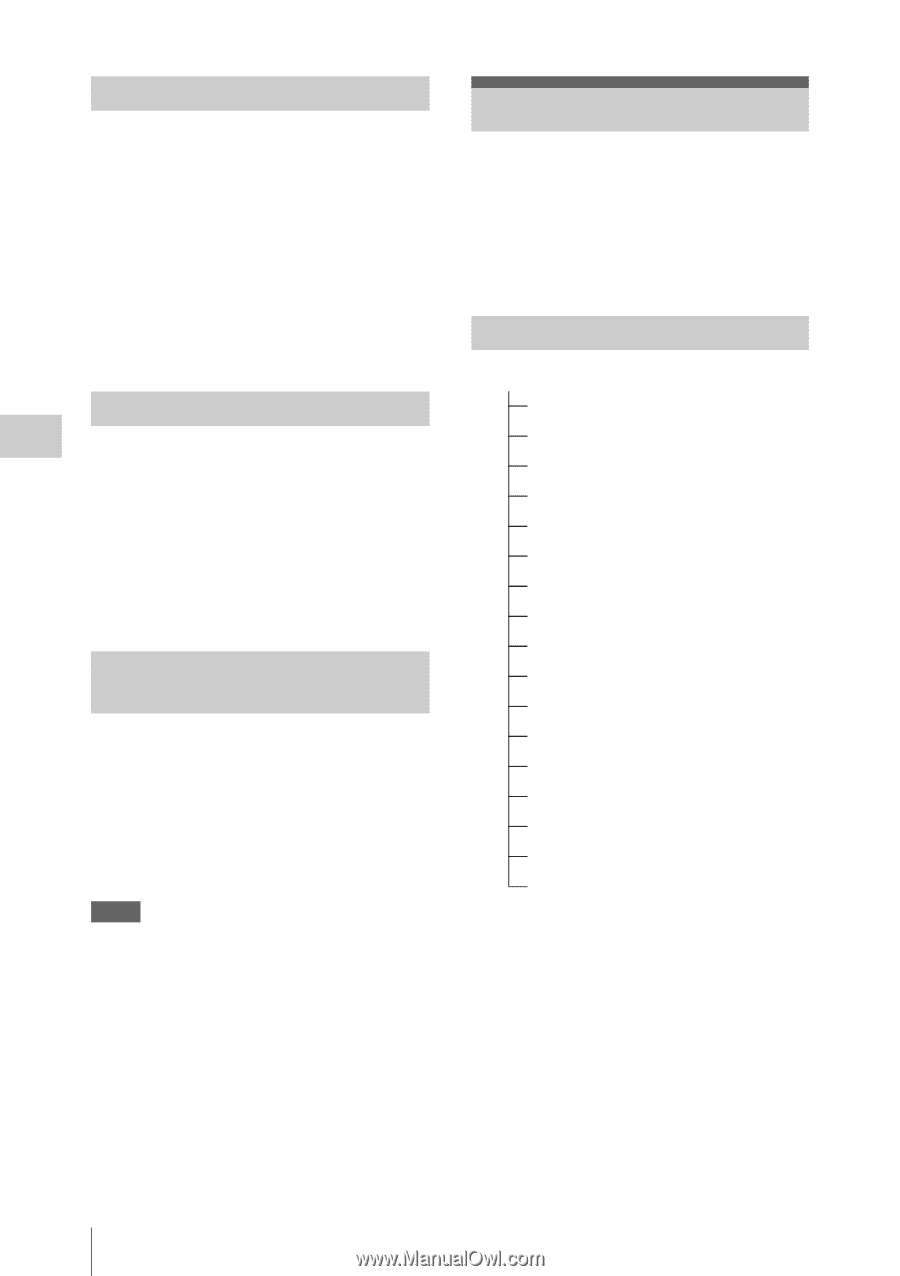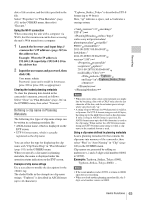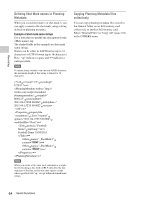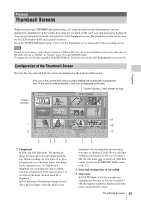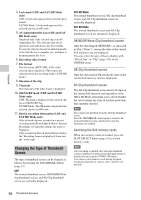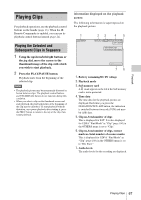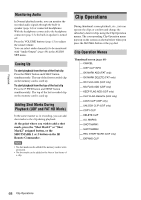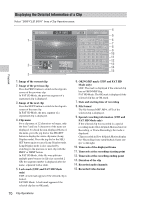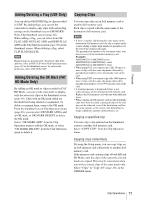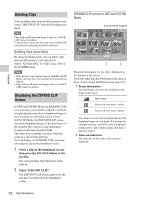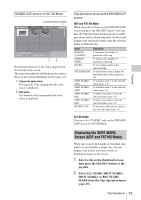Sony PMW200 User Manual (PMW-100 Memory Camcorder Operation Manual for Firmwar - Page 68
Monitoring Audio, Cueing Up, Adding Shot Marks During Playback (UDF and FAT HD Mode), Clip Operations
 |
View all Sony PMW200 manuals
Add to My Manuals
Save this manual to your list of manuals |
Page 68 highlights
Playback Monitoring Audio In Normal playback mode, you can monitor the recorded audio signals through the built-in speaker (page 14) or connected headphones. With the headphones connected to the headphone connector (page 13), the built-in speaker is turned off. Press the VOLUME buttons (page 15) to adjust the sound volume. You can select audio channel(s) to be monitored with "Audio Output" (page 89) in the AUDIO SET menu. Cueing Up To start playback from the top of the first clip Press the PREV button and F REV button simultaneously. The top of the first-recorded clip on the memory card is cued up. To start playback from the top of the last clip Press the F FWD button and NEXT button simultaneously. The top of the last-recorded clip on the memory card is cued up. Adding Shot Marks During Playback (UDF and FAT HD Mode) In the same manner as in recording, you can add shot marks to the clip during playback. At the point where you wish to add a shot mark, press the "Shot Mark1" or "Shot Mark2" assigned button, or the SHOTMARK 1 or 2 button on the IR Remote Commander. Notes • No shot mark can be added if the memory card is write- protected. • No shot mark can be added to the first or last frame of a clip. Clip Operations During thumbnail screen playback, etc., you can operate the clips or confirm and change the subsidiary data for clips using the Clip Operation menus. The corresponding Clip Operation menu pops up on the screens as shown below when you press the SET/SEL button or the jog dial. Clip Operation Menus Thumbnail screen (page 69) CANCEL DISP CLIP INFO OK MARK ADD (FAT only) OK MARK DELETE (FAT only) OK FLAG ADD (UDF only) NG FLAG ADD (UDF only) KEEP FLAG ADD (UDF only) CLIP FLAG DELETE (UDF only) LOCK CLIP (UDF only) UNLOCK CLIP (UDF only) COPY CLIP DELETE CLIP ALL MARKS SHOT MARK1 SHOT MARK2 REC START MARK (UDF only) EXPAND CLIP 68 Clip Operations