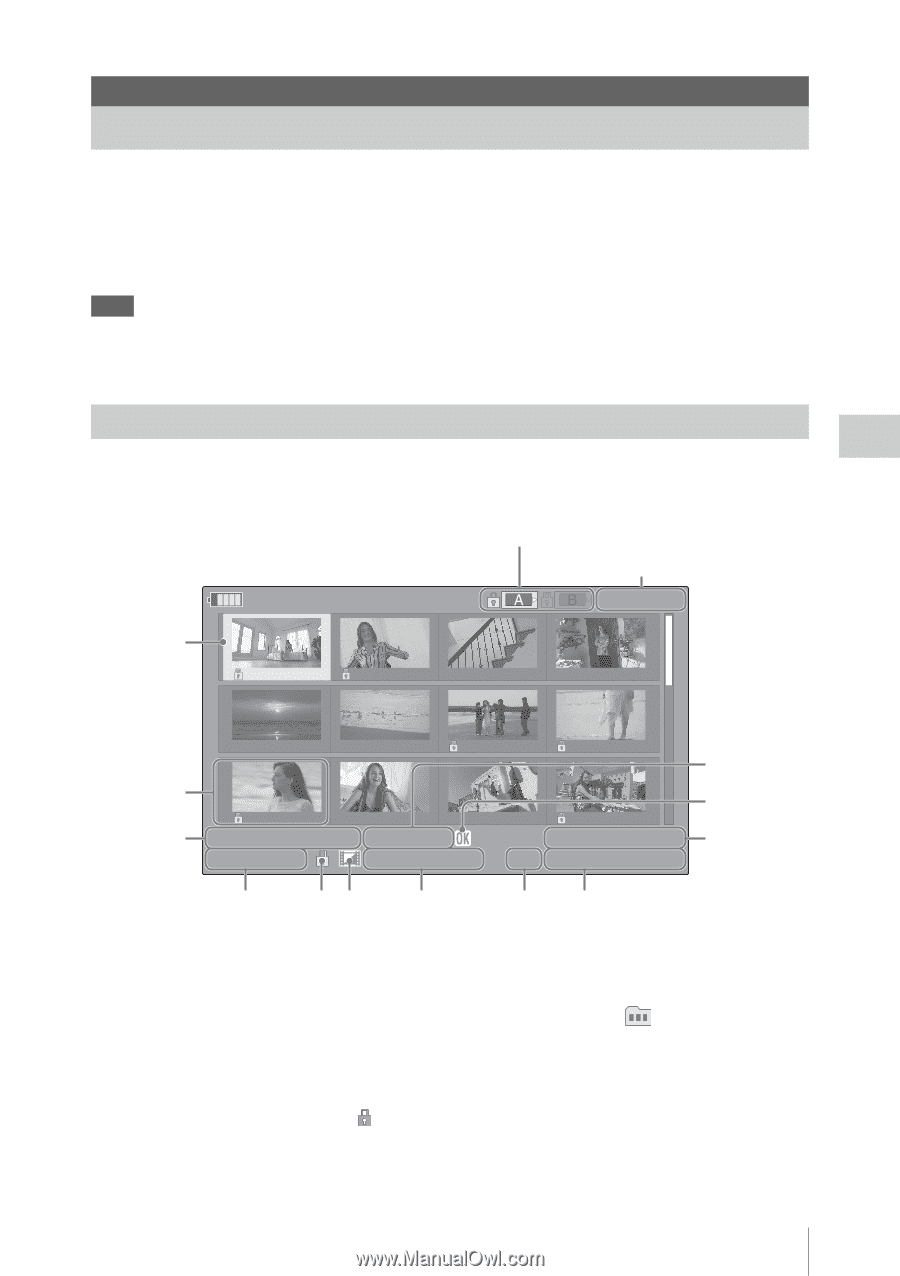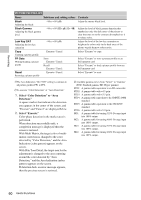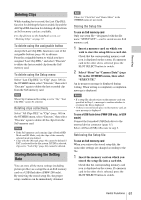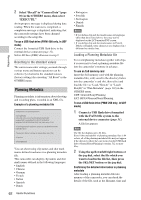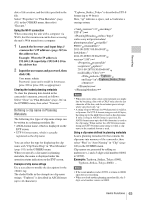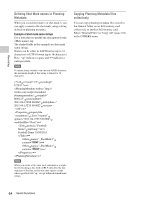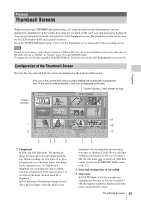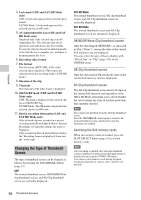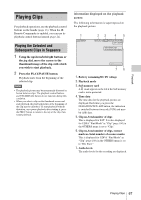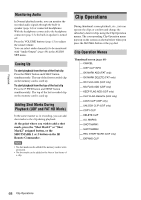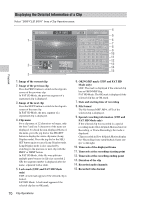Sony PMW200 User Manual (PMW-100 Memory Camcorder Operation Manual for Firmwar - Page 65
Playback, Thumbnail Screens, Configuration of the Thumbnail Screen
 |
View all Sony PMW200 manuals
Add to My Manuals
Save this manual to your list of manuals |
Page 65 highlights
Playback Thumbnail Screens When you press the THUMBNAIL button (page 15), clips recorded on the SxS memory card are displayed as thumbnails on the screen. If no clips are recorded on the card, a no-clip message is displayed. You can start playback from the clip selected on the thumbnail screen. The playback picture can be seen on the LCD monitor/EVF and external monitors. Press the STOP/CAM button (page 15) to exit the thumbnail screen and return to the recording screen. Note Even if the SxS memory card contains a mixture of HD and SD clips, the normal thumbnail screen shows only clips of the mode selected in "HD/SD" in "System" (page 99) in the OTHERS menu. To display all recorded clips regardless of the HD/SD Mode, switch the screen to the All-Clip thumbnail screen (page 66). Configuration of the Thumbnail Screen Data for the clip selected with the cursor are displayed at the bottom of the screen. Cursor (yellow) The icon of the current SxS memory card is highlighted, shading the nonselected one. (If the card is write-protected, a lock icon is displayed to the left.) Current clip No./ Total number of clips 120min 0011 / 0300 01/JAN 10 : 53 01/JAN 11 : 53 01/JAN 12 : 53 01/JAN 13 : 53 Playback 01/JAN 14 : 53 01/JAN 15 : 53 01/JAN 16 : 53 01/JAN 17 : 53 11 1 10 01/JAN 18 : 53 01/JAN 19 : 53 01/JAN 20 : 53 01/JAN 21 : 53 2 01 / JAN / 2009 10 : 53 S&Q 29 / 24 TCR 00 : 00 : 00 : 00 9 JPAN0011( 1 ) HQ 1920 / 23.9P MP4 DUR 00 : 03 : 19 : 23 3 45 6 78 1. Thumbnail In UDF and FAT HD Mode: The thumbnail image for each clip is an index frame from the clip. When recording, the first frame of a clip is automatically set as the index frame. This frame can be adjusted (page 74). Below each thumbnail, the recording date and recording start time are displayed. If the clip is locked or is set with an OK mark, the lock mark is displayed. In FAT SD mode: The thumbnail image for each clip is the first frame of the clip. Below each thumbnail, the recording date and recording start time are displayed. If the file was split into multiple parts because its file size exceeded 2 GB, the take mark is displayed. Split files can be viewed via the EXPAND CLIP screen (page 72). 2. Date and starting time of recording 3. Clip name In FAT SD Mode, if the file was split into multiple parts because its file size exceeded 2 GB, the segment number is displayed after the name, separated with a slash. Thumbnail Screens 65