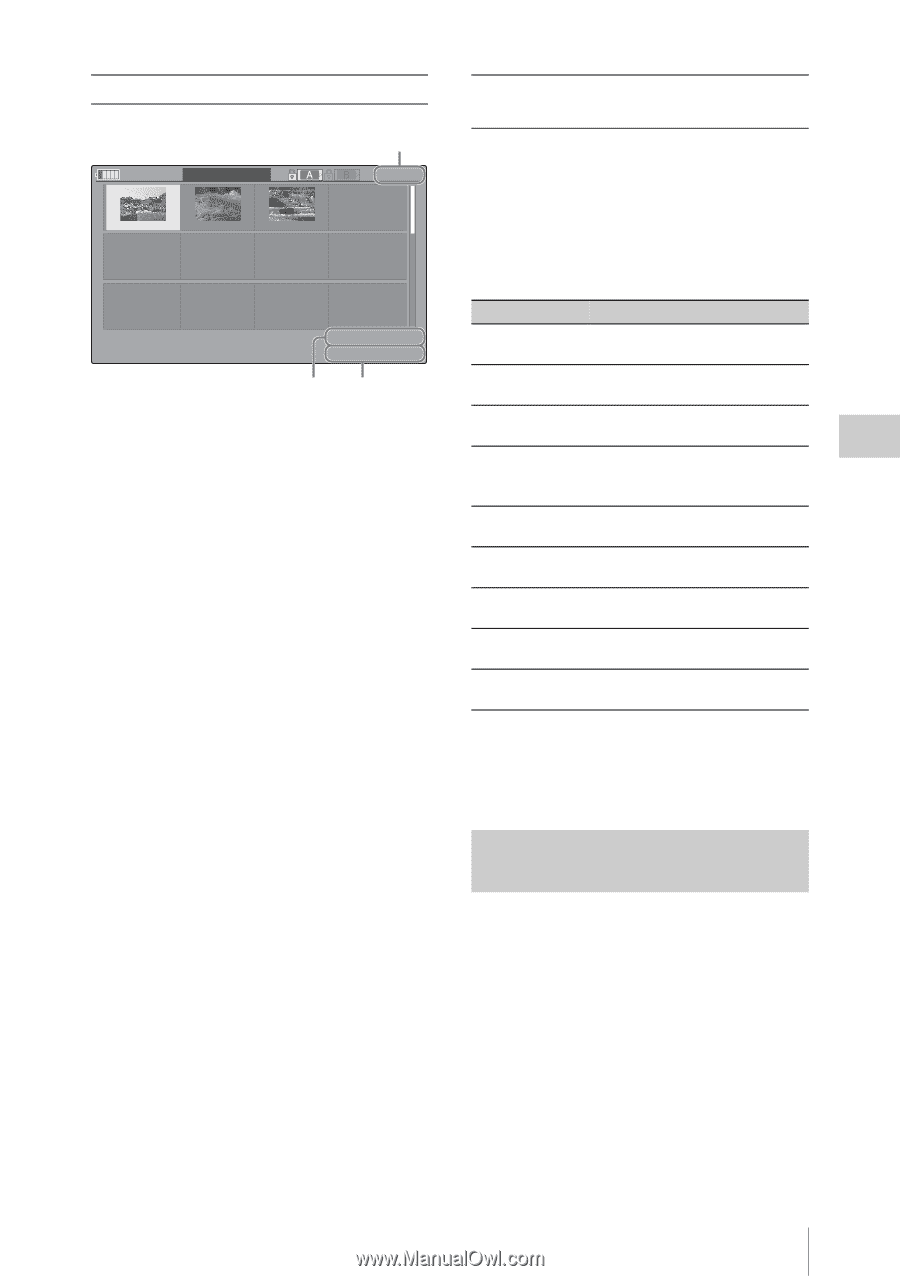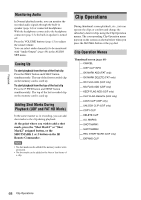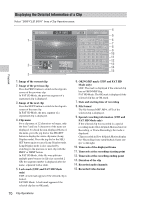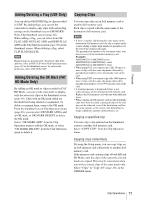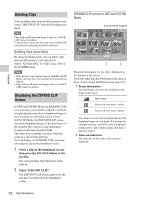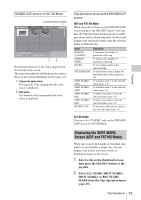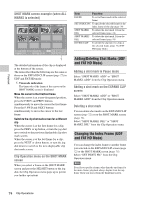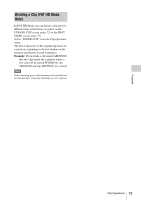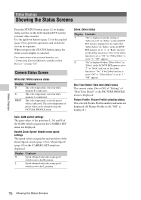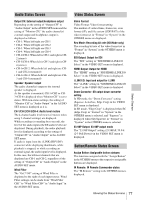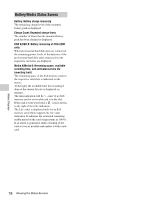Sony PMW200 User Manual (PMW-100 Memory Camcorder Operation Manual for Firmwar - Page 73
Displaying the SHOT MARK Screen (UDF and FAT HD Mode), EXPAND CLIP screen in FAT SD Mode
 |
View all Sony PMW200 manuals
Add to My Manuals
Save this manual to your list of manuals |
Page 73 highlights
Playback EXPAND CLIP screen in FAT SD Mode 120min Current frame number EXPAND CLIP 0000001 00 : 00 : 00 : 00 00 : 09 : 30 : 00 00 : 19 : 00 : 00 01 / JAN /2009 10 : 53 JPAN0011 _01 DVCAM29.9PsF SQ TCR 00 : 00 : 00 : 00 DUR 00 : 09 : 30 : 00 12 Detailed information for the clip is displayed at the bottom of the screen. The items other than the following are the same as those on the normal thumbnail screen (page 65): 1. Timecode indication The timecode of the segmentation file at the cursor is displayed. 2. Duration The duration of the segmentation file at the cursor is displayed. Clip Operation menu on the EXPAND CLIP screen UDF and FAT HD Mode When you select a frame on the EXPAND CLIP screen and press the SEL/SET button or the jog dial, the Clip Operation menu pops up to enable operations such as displaying more detailed split displays and saving the frames after the selected frame as different clip. Item Function EXPAND (COARSE) To decrease the number of partitions of the clip EXPAND (FINE) To increase the number of partitions of the clip PAUSE To set to Pause mode at the selected frame SET INDEX PIC To specify the selected frame for the index frame of the clip (page 74) SHOT MARK1 To add shot mark 1 to the selected ADD frame (page 74) SHOT MARK2 To add shot mark 2 to the selected ADD frame (page 74) SHOT MARK1 To delete shot mark 1 from the DEL selected frame (page 74) SHOT MARK2 To delete shot mark 2 from the DEL selected frame (page 74) DIVIDE CLIP To divide the clip into two clips at the selected frame (page 75) FAT SD Mode You can select "PAUSE" only on the EXPAND CLIP screen in FAT SD Mode. Displaying the SHOT MARK Screen (UDF and FAT HD Mode) When one or more shot marks or recording start marks are recorded for a single clip, you can display only frames with those marks as thumbnail images on the screen. 1 Select a clip on the thumbnail screen, then press the SEL/SET button or the jog dial. 2 Select ALL MARK, SHOT MARK1, SHOT MARK2, or REC START MARK from the Clip Operation menu (page 69). Clip Operations 73