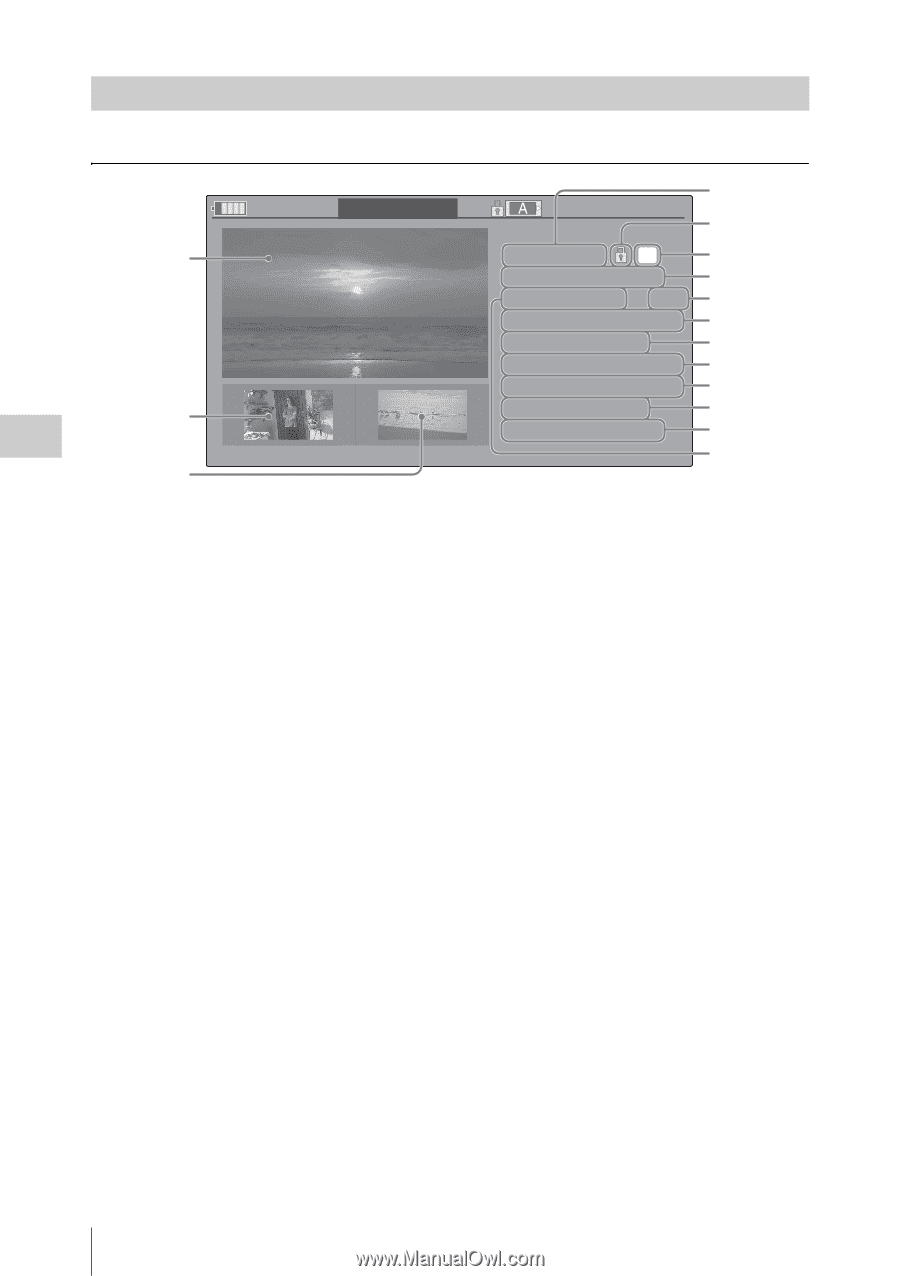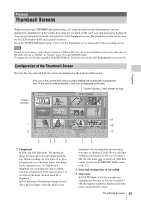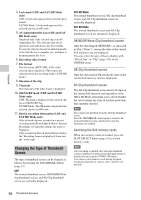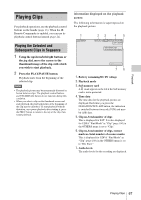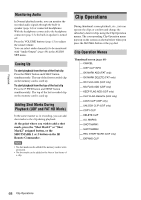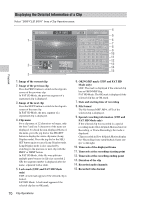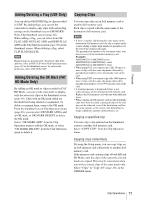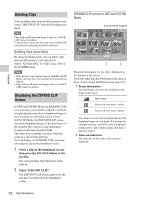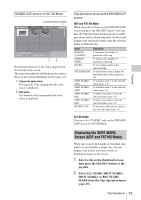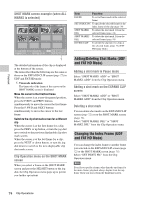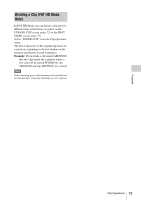Sony PMW200 User Manual (PMW-100 Memory Camcorder Operation Manual for Firmwar - Page 70
Displaying the Detailed Information of a Clip, OK/NG/KP mark UDF and FAT HD
 |
View all Sony PMW200 manuals
Add to My Manuals
Save this manual to your list of manuals |
Page 70 highlights
Displaying the Detailed Information of a Clip Select "DISP CLIP INFO" from a Clip Operation menu. Playback 120min CL I P I NFO 4 0011 / 0300 5 1 JPAN0011(1) OK 6 01 / JAN / 2009 10 : 53 7 HQ 1920 / 23.9P MP4 8 S&Q Mot i on 29 / 24fps 9 TCR 00 : 05 : 00 : 02 10 TCR 00 : 05 : 00 : 00 STR 11 TCR 00 : 08 : 19 : 23 END 12 2 DUR 00 : 03 : 20 : 00 13 CH1/2 /3 /4 /5 /6 /7 /8 14 PREV CLI P NEXT CL I P 15 3 1. Image of the current clip 2. Image of the previous clip Press the PREV button to switch to the clip info screen of the previous clip. In FAT SD Mode, the previous segment of a segmented clip is displayed. 3. Image of the next clip Press the NEXT button to switch to the clip info screen of the next clip. In FAT SD Mode, the next segment of a segmented clip is displayed. 4. Clip name For a clip name of 12 characters or longer, only the first 5 and last 5 characters of the name are displayed. To check the non-displayed block of the name, press the jog dial or the SEL/SET button to display the entire clip name (LongDisplay mode). Press the jog dial or the SEL/ SET button again to cancel Long-Display mode. Long-Display mode is also canceled by switching to the previous or next clip with the PREV or NEXT button. In FAT SD Mode, if the file was split into multiple parts because its file size exceeded 2 GB, the segment number is displayed after the name, separated with a slash. 5. Lock mark (UDF and FAT HD Mode only) UDF: A lock mark appears if the selected clip is locked. FAT HD Mode: A lock mark appears if the selected clip has an OK mark. 6. OK/NG/KP mark (UDF and FAT HD Mode only) UDF: The mark is displayed if the selected clip has an OK/NG/KP flag. FAT HD Mode: The OK mark is displayed if the selected clip has an OK mark. 7. Date and starting time of recording 8. File format The file format (MXF, MP4, AVI) of the selected clip is displayed. 9. Special recording information (UDF and FAT HD Mode only) If the selected clip was recorded in a special recording mode (Slow & Quick Motion, Interval Recording, or Frame Recording), the mode is displayed. Clips recorded in Slow & Quick Motion display the "Recording frame rate/playback frame rate fps" to the right. 10. Timecode of the displayed frame 11. Timecode at the recording starting point 12. Timecode at the recording ending point 13. Duration of the clip 14. Recorded audio channels 15. Recorded video format 70 Clip Operations