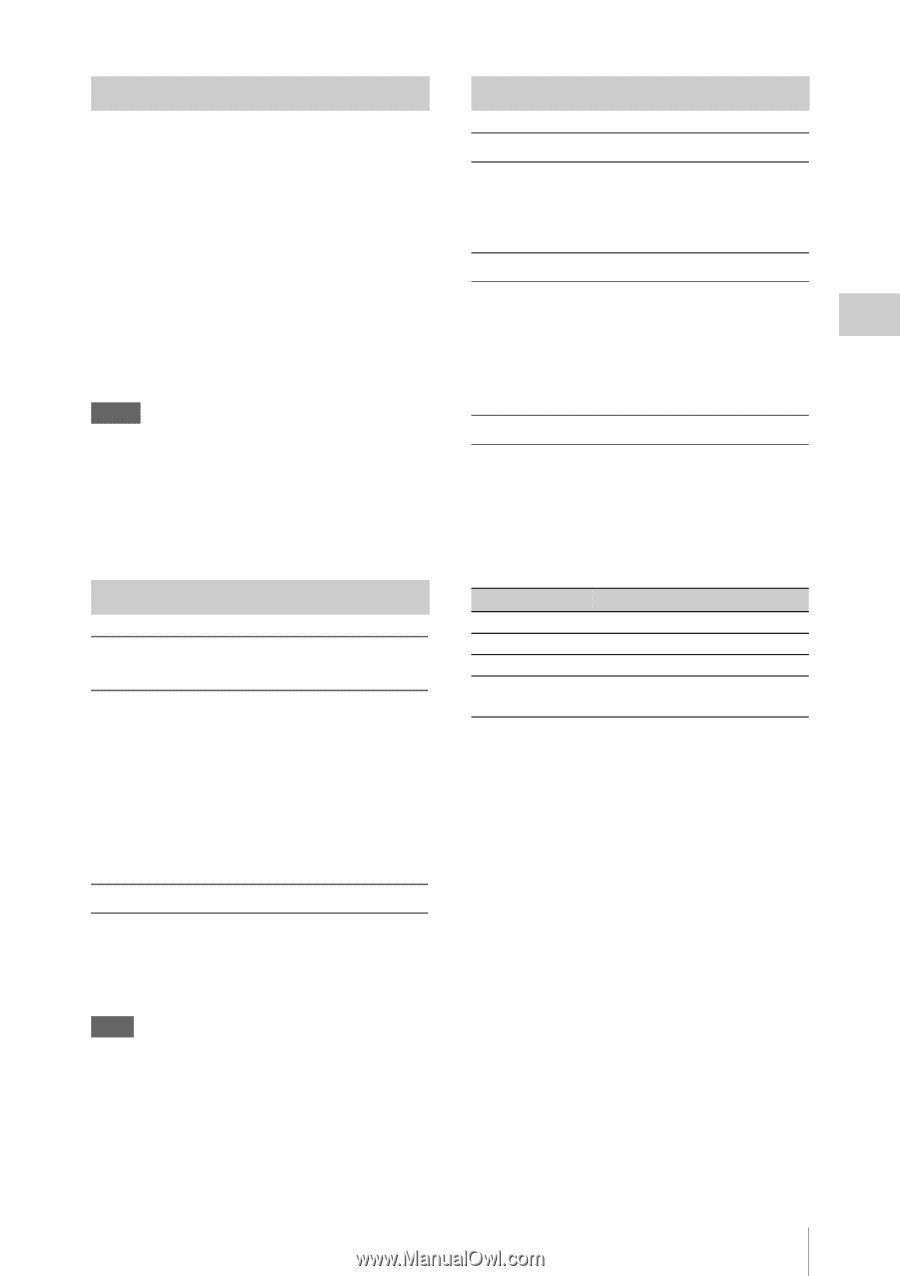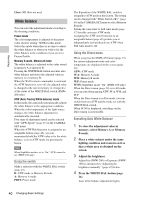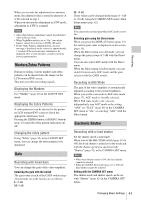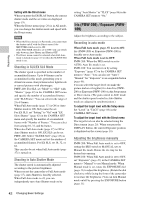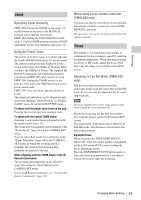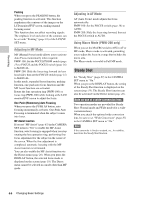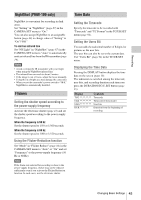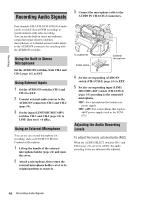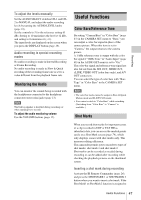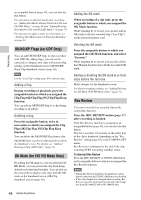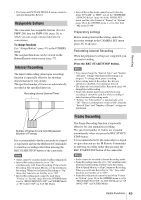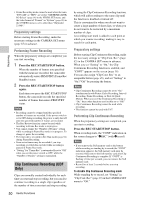Sony PMW200 User Manual (PMW-100 Memory Camcorder Operation Manual for Firmwar - Page 45
NightShot (PMW-100 only), Flickers, Time Data, Displaying the Time Data
 |
View all Sony PMW200 manuals
Add to My Manuals
Save this manual to your list of manuals |
Page 45 highlights
Recording NightShot (PMW-100 only) NightShot is convenient for recording in dark areas. Set "Setting" in "NightShot" (page 87) in the CAMERA SET menu to "On." You can also assign NightShot to an assignable button (page 49) to change value of "Setting" to "On"/"Off." To emit an infrared line Set "NS Light" in "NightShot" (page 87) in the CAMERA SET menu to "Auto" to automatically emit an infrared line from the IR transmitter (page 14). Notes • Avoid covering the IR transmitter with your finger when using the NightShot infrared line • The infrared line can reach to about 3 meters. • If the image is out of focus, adjust the focus manually. • Using this in a bright area may damage the camcorder. • When you set the camcorder's power switch to "OFF," NightShot is automatically disabled. Flickers Setting the shutter speed according to the power-supply frequency Activate the electronic shutter (page 41) and set the shutter speed according to the power supply frequency. When the frequency is 50 Hz Set the shutter speed to 1/50 or 1/100 seconds. When the frequency is 60 Hz Set the shutter speed to 1/60 or 1/120 seconds. Using the Flicker-Reduction function Set "Mode" in "Flicker Reduce" (page 84) in the CAMERA SET menu to "Auto" or "On" and set "Frequency" to the power-supply frequency (50 Hz or 60 Hz). Note If the frame rate selected for recording is close to the power-supply frequency, flicker may not be reduced sufficiently even if you activate the Flicker-Reduction function. In such cases, use the electronic shutter. Time Data Setting the Timecode Specify the timecode to be recorded with "Timecode" and "TC Format" in the TC/UB SET menu (page 94). Setting the Users Bit You can add a hexadecimal number of 8 digits for pictures as the user bits. The user bits can also be set to the current date. Use "Users Bit" (page 94) in the TC/UB SET menu. Displaying the Time Data Pressing the DISPLAY button displays the time data on the screen (page 19). The indication is switched among the timecode, user bits, and recording duration each time you press the DURATION/TC/U-BIT button (page 15). Display TCG CLK UBG DUR **:**:** Contents Timecode Timecode (Clock mode) User bits Duration from the beginning of recording Changing Basic Settings 45