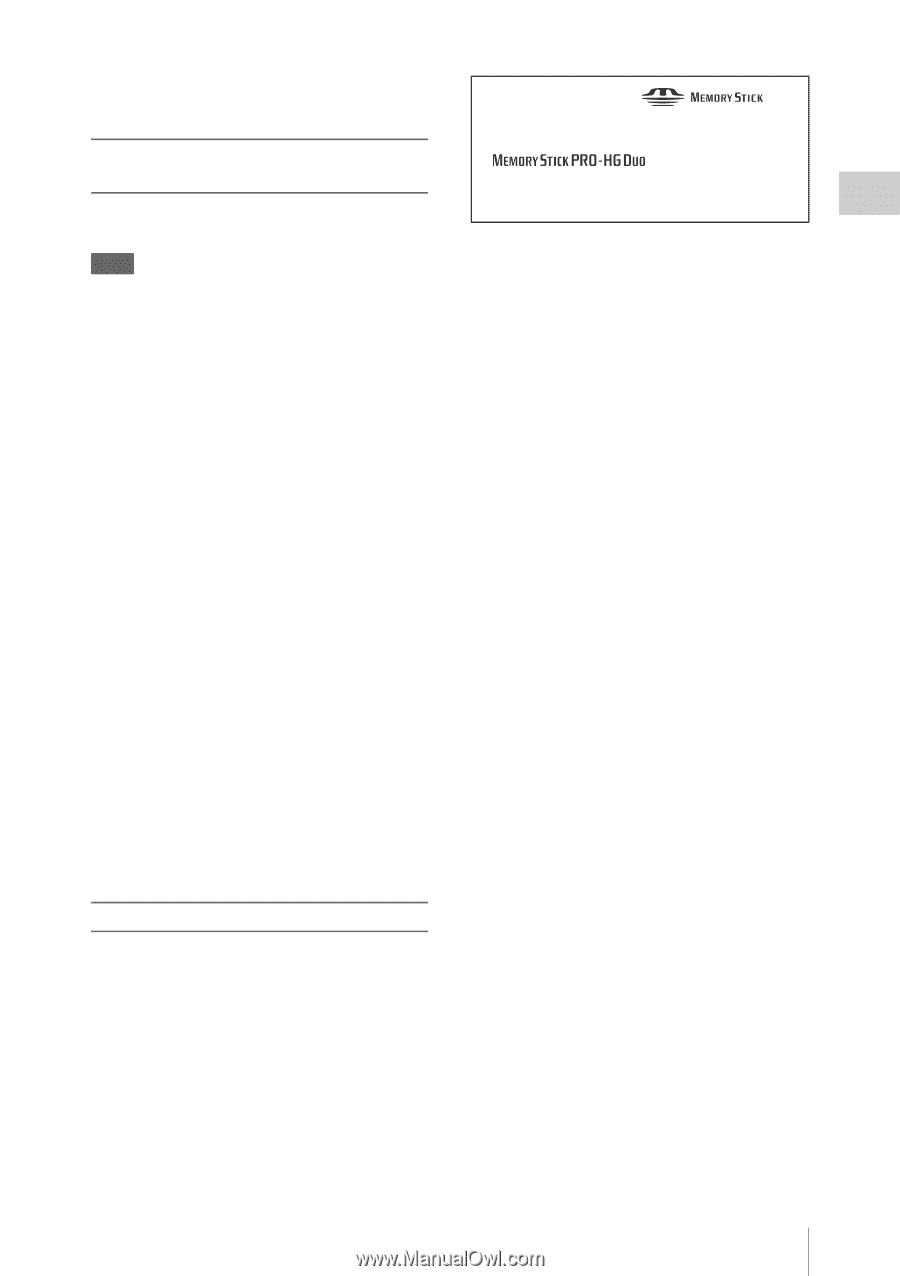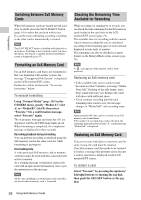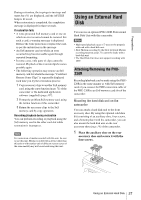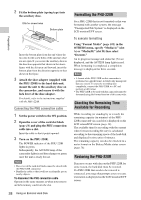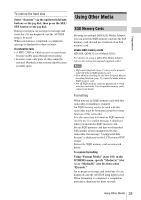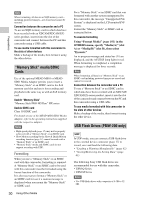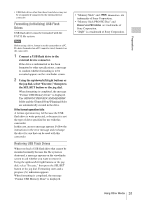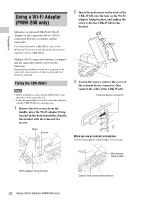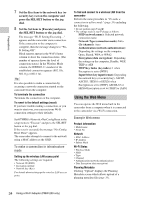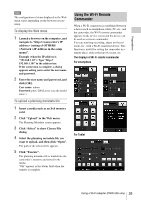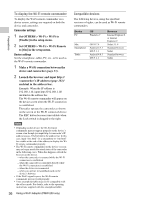Sony PMW200 User Manual (PMW-100 Memory Camcorder Operation Manual for Firmwar - Page 31
Formatting Initializing USB Flash, Drives, Restoring USB Flash Drives
 |
View all Sony PMW200 manuals
Add to My Manuals
Save this manual to your list of manuals |
Page 31 highlights
Preparations • USB flash drives other than those listed above may not be recognized if connected to the external device connector. Formatting (Initializing) USB Flash Drives USB flash drives must be formatted with the FAT32 file system. Note Before using a drive, format it on this camcorder or a PC. If a drive formatted on a PC cannot be used, format it on the camcorder. 1 Connect a USB flash drive to the external device connector. If the drive is unformatted or has been formatted to other specifications, a message to confirm whether formatting is to be executed appears on the viewfinder screen. 2 Using the up/down/left/right buttons or the jog dial, select "Execute," then press the SEL/SET button or the jog dial. When formatting is completed, the message "Format USB Memory Done" is displayed. The \MSSONY\PRO\XDCAM\MEMDISC folder and the \General\Sony\Planning folder are automatically created in the drive. If the format operation fails A format operation may fail because the USB flash drive is write protected, or because it is not the type of drive specified for use with this camcorder. In this case, an error message appears. Follow the instructions in the error message and exchange the drive for one that can be used with this camcorder. Restoring USB Flash Drives When you load a USB flash drive that cannot be mounted normally because the file system is destroyed, a message appears on the viewfinder screen to ask whether you want to restore it. Using the up/down/left/right buttons or the jog dial, select "Execute," then press the SEL/SET button or the jog dial. Formatting starts and a progress (%) indication appears. When formatting is completed, the message "Format USB Memory Done" is displayed. • "Memory Stick" and are trademarks of Sony Corporation. • "Memory Stick PRO-HG Duo" and are trademarks of Sony Corporation. • "XQD" is a trademark of Sony Corporation. Using Other Media 31