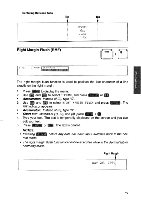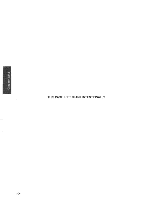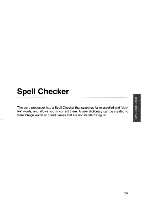Brother International WP700D Owners Manual - English - Page 116
Checking, Existing, Application
 |
View all Brother International WP700D manuals
Add to My Manuals
Save this manual to your list of manuals |
Page 116 highlights
Checking Existing Text (WP Application) With the WP application, you can automatically scan the entire document for problems. The scan is one-directional - that is, it starts at the word where the cursor is located and works toward the end of the document. Starting the Spell Checker CODE FILE SPELL STYLE BLOCK CTR/RMF J3tK UlUl lUNAKT MAINI CIVOLL USER DICTIONARY LOAD IN USER DICTIONARY SAVE E PRINT 1. Position the cursor at the location in the document where you want to start checking. For example, if you want to check the entire document, position the cursor on the first word of the document. (---) 2. Press MENU to display the function menu. 3. Use and (--7) to select SPELL, then press or RETURN) to display the sub-menu. • Accelerator: Instead of (3), type "L". 4. Use (jj and (1. ) to select SPELL CHECK and press RETURN). The following menu appears: )NE WORD • Accelerator: Instead of (4), type "C". • Short cut: Instead of (2), (3), and (4), press CODE + SPELL 5. Use ) and E to select ALL and press RETURN The Spell Checker starts scanning your text for misspelled word and displays the message: Checking.... While Checking (Suspect & Repeated Words) When a suspect or repeated word is found, the above message disappears and is replaced with a menu of options. The suspect word is highlighted in the text. 108