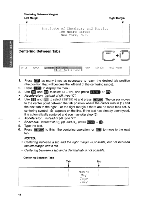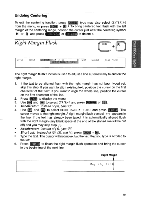Brother International WP700D Owners Manual - English - Page 61
Expand
 |
View all Brother International WP700D manuals
Add to My Manuals
Save this manual to your list of manuals |
Page 61 highlights
WORD PROCESSING Word Underline Using the Underline is a way of making a Word, Phrase or entire Paragraph stand out and catch the reader's eye. The Underline feature has a Expand 'RLD OFF l/RMF nEDI TME nrr SPELL PHRASE FORM SEARCH PAGE PRINT The expand function is available only while entering text. You cannot use it to reformat text that has been typed. 1. Press MENU) to display the menu. 2. Use (4-) and HI to select STYLE, and press RETURN or • Accelerator: Instead of (2), type "S". 3. Use and (II to select EXPAND. 4. Use SPACE BAR)) to turn the function ON. • Accelerator: Instead of (3) and (4), type "E". 5. Press (RETURN) . The EXP indicator is now on. 6. The text you now type is expanded - that is, a permanent space is automati- cally inserted after each text character (See also "Space vs. Permanent Space" on page 25.) 7. To return to normal typing, repeat steps (1), (2), (3), (4) and (5) to turn the expand function OFF. NOTE: The permanent spaces inserted with the expand function cannot be removed automatically. To undo the expand format, delete the permanent spaces one by one using BACKSPACE or CORRECT COPY Expand This letter was typed on this new Word Processor to show you some of the many outstanding feats it can perform. 53