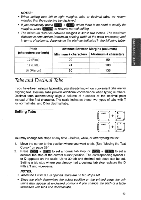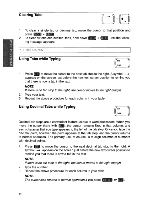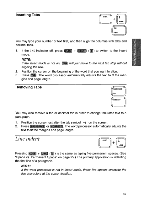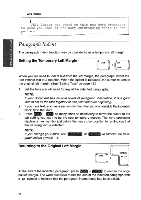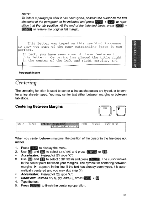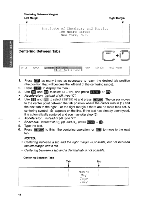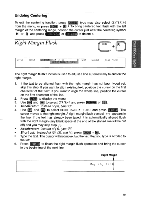Brother International WP700D Owners Manual - English - Page 56
Centering, Between
 |
View all Brother International WP700D manuals
Add to My Manuals
Save this manual to your list of manuals |
Page 56 highlights
Centering Between Margins Left Margin Right Margin Institute of Chemistry and Physics 100 Metro Street New York, N.Y. NISS30OEld 01:1OM Centering Between Tabs CODE F STYLE BLOCK FORM SEARCH PAGE PRINT 1. Press ABj as many times as necessary to reach the desired tab position (the position that will become the left end of the centering range). 2. Press MENU to display the menu. 3. Use 74 ) and (7* to select CTR/RMF, and press RETURN or M. • Accelerator: Instead of (3), type "C". 4. Use (fl and 1[] to select CENTERING and press RETURN . The cursor moves to the center point between the tab position where the cursor was in (1) and the next tab to the right - or the right margin if there are no more tabs set. A centering symbol A appears on the line. If the text has already been typed, it is automatically centered and you may skip step (5). • Accelerator: Instead of (4), type "C". • Short cut: Instead of (2), (3), and (4), press (dii)E + 5. Type the text. 6. Press (RETURN to finish the centering operation, or TAB to move to the next tab. NOTES: • Centering between a tab and the right margin is possible, but not between the left margin and a tab. • Centering between a tab and a decimal tab is not possible. Centering Between Tabs Tab Tab MONTH May June July 48