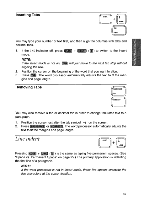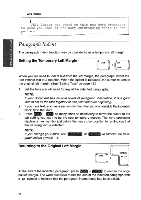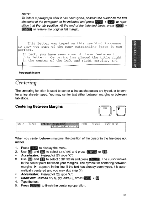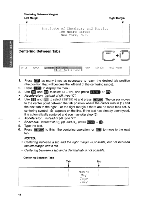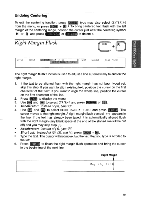Brother International WP700D Owners Manual - English - Page 58
Automatic, Justification
 |
View all Brother International WP700D manuals
Add to My Manuals
Save this manual to your list of manuals |
Page 58 highlights
S3001dd OHOM Undoing a Right Margin Flush Format To exit the margin flush mode, press (you may also select RIGHT MARGIN FLUSH from the menu, or press MI + CI). To undo an existing right margin flush format, delete the right margin flush symbol 4-i using BACKSPACE or (CORRECT. Automatic Justification The justify function adjusts the spacing between words so that every complete line of text is aligned with both left and right margins. Entering Justified Text CODE -Z% QOPERATE 1. Press (CODE + (OPERATE) (g) to turn the JST indicator on and start typing. When you type a space or a hyphen in the hot zone, the cursor moves to the next line and the current line is justified. 2. To resume normal typing, press ICODEj + (OPERATE ( ) again to turn the JST indicator off. Justifying Existing Text CODE 1. Position the cursor at the first paragraph that you want to justify. 2. Press MI + IC to turn the JST indicator on. A t symbol appears in the dead column of the first line of the paragraph and the text is automatically justified from this line down to the next € symbol (if any exists) or down to the end of the document. If your document contains many t symbols you will need to repeat these steps in order to justify the whole text. Left Margin Right Margin Using the Boldface is a way of making a Word, Phrase or entire Paragraph stand out and catch the reader's eye. The Boldface feature has a 50