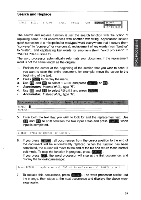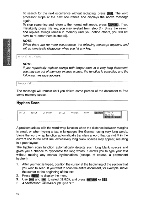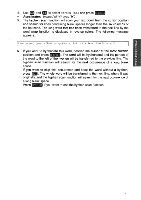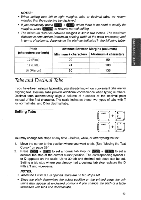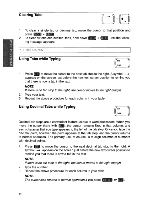Brother International WP700D Owners Manual - English - Page 47
Search, Replace
 |
View all Brother International WP700D manuals
Add to My Manuals
Save this manual to your list of manuals |
Page 47 highlights
Search and Replace STYLE BLOCK CTR/RMF SPELL PHRASE FORM lirrnLpi The search and replace function is just the search function with the option of replacing some or all occurrences with another text string. Applications include quick correction of a misspelled or mistyped word everywhere that it occurs (from "conveyer" to "conveyor" or vice-versa), replacement of key words (from "brother" to "sister"), and capitalizing key words for emphasis (from "word processor" to "WORD PROCESSOR"). The word processor automatically reformats your document if the replacement word is not the same length as the original. 1. Position the cursor at the beginning of the section that you wish to scan. If you want to scan the entire document, for example, move the cursor to the beginning of the text. ri 2. Press MENU to display the menu. 3. Use and E to select SEARCH, and press EIM or • Accelerator: Instead of (3), type "R". 4. Use M and to select REPLACE and press n • Accelerator: Instead of (4), type "R". SEARCH :1 REPLACE: 5. Enter both the text that you wish to look for and the replacement text. Use M and j to shift between the two input areas and press ME when input is completed. Global? Press RETURN(yes) or TAB(no). 6. If you press FRETUF3Fvj , all occurrences from the cursor position to the end of the document will be automatically replaced. When the function has been completed, the cursor will move to the end of the file and return to the normal edit mode. To stop the function in progress, press CANCEL If you press , the word processor will stop at the first occurrence, and display the following message: Press RETURN to replace word(s), TAB not to replace word(s), CANCEL to exit. 7. To replace this occurrence, press 1.111. The word processor carries out the change, then stops at the next occurrence and displays the above message again. 39