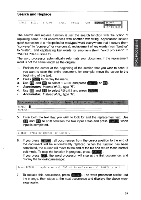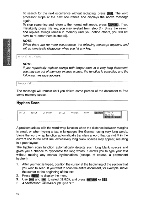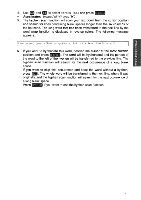Brother International WP700D Owners Manual - English - Page 45
Searching
 |
View all Brother International WP700D manuals
Add to My Manuals
Save this manual to your list of manuals |
Page 45 highlights
WORD PROCESSING NOTES: • The block is inserted regardless of the current mode (insert or overwrite). This means that the block will never overwrite text at the destination position. • Press (CANCEL) at any step to cancel the function. Searchingfor Text In addition to using the cursor keys to move throughout your text, you may find any position in your file quickly by using the search function. The word processor allows you to automatically scan the document for all occurrences of a specific piece of text (called a "string") and, at your option, replace all or some of those occurrences with another string. (See "Search and Replace" on page 39.) A string may be up to 63 characters long, and may include "dead" and superimposed characters. (See "Defining a Search String" on page 38.) Starting a Search STYLE BLOCK CTR/RMF SPELL PHRASE FORM -9 1 4YPr This function scans the text from the current text cursor position and pauses when the string is found, waiting for you to tell it whether to stop there or proceed to the next occurrence. 1. Position the cursor at the beginning of the section that you wish to scan. If you want to scan the entire document, for example, move the cursor to the beginning of the text. 2. Press MENU) to display the menu. 3. Use E and EI to select SEARCH, and press RETURN or rn • Accelerator: Instead of (3), type "R". 4. 4. Use m and to select SEARCH and press • Accelerator: Instead of (4), type "S". SEARCH :1 5. Enter the text you are looking for and press RETURN 6. Wait for the word processor to find the first occurrence. The following prompt will appear: Press RETURN to search again, or press CANCEL to stop search. 7. If this is the place you are looking for, press CANCEL and do the necessary editing. If you wish to proceed to the next occurrence, press RETURN) to continue the search. 37