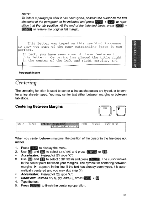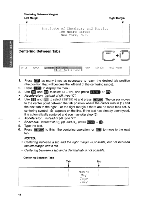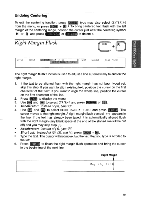Brother International WP700D Owners Manual - English - Page 60
Underline
 |
View all Brother International WP700D manuals
Add to My Manuals
Save this manual to your list of manuals |
Page 60 highlights
Underline CODE N ni n _ A I-1-01U oF11/RMF Ur, SPELL PHRASE FORM SEARCH PAGE PRINT 1. If you want to turn the underline function on before typing, skip this step. If you want to underline a portion of text already typed, position the cursor at the beginning of that portion. 2. Press FAE:1111 to display the menu. 3. Use (4-) and (-i) to select STYLE, and press (RETURN) or M. • Accelerator: Instead of (3), type "S". 4. Use ( p ) and w to select UNDERLINE. 5. Use SPACE BAR)) to select CNT (continuous underlining) or WRD (word underlin- ing). • Accelerator: Instead of (4) and (5), type "U". 6. Press (RETURN) . The corresponding indicator is now on. • Short cut: Instead of (2), (3), (4), (5), and (6), press CODE + to switch the underline function CNT/WRD/OFF. NOTE: If you select continuous underlining, all will be underlined, including blank spaces. With word underlining, blank spaces are not underlined. 7. The text you now type or the text you scan by moving the cursor right/down is underlined. If you move the cursor past the desired position, move back to remove the underline. To move the cursor one line at a time, use Cl and 8. To return to normal typing, repeat steps (2), (3), (4), (5) and (6) to turn the underline function off, or press (CODE) + S. NOTE: To remove underlining, position the cursor just after the last underlined character, select either option (CNT or WRD), and move the cursor left/up. Turn the underline function off to stop removing underlining. Continuous Underline Using the Underline is a way of making a Word, Phrase or entire Paragraph stand out and catch the reader's eye. The Underline feature has a 52