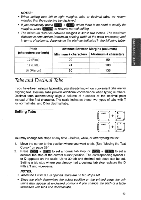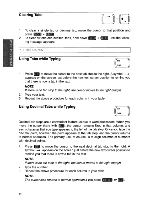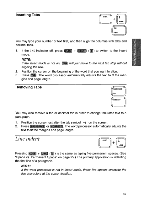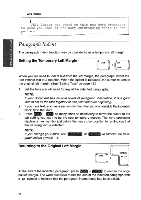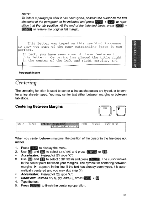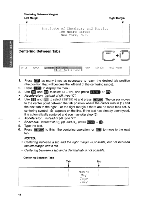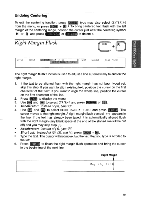Brother International WP700D Owners Manual - English - Page 55
Centering
 |
View all Brother International WP700D manuals
Add to My Manuals
Save this manual to your list of manuals |
Page 55 highlights
WORD PROCESSING NOTE: To indent a paragraph after it has been typed, position the cursor on the first character of the paragraph to be indented and press (CODE + P IND to reposition it at the tab position. At the end of the indented block, press co IND CL to restore the original left margin. This letter was typed on this new Word Processor to show you some of the many outstanding feats it can perform. In fact, you have seen some of these features in this letter: Centering has placed the title right in the center of the left and right margins, and Paragraph Indent Centering The centering function is used to center a line as characters are typed, or to center a line already typed. You may center text either between margins or between tab stops. Centering Between Margins CODE F STYLE BLOCK FORM SEARCH PAGE PRINT When you center between margins, the position of the cursor in the line does not matter. 1. Press (MENU to display the menu. E 2. Use and (-p) to select CTR/RMF, and press (RETURN) • • Accelerator: Instead of (2), type "C". 3. Use and Li to select CENTERING and press RETURN). The cursor moves to the center point between your margins. The symbol for centering between margins H appears in the line. If the text has already been typed, it is auto- matically centered and you may skip step (4). • Accelerator: Instead of (3), type "C". • Short cut: Instead of (1), (2), and (3), press CODE + 4. Type the text. 5. Press RETURN) to finish the centering operation. 47