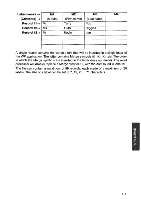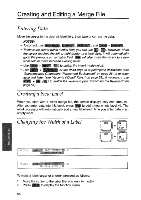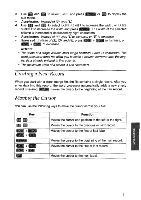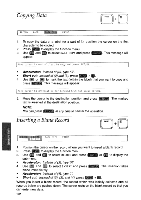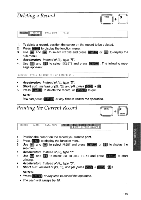Brother International WP700D Owners Manual - English - Page 126
Starting, Merge, Application
 |
View all Brother International WP700D manuals
Add to My Manuals
Save this manual to your list of manuals |
Page 126 highlights
Starting the Mail Merge Application !Nord Processing 2 Typewriter 3 cm Mail Merge 1. Switch the power on to display the Main menu. 2. Use the cursor keys to select the icon for Mail Merge and press (a , (or press ). The MERGE INDEX screen appears and shows a list of the Merge files (extension ".MRG"). 3. Use the cursor keys to select *NEWF I LE and press (RETURN). The MERGE screen shown below appears. NOTES: • After you have completed a work, insert a diskette in the drive and press (FILE to save the file on a diskette. For details, see "Saving the Merge File" on page 125. • After saving your work, you will see an updated list of your Merge files on the screen. To return to the Main menu, press CANCEL , or press MENU to display the function menu, then select EXIT andpress RETURN The MERGE Screen XXXXXXXX MI RECORD:XX LABEL:XX KB:XX REMAIN:X.XK The MERGE screen displays a single record at a time. The label numbers are displayed on the second line of the screen. With a new blank file, only the first label, M1 is displayed. As you create new labels, they will be automatically numbered M2, M3,... The Structure of a Merge File A Merge file is made of several records that are divided into labels. All the records have the same number of labels. Each label is assigned a specific type of information. For example, first name in label M1, second name in label M2, company in label M3, etc. You are free to decide which type of data you are going to enter in each label, but you must consistently enter the same type of data in the same label of all your records. You can imagine the merge as a table: a row corresponds to a record, and a column corresponds to a label. 118