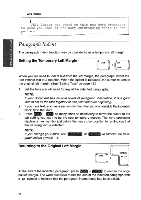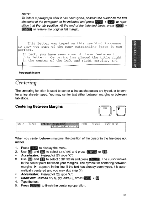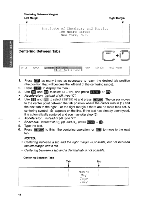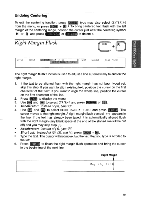Brother International WP700D Owners Manual - English - Page 59
Emphasis
 |
View all Brother International WP700D manuals
Add to My Manuals
Save this manual to your list of manuals |
Page 59 highlights
Text Emphasis You can add special emphasis to text in your document with bold face type, underlining, and the expand function which automatically inserts a blank space between each character. Bold Face Characters CODE B B /RMF .kuLKLINL urr _:XPAND OFF SPELL PHRASE FORM SEARCH PAGE PRINT 1. If you want to turn the bold function on before typing, skip this step. If you want to change the type face of a portion of text already typed, position the cursor at the beginning of that portion. ri 2. Press iD to display the menu. 3. Use and a to select STYLE, and press RETURN) or • Accelerator: Instead of (3), type "S". 4. Use t ) and aj to select BOLD. 5. Use I SPACE 8.1XRjj to turn the bold function ON. • Accelerator: Instead of (4) and (5), type "B". 6. Press RETUR . The BLD indicator is now on. • Short cut: Instead of (2), (3), (4), (5), and (6), press + to switch the bold function ON/OF F. 7. The text you now type or the text you select by moving the cursor right/down is displayed in bold. If you move the cursor past the desired position, move back to deselect. To move the cursor one line at a time, use I t ) and 0D. 8. To return to normal typing, repeat steps (2), (3), (4), (5) and (6) to turn the bold function OFF, or press + 0. NOTE: To remove bold characters, position the cursor just after the last bold character, turn the bold function on, and move the cursor left/up. Turn the bold function off to remove bold emphasis. Using the Boldface is a way of making a Word, Phrase or entire Paragraph stand out and catch the reader's eye. The Boldface feature has a 51