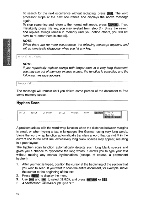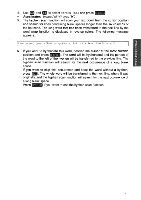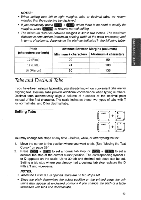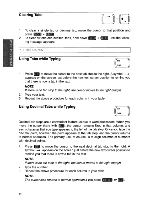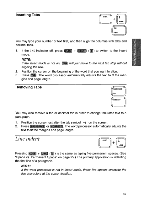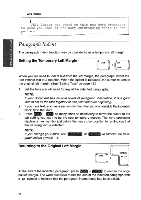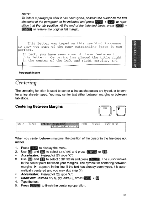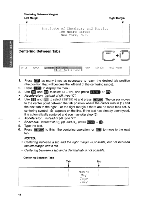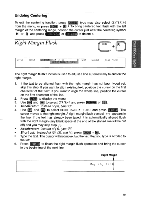Brother International WP700D Owners Manual - English - Page 53
Indent
 |
View all Brother International WP700D manuals
Add to My Manuals
Save this manual to your list of manuals |
Page 53 highlights
WORD PROCES inserting Tabs CODE INSERT TAB P IND You may type your number or text first, and then align the columns with tabs and decimal tabs. 1. If the INS indicator off, press r,cooE1 + mode. It ) to switch to the insert NOTE: If the insert mode is not on, TAB, will just move to the next tab stop without aligning the text. 2. Position the cursor on the beginning of the word that you want to align. 3. Press Lg. The word processor automatically adjusts the text to fit the mar- gins and page length. Removing Tabs BACKSPACE BS1 CORRECT You may also remove a tab or decimal tab in order to change tabulated text to a paragraph. 1. Position the cursor just after the tab symbol -) on the screen. 2. Press (BACKSPACE) or CORRECT . The word processor automatically adjusts the text to fit the margins and page length. Line Indent CODE L L IND Pressing CODE + (L IND (CD is the same as typing five permanent spaces. (See "Space vs. Permanent Space" on page 25.) The primary application is indenting the first line of a paragraph. NOTE: If the word processor is not in insert mode, these five spaces overwrite the five characters at the cursor location. 45