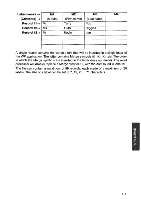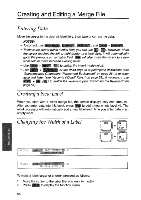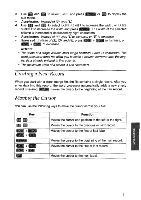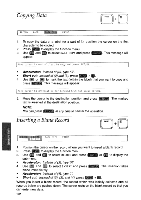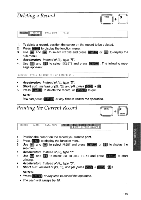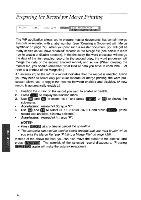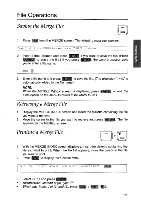Brother International WP700D Owners Manual - English - Page 128
Creating, Editing, Merge
 |
View all Brother International WP700D manuals
Add to My Manuals
Save this manual to your list of manuals |
Page 128 highlights
Creating and Editing a Merge File Entering Data Move the cursor to the desired label field, then type or correct the data. NOTES: • To correct, use (BACKSPACE , (CORRECT), (WORD OUT), and (CODE) + LINE OUT • To move the cursor within a label field, you can use E, n . However, when the cursor reaches the left or right border of a label field, it will automatically go to the previous or next label field. will also move the cursor to a new label field or move between existing fields. • Use tretYE) + NT1 (C)) to switch the insert mode on/off. • Use (CODE + LBACKSPACE) or the dead keys to superimpose characters (see "Superimposed Characters (Permanent Backspace)" on page 26) or to enter accented letter (see "Accents ("Dead" Keys)" on page 28). If necessary, use turn + Ks, (m) to switch the keyboard (see "Switching the Keyboard" on page 54). Creating a New Label When you start with a blank merge file, the screen displays only one label, Ml. After you,enter data into this label, press Ns to add a new empty label M2. The word processor will automatically add a new label each time you enter data in an empty label. Changing the Width of a Label CODE CODE 7 T SET 9 T CLR RECORD I ARFI I (IN ,E TINT RECORD LMDEL OFIUMIC, "LINT To make a label larger or shorter, proceed as follows: 1. Move the cursor to the label that you want to modify. 2. Press to display the function menu. 120