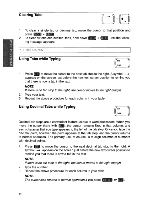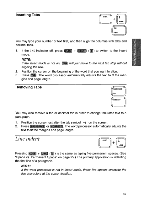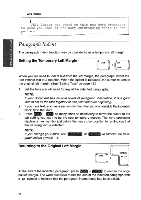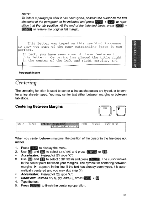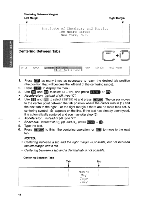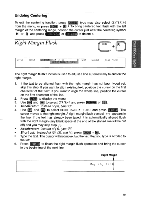Brother International WP700D Owners Manual - English - Page 57
Right, Margin, Flush
 |
View all Brother International WP700D manuals
Add to My Manuals
Save this manual to your list of manuals |
Page 57 highlights
Undoing Centering To exit the centering function, press (CANCEL (you may also select CENTERING from the menu, or press con + Q 1. To bring centered text flush with the left margin of the centering range position the cursor just after the centering symbol II or A and press (BACKSPACE or CORRECT to delete it. Right Margin Flush CODE R Cl) STYLE BLOCK 0 ni iFRTnir, 1 FORM SEARCH PAGE PRINT The right margin flush function is used to adjust a line automatically to end on the right margin. 1. If the text to be aligned flush with the right margin has not been typed yet, skip this step. If you want to align existing text, position the cursor on the first character of that text. If you want to align the whole line, position the cursor on the first character of the line. 2. Press MENU) to display the menu. 3. Use 3(4 and ) to select CTR/RMF, and press (RETURN) or • Accelerator: Instead of (3), type "C". 4. Use and ( ) to select RIGHT MARGIN FLUSH and press (RETURN). The cursor moves to the right margin. A right margin flush symbol 4-i appears in the line. If the text has already been typed, it is automatically aligned flush with the right margin (any blank space at the end of the shifted line will be cut off) and you may skip step (5). • Accelerator: Instead of (4), type "R". • Short cut: Instead of (2), (3), and (4), press (CODE) + 5. Type the text. The cursor will not move, but the text that you type is scrolled to the left. 6. Press (RETURN to finish the right margin flush operation and bring the cursor to the beginning of the next line. Right Mar May 26, 1994 49