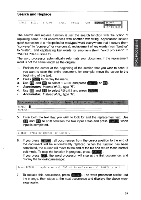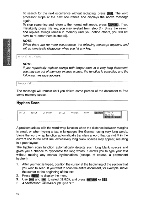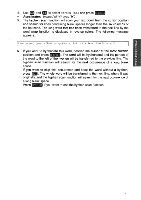Brother International WP700D Owners Manual - English - Page 44
Moving, Block
 |
View all Brother International WP700D manuals
Add to My Manuals
Save this manual to your list of manuals |
Page 44 highlights
5. Move the cursor to the end of the block to be deleted. As you move the cursor, the block is selected (reverse image). You may move the cursor back toward the beginning of the block to deselect. All key combinations used to move the text cursor can be used when selecting a block, (See "Moving the Text Cursor" on page 29.) 6. When the block to be deleted is selected, press RETURN . The word processor asks for confirmation: Delete? Press RETURN(yes) or CANCEL(no). 7. If you press (RETURN , the block (displayed in reverse image) is deleted, and any text following the block is reformatted to conform to commands in force for that section of the document. (See "Formatting the Page" on page 42.) Moving a Block CODE E S30OEicl CU STYLE , COPY IF nri rTr M" SPELL PHRASE FORM SEARCH PAGE PRINT 1. Position the cursor on the first character of the block you want to move. 2. Press (MENU to display the menu. 3. Use (4-) and ri to select BLOCK, and press RETURN) or go. • Accelerator: Instead of (3), type "B". 4. Use ) and ( .1 ) to select MOVE and press RETURN • Accelerator: Instead of (4), type "M". • Short cut: Instead of (2), (3) and (4), press CODE Move cursor to end of block to move and press RETURN. 5. Move the cursor to the end of the block to be moved. As you move the cursor, the block is selected (reverse image). You may move the cursor back toward the beginning of the block to deselect. All key combinations used to move the text cursor can be used when selecting a block, (See "Moving the Text Cursor" on page 29.) 6. When the block to be moved is selected, press RETURN Move cursor to destination for blocked text and press RETURN. 7. Move the cursor to the location where you want to insert the selected block and press RETURN). The selected block is automatically transferred to that position and the document is reformatted to conform to the modified sections of the document. (See "Formatting the Page" on page 42.) 36