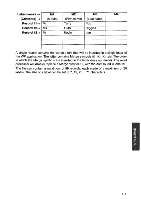Brother International WP700D Owners Manual - English - Page 122
Loading, Dictionary
 |
View all Brother International WP700D manuals
Add to My Manuals
Save this manual to your list of manuals |
Page 122 highlights
(Delete the word from user dictionary? Press RETURN(yes) or CANCEL(no). • Accelerator: To select DELETE from the menu, type "D". • Short cut: To enable the DELETE function without displaying the menu, press g. Press RETURNJ to delete, or WI to keep the word in the user dictionary. 4. To delete all words, select ALL DELETE and press RETURN . The following message appears: Delete all words in user dictionary? Press RETURN(yes) or CANCEL(no). • Accelerator: To select ALL DELETE from the menu, type "A". Press RETURN to delete, or CANCEL) to keep the user dictionary unchanged. 5. To load a different user dictionary file from a different diskette, insert the dis- kette in the drive, select LOAD and press RETURN . Remember that loading a user dictionary file will overwrite the user dictionary currently in memory. • Accelerator: To select LOAD from the menu, type "L". 6. To save the user dictionary, insert a diskette in the drive, select SAVE and press RETURN . Remember that turning the power off clears the user dictio- nary in memory, and that saving the user dictionary onto a diskette which already contains a user dictionary file will overwrite that file on the diskette. • Accelerator: To select SAVE from the menu, type "S". Loading a User Dictionary The Spell Checker system allows you to have several user dictionaries, but you cannot store more than one on the same diskette. This feature is very useful when you are dealing with different kinds of documents. For example, if the documents you have to create most frequently are letters (containing people's names) and sales reports (containing company's names) you can store these two kinds of documents on different diskettes, and create the corresponding user dictionary on each diskette. NOTE: If you are using the Spell Checker for the first time, your diskette does not contain any user dictionary and you will not be able to load anything. If you want to reuse an existing user dictionary, first insert the corresponding diskette in the disk drive. WP Application STYLE BLOCK CTR/RMF SPELL CHECK E PRINT HcFR nrrTTnniApv MATNITCMAKICF 114