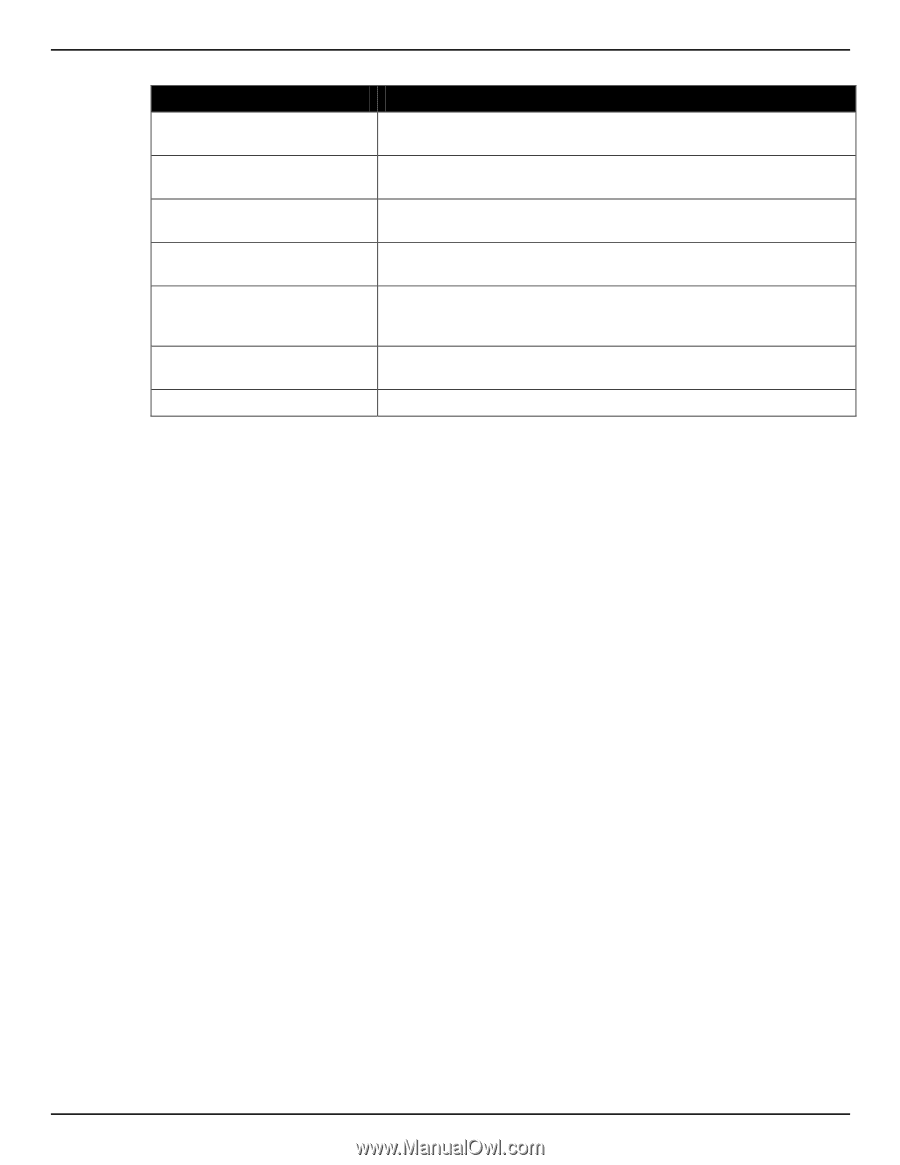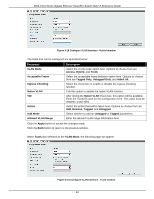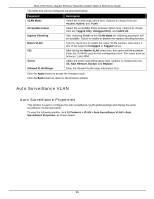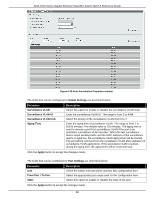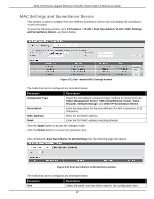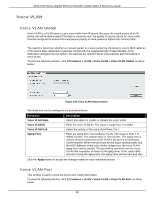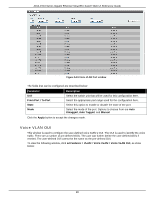D-Link DGS-1510-28P User Manual - Page 103
Auto Surveillance VLAN, Auto Surveillance Properties
 |
View all D-Link DGS-1510-28P manuals
Add to My Manuals
Save this manual to your list of manuals |
Page 103 highlights
DGS-1510 Series Gigabit Ethernet SmartPro Switch Web UI Reference Guide The fields that can be configured are described below: Parameter VLAN Mode Acceptable Frame Ingress Checking Native VLAN VID Action Allowed VLAN Range Description Select the VLAN mode option here. Options to choose from are Access, Hybrid, and Trunk. Select the acceptable frame behavior option here. Options to choose from are Tagged Only, Untagged Only, and Admit All. After selecting Trunk as the VLAN Mode the following parameter will be available. Select to enable or disable the ingress checking function. Tick the check box to enable the native VLAN function. Also select if this VLAN supports Untagged or Tagged frames. After ticking the Native VLAN check box, this option will be available. Enter the VLAN ID used for this configuration here. This value must be between 1 and 4094. Select the action that will be taken here. Options to choose from are All, Add, Remove, Except, and Replace. Enter the allowed VLAN range information here. Click the Apply button to accept the changes made. Click the Back button to return to the previous window. Auto Surveillance VLAN Auto Surveillance Properties This window is used to configure the auto surveillance VLAN global settings and display the ports surveillance VLAN information. To view the following window, click L2 Features > VLAN > Auto Surveillance VLAN > Auto Surveillance Properties, as shown below: 95