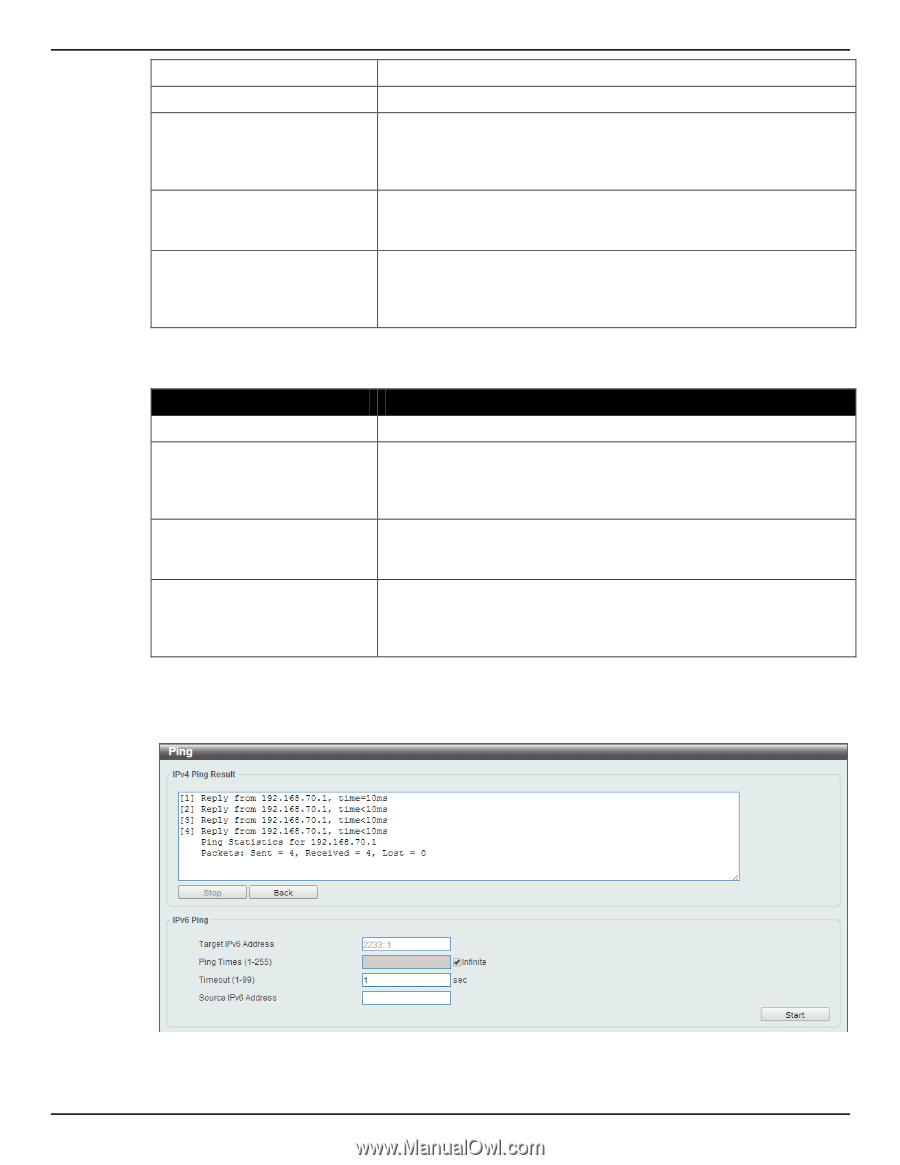D-Link DGS-1510-28P User Manual - Page 386
Target IPv6 Address, Source IPv4 Address
 |
View all D-Link DGS-1510-28P manuals
Add to My Manuals
Save this manual to your list of manuals |
Page 386 highlights
DGS-1510 Series Gigabit Ethernet SmartPro Switch Web UI Reference Guide Target IPv4 Address Domain Name Ping Times Timeout Source IPv4 Address Select and enter an IP address to be pinged. Select and enter the domain name of the system to discover. Enter the number of times desired to attempt to Ping the IPv4 address configured in this window. Users may enter a number of times between 1 and 255. Tick the Infinite check box to keep sending ICMP Echo packets to the specified IP address until the program is stopped. Select a timeout period between 1 and 99 seconds for this Ping message to reach its destination. If the packet fails to find the IP address in this specified time, the Ping packet will be dropped. Enter the source IPv4 address. If the current switch has more than one IP address, you can enter one of them to this field. When entered, this IPv4 address will be used as the packets' source IP address sent to the remote host, or as primary IP address. The fields that can be configured for IPv6 Ping are described below: Parameter Target IPv6 Address Ping Times Timeout Source IPv6 Address Description Enter an IPv6 address to be pinged. Enter the number of times desired to attempt to Ping the IPv6 address configured in this window. Users may enter a number of times between 1 and 255. Tick the Infinite check box to keep sending ICMP Echo packets to the specified IPv6 address until the program is stopped. Select a timeout period between 1 and 99 seconds for this Ping message to reach its destination. If the packet fails to find the IP address in this specified time, the Ping packet will be dropped. Enter the source IPv6 address. If the current switch has more than one IPv6 address, you can enter one of them to this field. When entered, this IPv6 address will be used as the packets' source IP address sent to the remote host, or as primary IP address. Click the Start button to initiate the Ping Test for each individual section. After clicking the Start button in IPv4 Ping section, the following IPv4 Ping Result section will appear: Figure 13-13 Ping - IPv4 Ping Result window 378