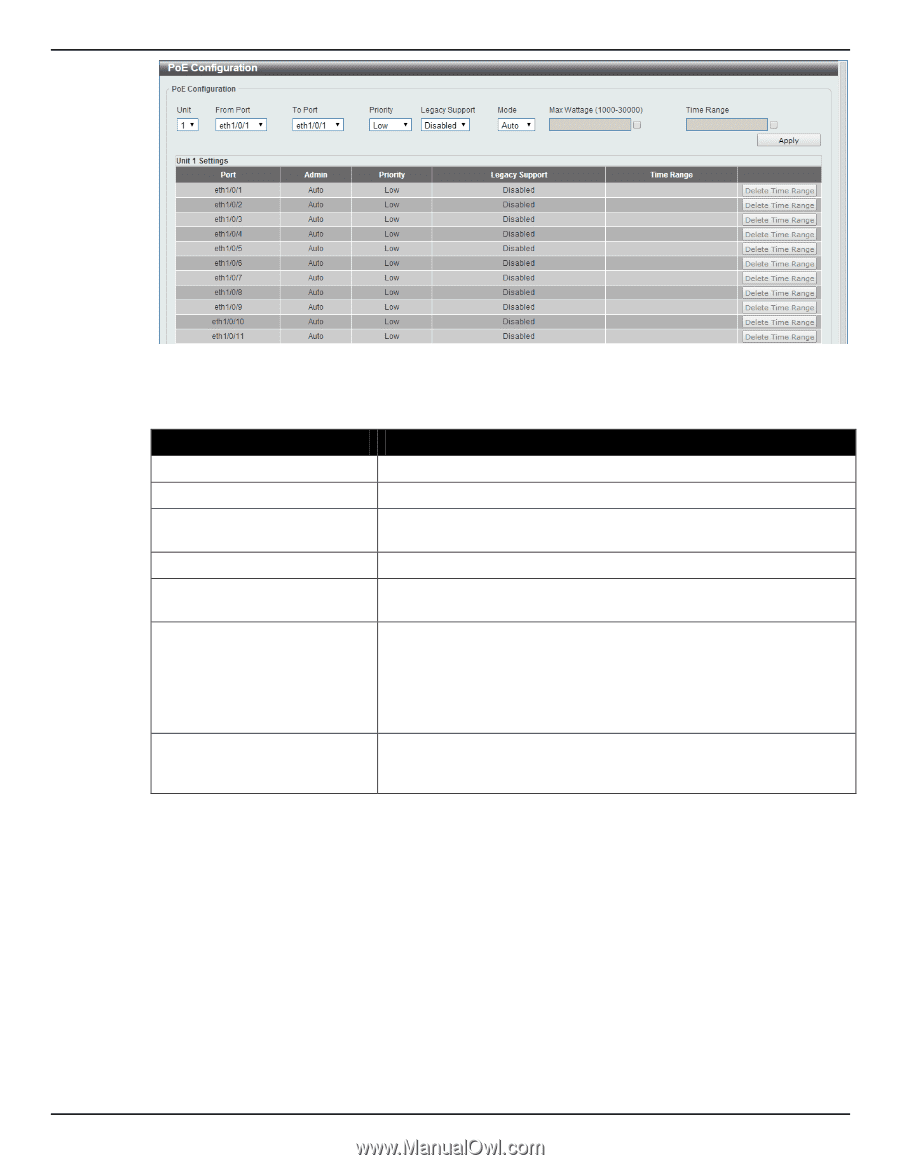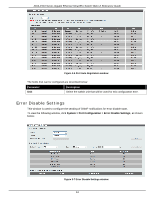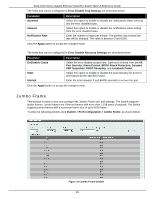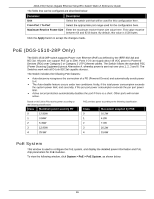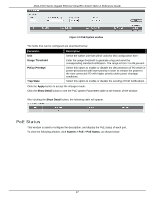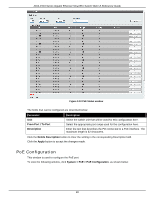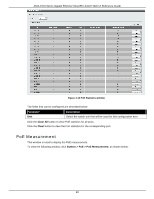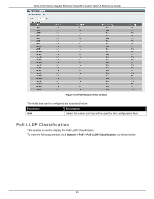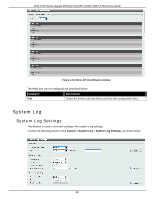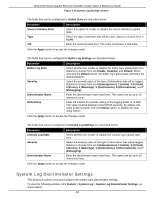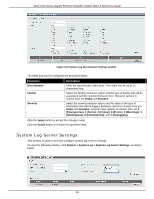D-Link DGS-1510-28P User Manual - Page 27
PoE Statistics, From Port / To Port, Priority, Critical, Legacy Support, Never, Max Wattage
 |
View all D-Link DGS-1510-28P manuals
Add to My Manuals
Save this manual to your list of manuals |
Page 27 highlights
DGS-1510 Series Gigabit Ethernet SmartPro Switch Web UI Reference Guide Figure 3-11 PoE Configuration window The fields that can be configured are described below: Parameter Unit From Port / To Port Priority Legacy Support Mode Max Wattage Time Range Description Select the switch unit that will be used for this configuration here. Select the appropriate port range used for the configuration here. Select the priority for provisioning power to the port. Options to choose from are Critical, High and Low. Select this option to enable or disable the support of legacy PD. Select the power management mode for the PoE ports. Options to choose from are Auto and Never. When selecting Auto in the Mode drop-down list, this option appears. Tick the check box and enter the maximum wattage of power that can be provisioned to the auto-detected PD. If the value is not entered, the class of the PD automatically determines the maximum wattage which can be provisioned. The valid range for maximum wattage is between 1000 mW and 30000 mW. When selecting Auto in the Mode drop-down list, this option appears. Tick the check box and enter the name of the time range to determine the activation period. Click the Delete Time Range button to clear the setting in the corresponding Time Range field. Click the Apply button to accept the changes made. PoE Statistics This window is used to display the PoE statistics. To view the following window, click System > PoE > PoE Statistics, as shown below: 19