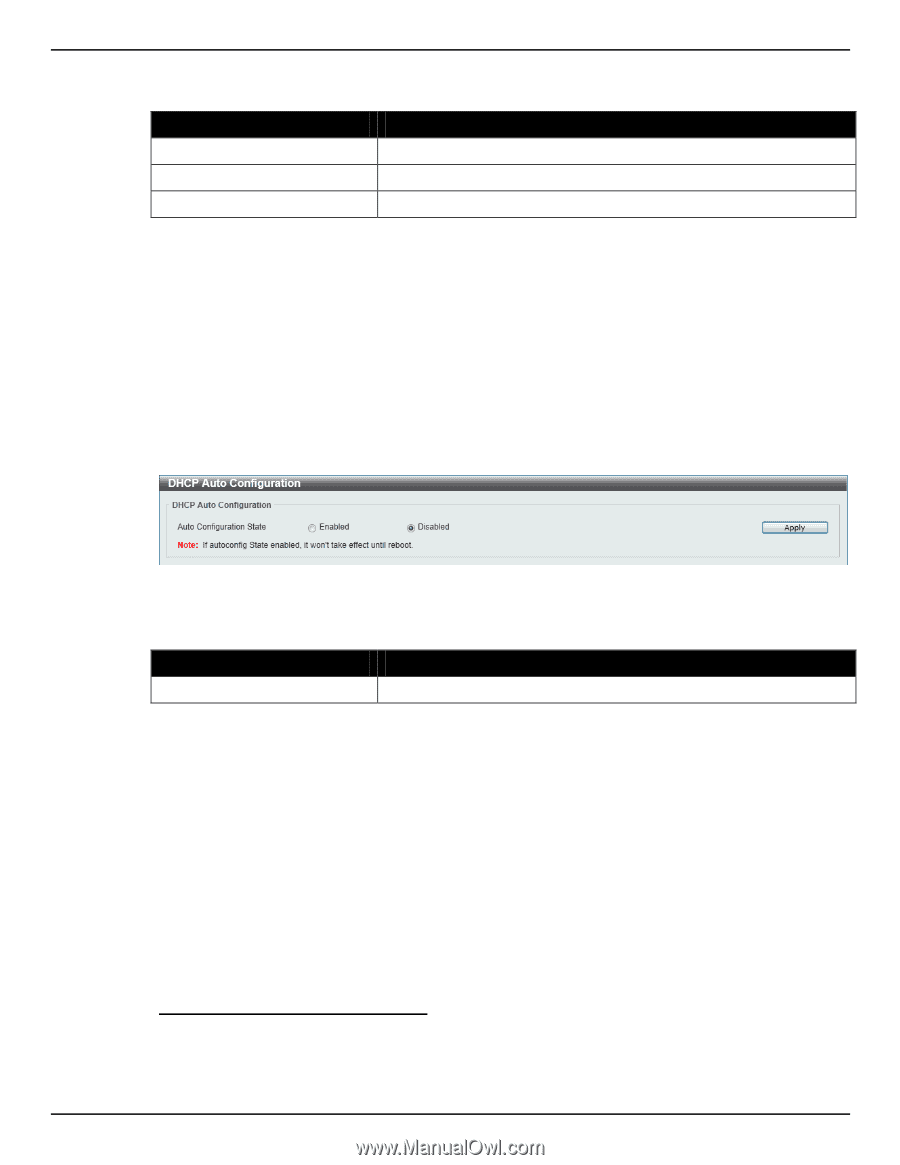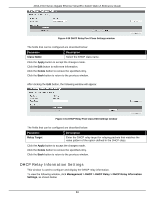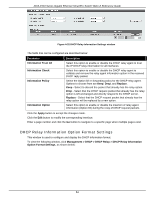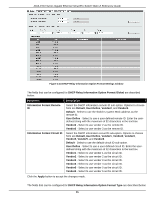D-Link DGS-1510-28P User Manual - Page 66
DHCP Auto Configuration, DNS
 |
View all D-Link DGS-1510-28P manuals
Add to My Manuals
Save this manual to your list of manuals |
Page 66 highlights
DGS-1510 Series Gigabit Ethernet SmartPro Switch Web UI Reference Guide The fields that can be configured are described below: Parameter Interface VLAN Destination IPv6 Address Output Interface VLAN Description Enter the VLAN from 1 to 4094 for DHCPv6 relay. Enter the DHCPv6 relay destination address. Enter the output interface for the relay destination. Click the Apply button to accept the changes made. Click the Find button to locate a specific entry based on the information entered. Click the Delete button to remove the specified entry. Enter a page number and click the Go button to navigate to a specific page when multiple pages exist. DHCP Auto Configuration This window is used to configure the DHCP auto-configuration function. To view the following window, click Management > DHCP > DHCP Auto Configuration, as shown below: Figure 4-37 DHCP Auto Configuration window The fields that can be configured are described below: Parameter Auto Configuration State Description Select this option to enable or disable the auto-configuration function. Click the Apply button to accept the changes made. DNS Computer users usually prefer to use text names for computers for which they may want to open a connection. Computers themselves, require 32 bit IP addresses. Somewhere, a database of network devices' text names and their corresponding IP addresses must be maintained. The Domain Name System (DNS) is used to map names to IP addresses throughout the Internet and has been adapted for use within intranets. For two DNS servers to communicate across different subnets, the DNS Relay of the Switch must be used. The DNS servers are identified by IP addresses. Mapping Domain Names to Addresses Name-to-address translation is performed by a program called a Name server. The client program is called a Name resolver. A Name resolver may need to contact several Name servers to translate a name to an address. 58