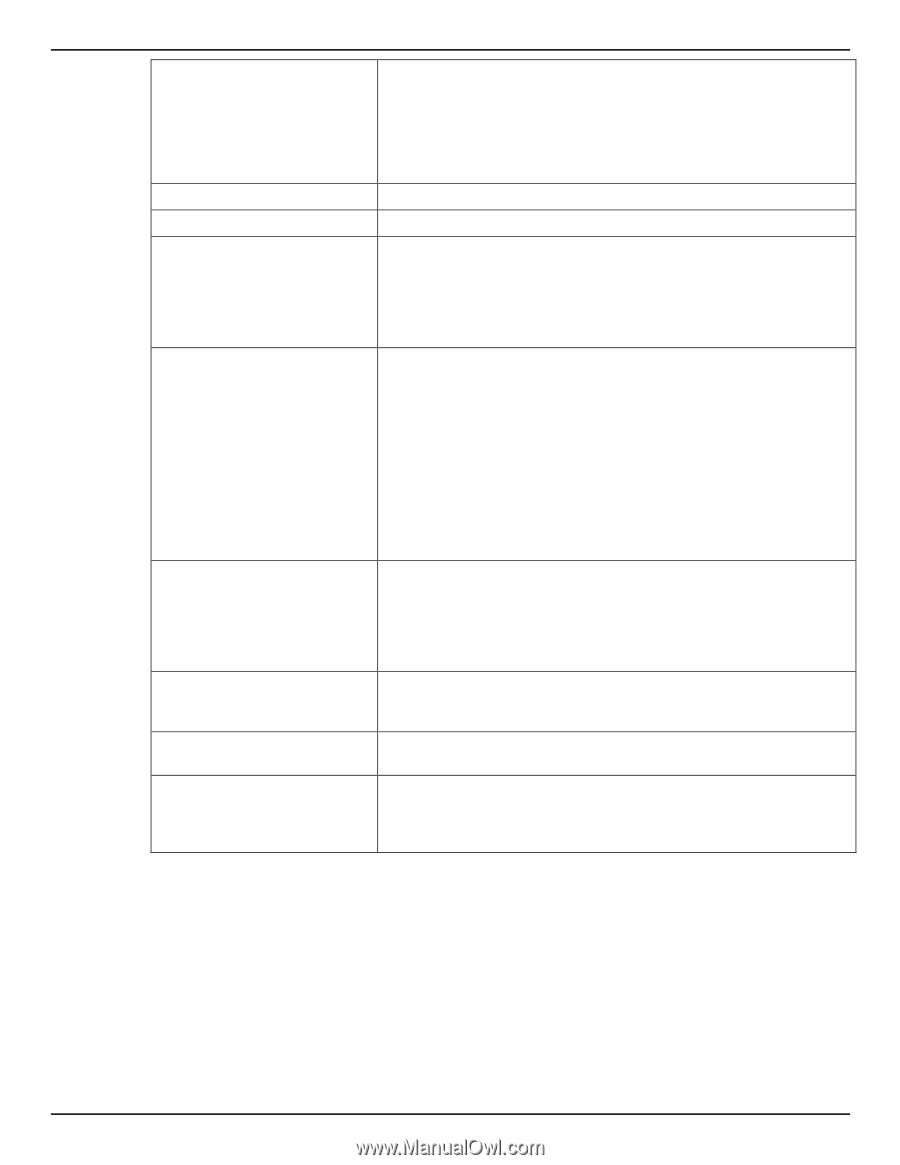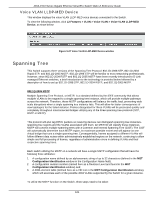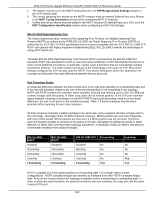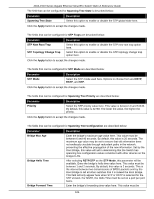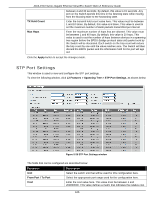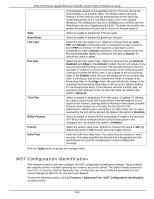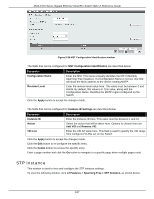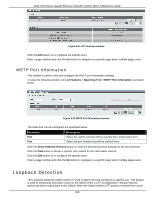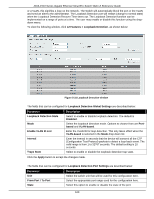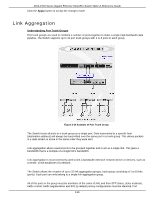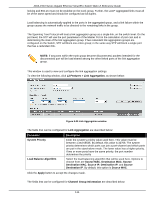D-Link DGS-1510-28P User Manual - Page 114
MST Configuration Identification, L2 Features > Spanning Tree > MST Configuration Identification
 |
View all D-Link DGS-1510-28P manuals
Add to My Manuals
Save this manual to your list of manuals |
Page 114 highlights
DGS-1510 Series Gigabit Ethernet SmartPro Switch Web UI Reference Guide State Guard Root Link Type Port Fast TCN Filter BPDU Forward Priority Hello Time of forwarding packets to the specified port list. Port cost can be set automatically or as a metric value. The default value is 0 (auto). Setting 0 for the external cost will automatically set the speed for forwarding packets to the specified port(s) in the list for optimal efficiency. The default port cost for a 100Mbps port is 200000 and the default port cost for a Gigabit port is 20000. The lower the number, the greater the probability the port will be chosen to forward packets. Select to enable or disable the STP port state. Select to enable or disable the guard root function. Select the link type option here. Options to choose from are Auto, P2P, and Shared. A full-duplex port is considered to have a point-topoint (P2P) connection. On the opposite, a half-duplex port is considered to have a Shared connection .The port cannot transit into the forwarding state rapidly by setting the link type to Shared. By default this option is Auto. Select the port fast option here. Options to choose from are Network, Disabled, and Edge. In the Network modem the port will remain in the non-port-fast state for three seconds. The port will change to the portfast state if no BPDU is received and changes to the forwarding state. If the port received the BPDU later, it will change to the non-port-fast state. In the Disable mode, the port will always be in the non-port-fast state. It will always wait for the forward-time delay to change to the forwarding state. In the Edge mode, the port will directly change to the spanning-tree forwarding state when a link-up occurs without waiting for the forward-time delay. If the interface receives a BPDU later, its operation state changes to the non-port-fast state. By default, this option is Network. Select to enable or disable the TCN filter option. Enabling TC filtering on a port is useful for an ISP to prevent the external bridge to a core region of the network, causing address flushing in that region, possibly because those bridges are not under the full control of the administrator. When a port is set to the TCN filter mode, the TC event received by the port will be ignored. By default, this option is Disabled. Select to enable or disable BPDU forwarding. If enabled, the received STP BPDU will be forwarded to all VLAN member ports in the untagged form. By default, this option is Disabled. Select the priority value here. Options to choose from are 0 to 240. By default this option is 128. A lower value has higher priority. Enter the hello time value here. This value must be between 1 and 2 seconds. This value specifies the interval that a designated port will wait between the periodic transmissions of each configuration message. Click the Apply button to accept the changes made. MST Configuration Identification This window is used to view and configure the MST configuration identification settings. These settings will uniquely identify a multiple spanning tree instance set on the Switch. The Switch initially possesses one CIST, or Common Internal Spanning Tree, of which the user may modify the parameters for but cannot change the MSTI ID for, and cannot be deleted. To view the following window, click L2 Features > Spanning Tree > MST Configuration Identification, as shown below: 106