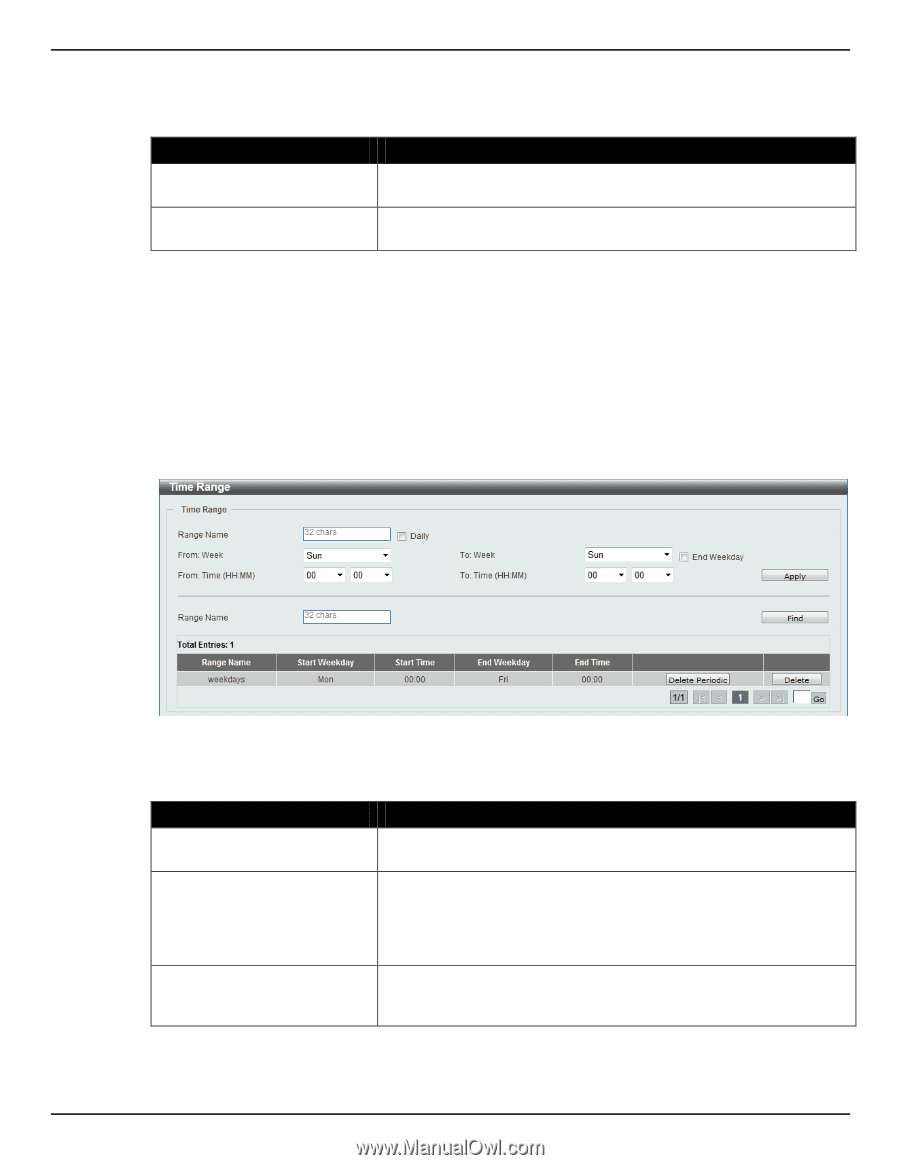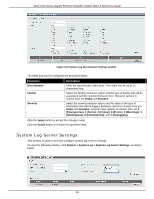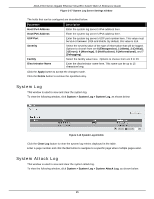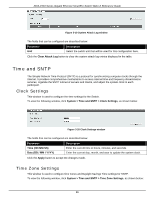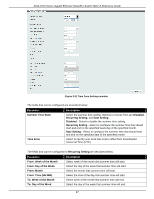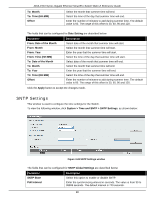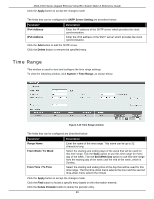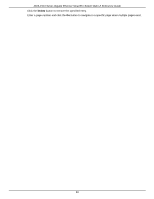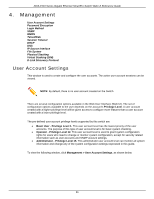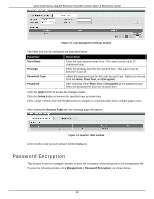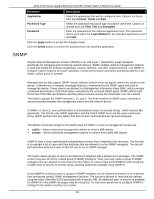D-Link DGS-1510-28P User Manual - Page 37
Time Range, System > Time Range
 |
View all D-Link DGS-1510-28P manuals
Add to My Manuals
Save this manual to your list of manuals |
Page 37 highlights
DGS-1510 Series Gigabit Ethernet SmartPro Switch Web UI Reference Guide Click the Apply button to accept the changes made. The fields that can be configured for SNTP Server Setting are described below: Parameter IPv4 Address IPv6 Address Description Enter the IP address of the SNTP server which provides the clock synchronization. Enter the IPv6 address of the SNTP server which provides the clock synchronization. Click the Add button to add the SNTP server. Click the Delete button to remove the specified entry. Time Range This window is used to view and configure the time range settings. To view the following window, click System > Time Range, as shown below: Figure 3-23 Time Range window The fields that can be configured are described below: Parameter Range Name From Week / To Week From Time / To Time Description Enter the name of the time range. This name can be up to 32 characters long. Select the starting and ending days of the week that will be used for this time range. Tick the Daily option to use this time range for every day of the week. Tick the End Week Day option to use this time range from the starting day of the week until the end of the week, which is Sunday. Select the starting and ending time of the day that will be used for this time range. The first drop-down menu selects the hour and the second drop-down menu selects the minute. Click the Apply button to accept the changes made. Click the Find button to locate a specific entry based on the information entered. Click the Delete Periodic button to delete the periodic entry. 29