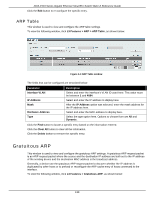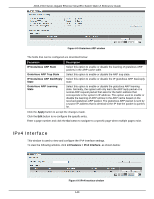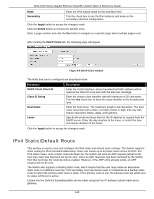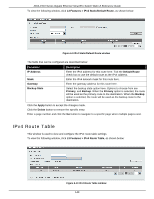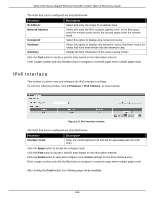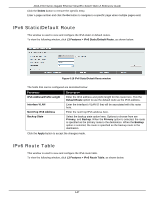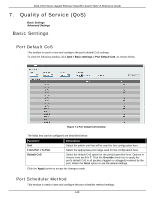D-Link DGS-1510-28P User Manual - Page 152
IPv6 Interface, IP Address, Network Address, Connected, Hardware, Summary
 |
View all D-Link DGS-1510-28P manuals
Add to My Manuals
Save this manual to your list of manuals |
Page 152 highlights
DGS-1510 Series Gigabit Ethernet SmartPro Switch Web UI Reference Guide The fields that can be configured are described below: Parameter IP Address Network Address Connected Hardware Summary Description Select and enter the single IPv4 address here. Select and enter the IPv4 network address here. In the first space enter the network prefix and in the second space enter the network mask. Select this option to display only connected routes. Select this option to display only hardware routes. Hardware routes are routes that have been written into the hardware chip. Display the brief information of the active routing entries. Click the Find button to locate a specific entry based on the information entered. Enter a page number and click the Go button to navigate to a specific page when multiple pages exist. IPv6 Interface This window is used to view and configure the IPv6 interface's settings. To view the following window, click L3 Features > IPv6 Interface, as shown below: Figure 6-11 IPv6 Interface window The fields that can be configured are described below: Parameter Interface VLAN Description Enter the VLAN interface's ID that will be associated with the IPv6 entry. Click the Apply button to accept the changes made. Click the Find button to locate a specific entry based on the information entered. Click the Detail button to view and configure more detailed settings for the IPv6 interface entry. Enter a page number and click the Go button to navigate to a specific page when multiple pages exist. After clicking the Detail button, the following page will be available. 144