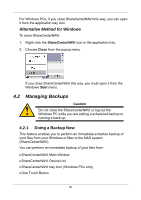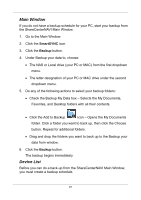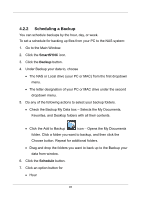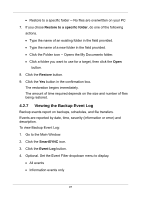D-Link DNS-1250-04 User Manual for DNS-1250-04 - Page 103
Deleting a Scheduled Backup, Modify, Add to Backup, Schedule, Schedule List, Start
 |
View all D-Link DNS-1250-04 manuals
Add to My Manuals
Save this manual to your list of manuals |
Page 103 highlights
4. Click the schedule you want to change. 5. Click the Modify button. 6. Click the folder whose contents you want to backup. 7. Click the Add to Backup your choices. icon to expand the tree and narrow 8. Click the Schedule button. 9. Click an option button for Hour Day Day of the week 10. Choose the corresponding values from the dropdown menus: Number of hours Time of day in hours and minutes Time of day and day of the week 11. Click the Add button. The modified schedule appears in the Schedule List. You can also click the Start button to run a scheduled backup immediately. 4.2.5 Deleting a Scheduled Backup Deleting a scheduled backup has no effect upon any files previously backed-up to the NAS system. To delete a scheduled backup: 1. Go to the Main Window. 95