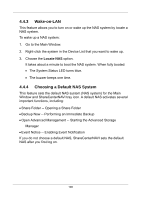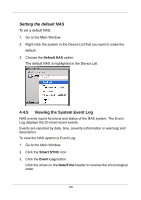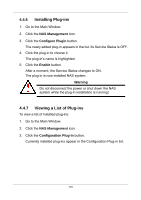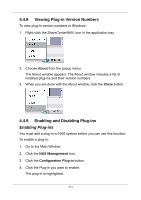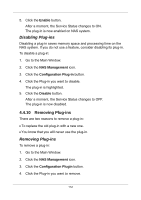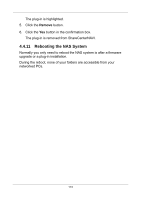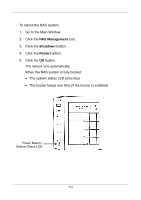D-Link DNS-1250-04 User Manual for DNS-1250-04 - Page 117
Setting the default NAS, 4.4.5 Viewing the System Event Log
 |
View all D-Link DNS-1250-04 manuals
Add to My Manuals
Save this manual to your list of manuals |
Page 117 highlights
Setting the default NAS To set a default NAS: 1. Go to the Main Window. 2. Right-click the system in the Device List that you want to make the default. 3. Choose the Default NAS option. The default NAS is highlighted in the Device List. 4.4.5 Viewing the System Event Log NAS events report functions and status of the NAS system. The Event Log displays the 20 most recent events. Events are reported by date, time, severity (information or warning) and description. To view the NAS system is Event Log: 1. Go to the Main Window. 2. Click the Smart SYNC icon. 3. Click the Event Log button. Click the arrow on the Date/Time header to reverse the chronological order. 109

Setting the default NAS
To set a default NAS:
1.
Go to the Main Window.
2.
Right-click the system in the Device List that you want to make the
default.
3. Choose the
Default NAS
option.
The default NAS is highlighted in the Device List.
4.4.5
Viewing the System Event Log
NAS events report functions and status of the NAS system. The Event
Log displays the 20 most recent events.
Events are reported by date, time, severity (information or warning) and
description.
To view the NAS system is Event Log:
1.
Go to the Main Window.
2. Click the
Smart SYNC
icon.
3. Click the
Event Log
button.
Click the arrow on the
Date/Time
header to reverse the chronological
order.
109