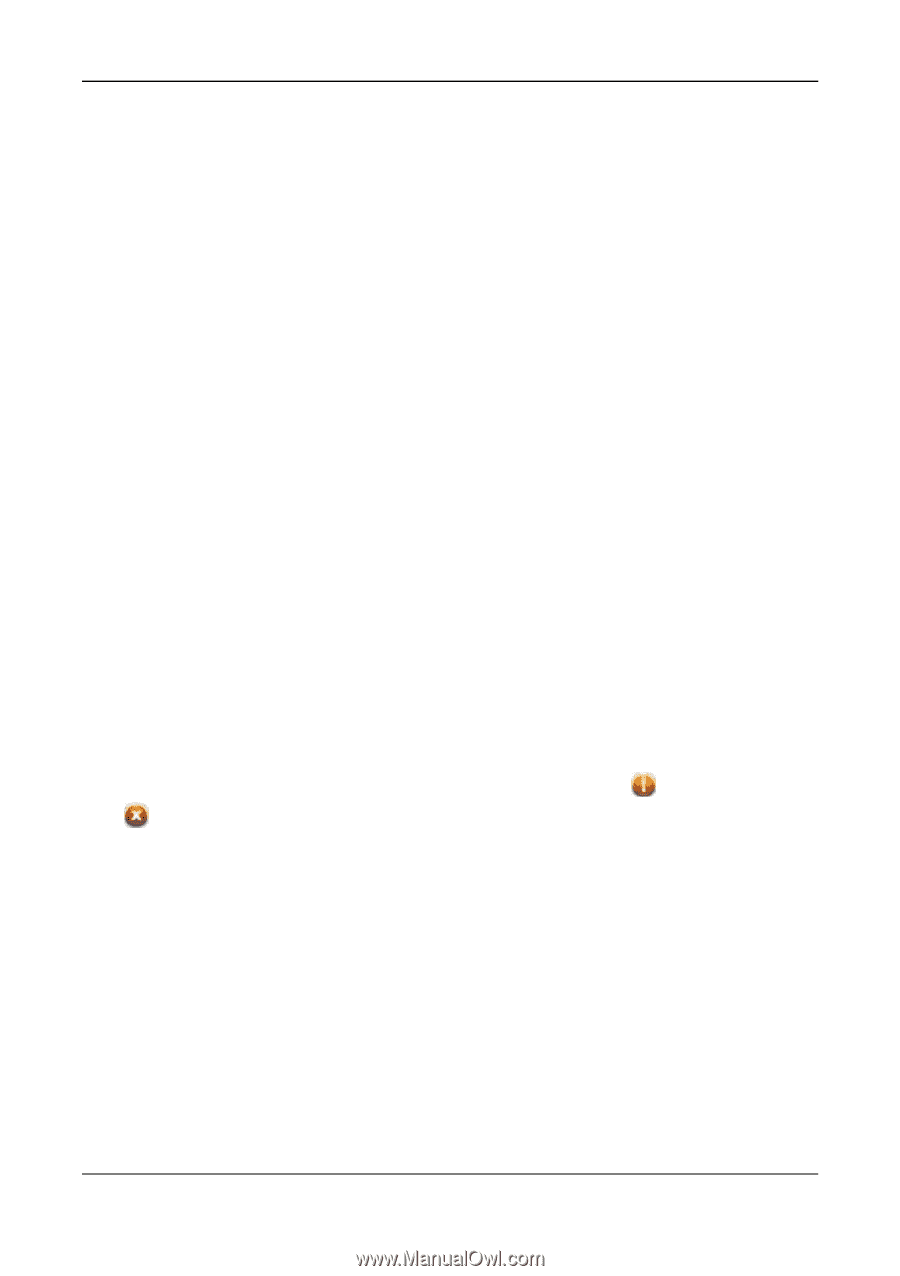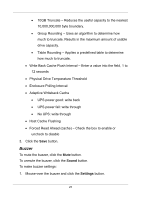D-Link DNS-1250-04 User Manual for DNS-1250-04 - Page 34
Individual Physical Drive Settings, Physical Drive Problems, Device, Physical Drive, Settings, Alias
 |
View all D-Link DNS-1250-04 manuals
Add to My Manuals
Save this manual to your list of manuals |
Page 34 highlights
4. Check the boxes to enable or uncheck to disable. Enable Write Cache Enable Read Look Ahead Cache Enable Command Queuing Individual Physical Drive Settings To change the individual physical drive settings: 1. Click the Device tab. 2. Click the Physical Drive button. 3. Mouse-over the physical drive you want and click the Settings button. 4. Enter, change, or delete the alias in the Alias field. 5. Click the Save button. Physical Drive Problems Physical drives are the foundation of data storage. A physical drive problem can affect your entire NAS. When a yellow ! icon or a red X icon appears beside a physical drive, check the drive's operational status: 1. Click the Device tab. 2. Click the Physical Drive button. 3. Mouse-over the physical drive you want and click the View button. 4. Check the status under Operational Status. 26