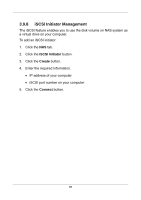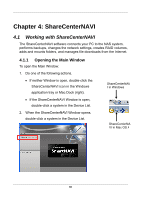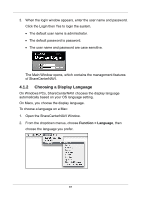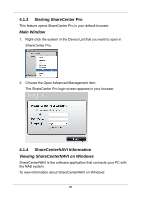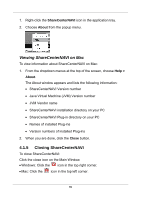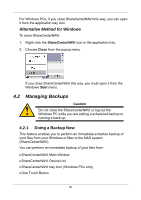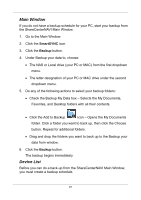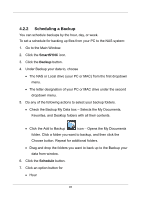D-Link DNS-1250-04 User Manual for DNS-1250-04 - Page 98
Alternative Method for Windows, 4.2 Managing Backups, 4.2.1 Doing a Backup Now
 |
View all D-Link DNS-1250-04 manuals
Add to My Manuals
Save this manual to your list of manuals |
Page 98 highlights
For Windows PCs, if you close ShareCenterNAVI this way, you can open it from the application tray icon. Alternative Method for Windows To close ShareCenterNAVI: 1. Right-click the ShareCenterNAVI icon in the application tray. 2. Choose Close from the popup menu. If you close ShareCenterNAVI this way, you must open it from the Windows Start menu. 4.2 Managing Backups Caution Do not close the ShareCenterNAVI or log out the Windows PC while you are setting a scheduled backup or running a back-up. 4.2.1 Doing a Backup Now This feature enables you to perform an immediate schedule backup of your files from your Windows or Mac to the NAS system (ShareCenterNAVI). You can perform an immediate backup of your files from: ShareCenterNAVI Main Window ShareCenterNAVI Device List ShareCenterNAVI tray icon (Windows PCs only) One Touch Button 90